|
<< Click to Display Table of Contents >> How to Print |
  
|
|
<< Click to Display Table of Contents >> How to Print |
  
|
Select Web Client > System Menu > Hospital Base Menu > Department Specific > Transcription Send Fail Log
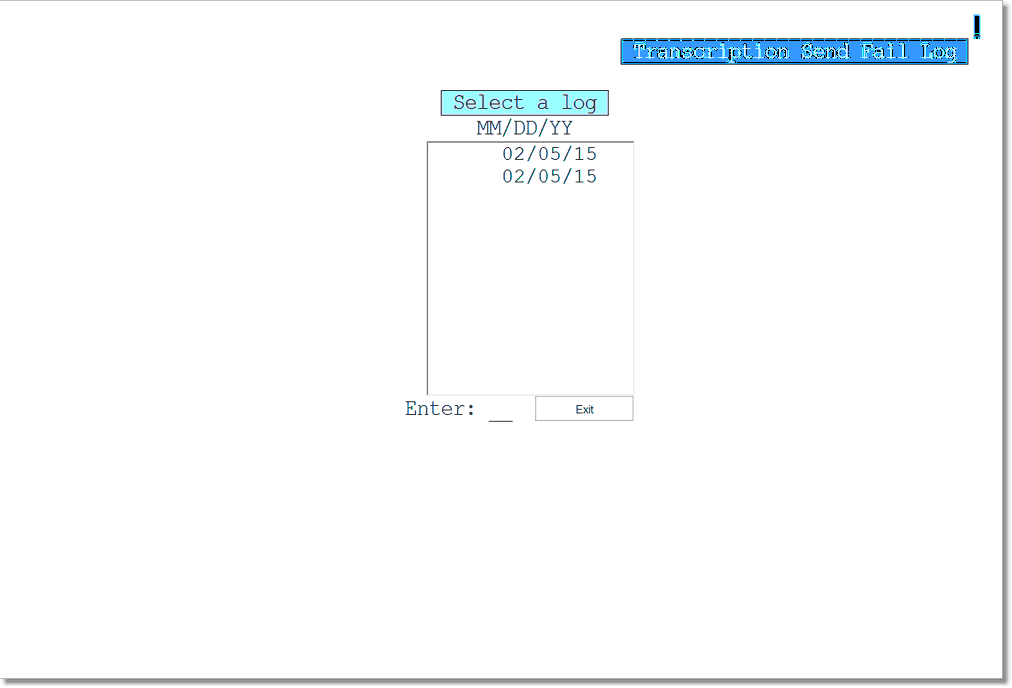
Transcription Send Fail Log Selection
1.From the Hospital Base Menu, select Department Specific.
2.Select Transcription Send Fail Log.
3.The Transcription Send Fail Log screen will be displayed. A list of up to 10 logs by date will be displayed beginning with the most recent. A new log is created only when the system captures data from failed electronic signatures. The existing logs move down the list and the last log is deleted.
4.Select the appropriate date.
Select Web Client > System Menu > Hospital Base Menu > Department Specific > Transcription Send Fail Log > Select Date
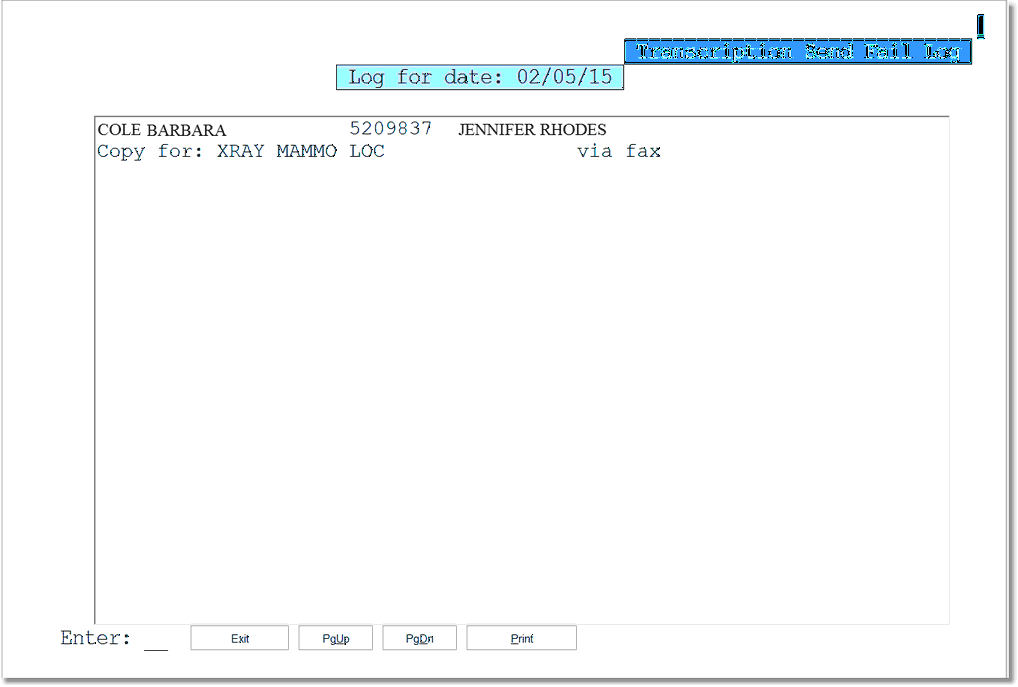
Transcription Send Fail Log
5.The Transcription Send Fail Log for the selected date will be displayed. Select one of the following options:
•Exit: To return to the previous menu.
•PgUp: To return to previous page
•PgDn: To advance to the next page
•Print: To print the selected log