|
<< Click to Display Table of Contents >> A/R File Build |
  
|
|
<< Click to Display Table of Contents >> A/R File Build |
  
|
The first step to printing weekly statements is to build a weekly file build. This option does not print a report; instead, it generates an A/R file that must exist to print statements. The system will display a List of A/R Generated Files that has been previously built. It is possible to lock on to one of these files by selecting the file. However, for statements, a new file is needed to include current account and insurance information.
How to Print
| 1. | Select Print Reports from the Hospital Base Menu or the Master Selection screen. |
| 2. | Select Accounts Receivable. |
| 3. | Select Build AR File. |
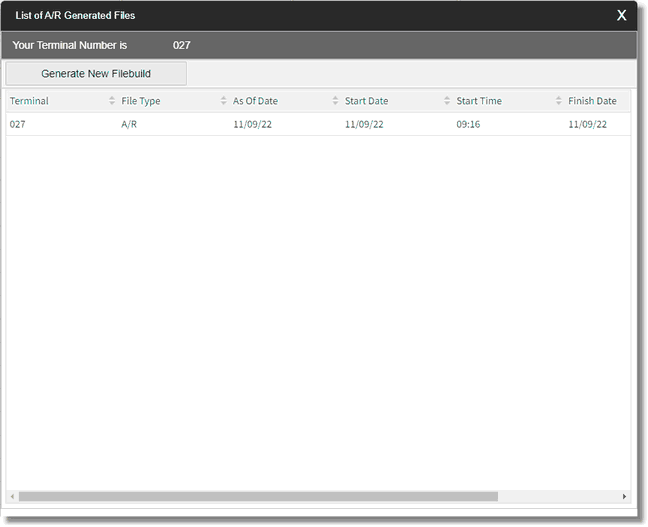
List of A/R Generated Files
| 4. | Select Generate New Filebuild. The system will display a printer prompt. Unless the file build is run “as of” the last day of the month, it will not print a report. Select a printer number or the Spooling option. |
| • | If an already existing file build is locked onto, the most recent information will not be included in the First Time Statements. |
| • | At this point, the system will verify if there is enough disk space to build the file. After the disk space has been verified, the system will advance to the following screen. |
| 5. | Select date and type for file build. |
| • | As of Date: Enter the date for the file build. |
| • | Enter Account Type: To generate reports for A/R Accounts, Select 1; to generate reports for Bad Debt Accounts, Select 2. |
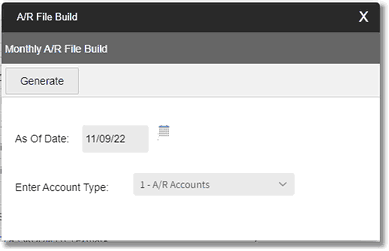
A/R File Build
| 6. | Select Generate to start the process. Once the file starts generating, the system will display “collecting data” and “sorting”. |
Description and Usage
The Build A/R File option is necessary to run prior to printing the A/R Monthly reports. This option will also create an "A/R Monthly As Of" report if the last day of the month is used to generate the file.