|
<< Click to Display Table of Contents >> Removing Deficiencies after Completion |
  
|
|
<< Click to Display Table of Contents >> Removing Deficiencies after Completion |
  
|
When a deficiency has been completed for a physician or employee, it is necessary to remove the deficiency from the Chart Deficiency screen. This will remove it from all deficiency reports and will prevent a physician from getting a deficiency letter. Once the chosen form is selected, if the physician is the Attending doctor, enter the sequence number of the deficiency that was completed. By entering the pound sign (#) it will remove the deficiency. If the completed deficiency was by another doctor or employee, the cursor will take you to the next column and allow you to change or enter the pound sign (#) to remove the deficiency.
All deficiencies for a particular physician may be removed at once from a single form. Entering a pound sign (#) at the bottom of the screen will remove all deficiencies for the selected physician. To remove the Attending Physician’s deficiencies, type the pound sign (#) at the bottom of the screen. To remove another physician or employee’s deficiencies, select the physician by entering a P, N or E at the bottom of the screen (the name will appear next to “Doctor” at the top of the screen) and type the pound sign (#) at the bottom of the screen.
Once all deficiencies for a particular chart have been removed, a Chart Completed date may be added to the account. When the Chart Completed date is entered, the system will display the User ID associated with the User Base Login of the employee entering the date.
Select Web Client > System Menu > Hospital Base Menu > Patient Account # > Medical Records
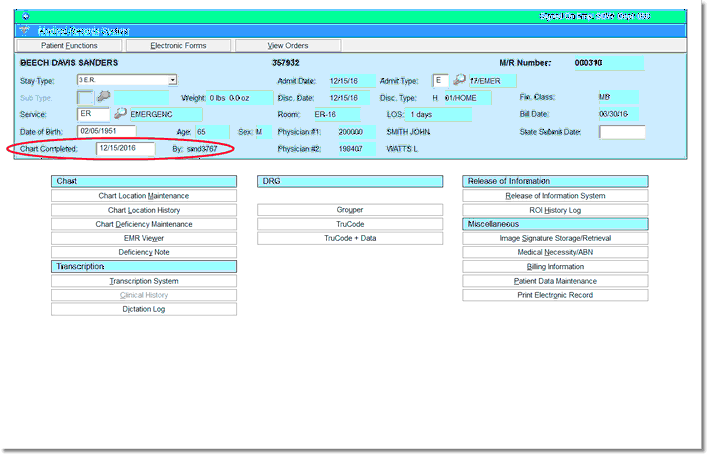
Medical Records System