|
<< Click to Display Table of Contents >> AR Adjustments |
  
|
|
<< Click to Display Table of Contents >> AR Adjustments |
  
|
The AR Adjustments Dashboard provides insights into AR activity by displaying the total number and total dollar amount of adjustments within a specified date range. Users can analyze adjustment data by Summary Code, Stay Type, Sub Type, Service Code, and Item Number, supporting accurate financial tracking and improved revenue cycle management.
Select Web Client > Report Dashboard > Interactive Reports & Dashboards > AR Adjustments
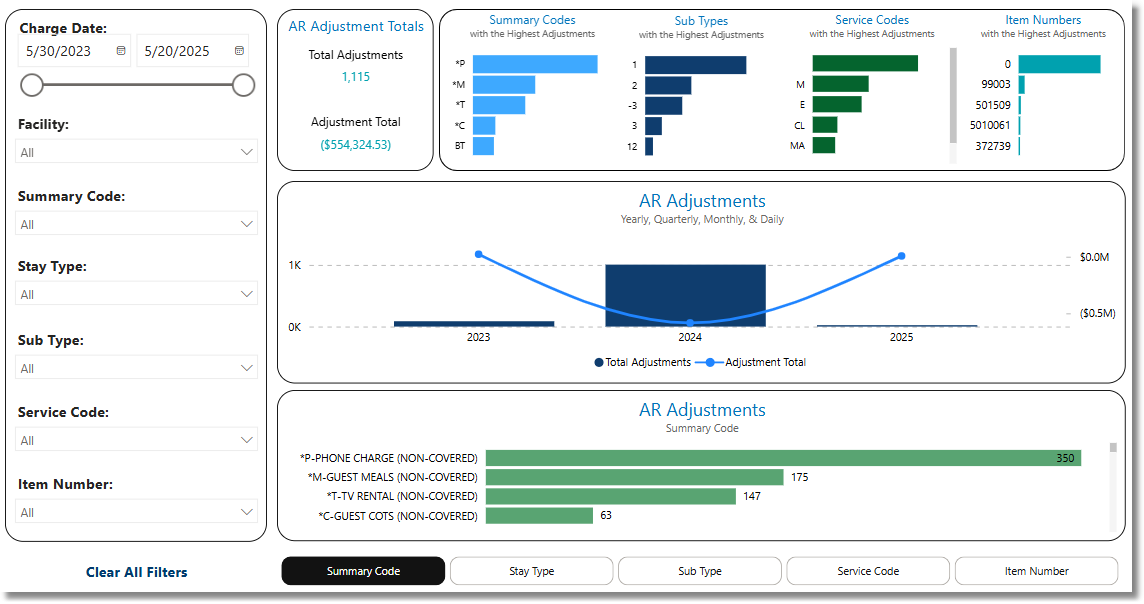
AR Adjustments
Filters
Filters can be applied to refine the dashlet totals. Each filter features a drop-down menu with a built-in search field, allowing for efficient selection of specific criteria.
•Charge Date: Use the drop-down menu to select a specific Charge Date range.
•Facility: Use the drop-down menu to select a specific facility.
•Summary Code: User the drop-down menu to select a specific Summary Code.
•Stay Type: Use the drop-down menu to select a specific Stay Type.
•Sub Type: Use the drop-down menu to select a specific Sub Type.
•Service Code: Use the drop-down menu to select a specific Service Code.
•Item Number: Use the drop-down menu to select a charge Item Number.
•Clear All Filters: Select this option to clear all previously applied filters.
NOTE: If no filters are selected, the data will populate using the default setting of All.
Slicers
The following slicers are available to further refine the AR Adjustments dashlet:
•Summary Code
•Stay Type
•Sub Type
•Service Code
•Item Number