|
<< Click to Display Table of Contents >> Association of Meds |
  
|
|
<< Click to Display Table of Contents >> Association of Meds |
  
|
Manual association of home and active medications may be necessary prior to completing a Level of Care Change or a Discharge Reconciliation. Three options are available to associate medications after the reconciliation process. All three are discussed below.
•From the Medication Reconciliation screen: Use the <Ctrl> key to select the Home medication row and up to three Active medication row(s), then select Associate Selected from the action bar.
Select Charts > Patient > Medication Reconciliation > Ctrl+ Select Home Med and Active Med(s) > Assoc. Selected
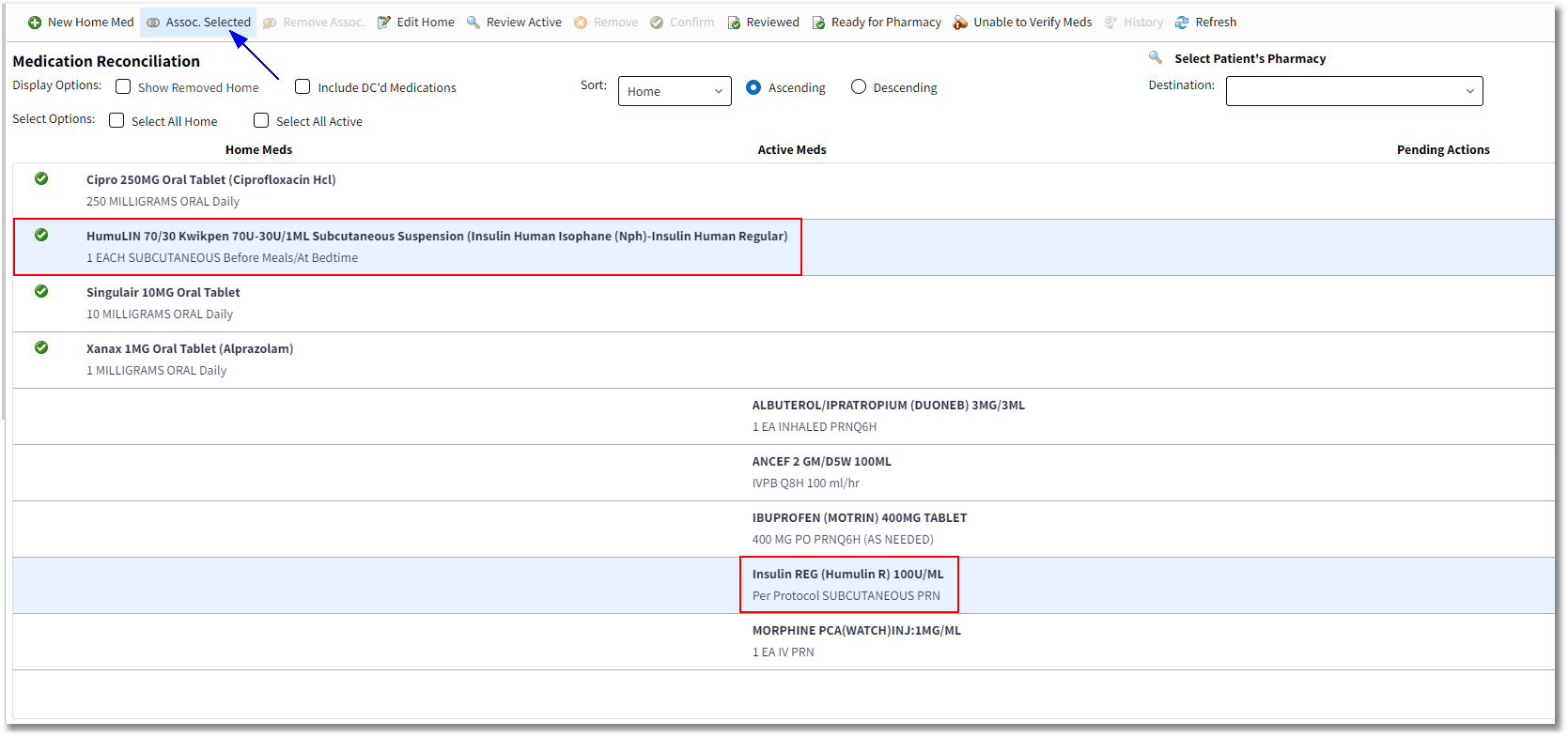
Medication Reconciliation - Assoc. Selected
•From the Home Medication Entry screen: Select the Home medication row, then Edit Home. Use the Associated Med(s) drop-downs to select up to three of the Active medications in the list. The blank space at the top of the drop-down may be selected and saved to remove an association. Select Save before exiting.
Select Charts > Patient > Medication Reconciliation > Select Home Medication > Associated Med(s)
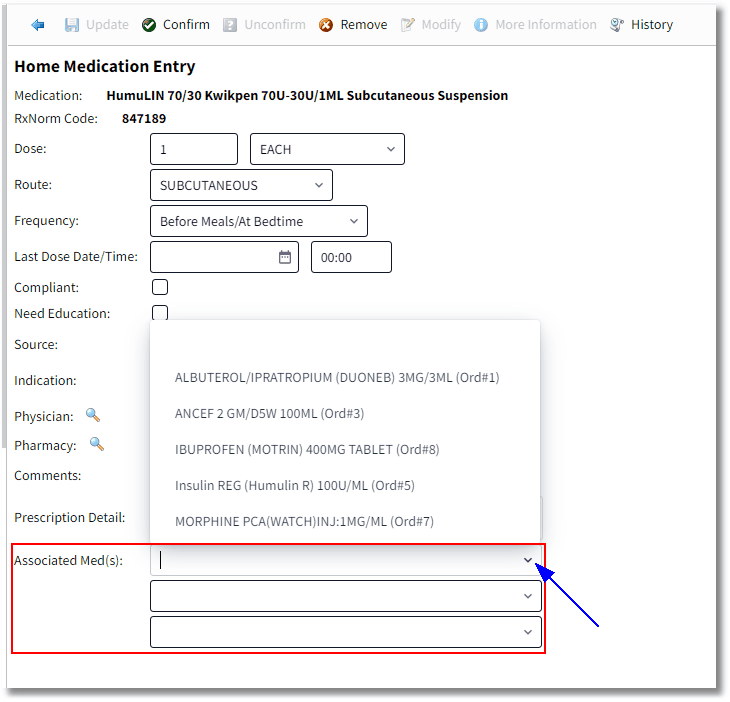
Home Medication Entry - Associated Med(s)
•From the Active Medication Review screen: Select the Active medication row and then select Review Active. Use the Associated Med drop-down to select the home medication. The blank space at the top of the drop-down may be selected and saved to remove an association.
Select Charts > Patient > Medication Reconciliation > Select Active Medication > Associated Med
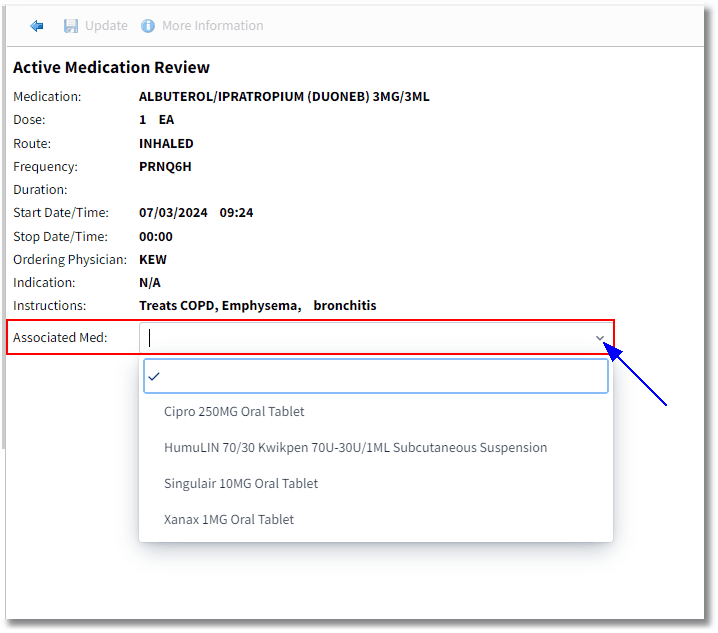
Active Medication Review - Associated Med
To remove an association, select the row of an Associated Home and Active medication, then select Remove Association. If an association is removed, the active medication will move to the bottom of the Active Meds list with other unassociated active medications.
Select Charts > Patient > Medication Reconciliation > Select Associated Row > Remove Assoc.
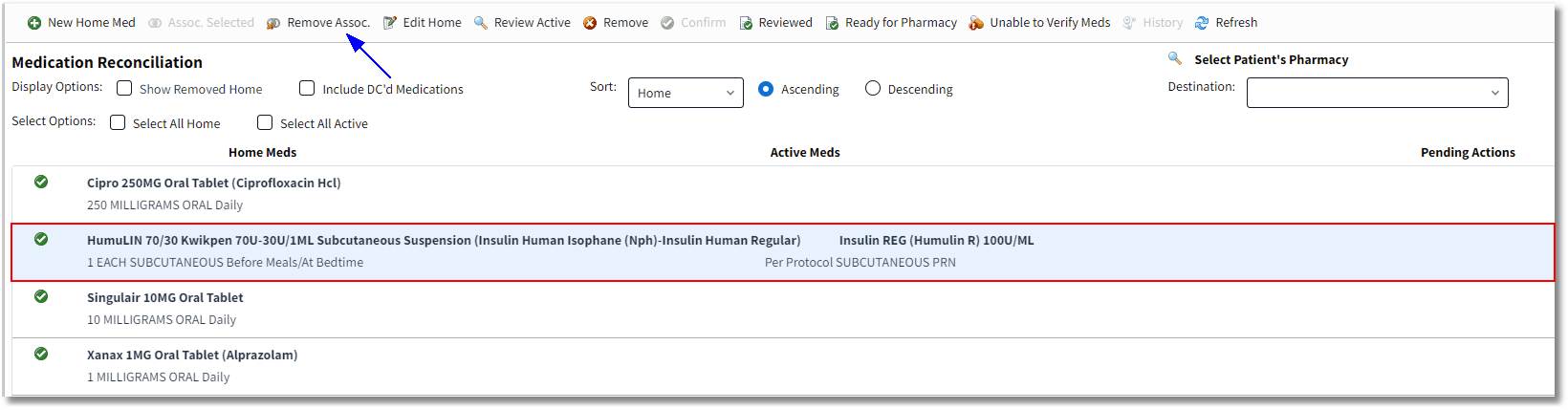
Medication Reconciliation - Remove Assoc.