|
<< Click to Display Table of Contents >> Discharge Reconciliation |
  
|
|
<< Click to Display Table of Contents >> Discharge Reconciliation |
  
|
Discharge Reconciliation allows the user to continue, modify, or discontinue the patient's home medications and/or active medications upon discharging the patient from the facility. If Show Removed Home or Include DC'd Medications is selected, removed home medications and discontinued medications may also be addressed. Destinations designated as Discharge Types may be performed by a nurse or provider role.
Beginning with the TruBridge EHR 22.00 release, the user will be able to access Prescription Entry without performing a Discharge Reconciliation on all Stay Types. This option is useful in the Operating Room or Outpatient Surgery when the provider wants to order the patient prescriptions prior to the patient's procedure or discharge. If Require Medication Reconciliation is checked in the ED General Control table, however, the user will receive a hard stop when attempting to access Prescription Entry prior to performing a Discharge Reconciliation on any patients that are staying in the Emergency Department. NOTE: Temporary Prescriptions will NOT be deleted if the user accesses Medication Reconciliation AFTER creating Temporary Prescriptions in Prescription Entry.
NOTE: All home and active medications should be associated prior to performing the Discharge Reconciliation.
Select Options check boxes include Select All Home and Select All Active. Choosing Select All Home will highlight all home meds and allow for the medications to be Continued, Modified, or Discontinued at one time. Choosing Select All Active will highlight only non-associated active medication orders to be Continued, Modified, or Discontinued.
Use the Destination drop-down to select a Discharge destination. For each home medication and/or active medication, select one of the following options from the Action Bar: Continue Home, Modify Home, DC Home, Cont. Active, Modify Active, or Do Not Cont. Active. Multiple medications may be selected using the <Ctrl> key. All rows of medications must be addressed in order to perform a discharge reconciliation. The Reconcile button will be available when the Destination is set to a Discharge and all home/active medications have a Pending Action.
Select Charts > Patient > Medication Reconciliation > Destination > Medications > Pending Actions
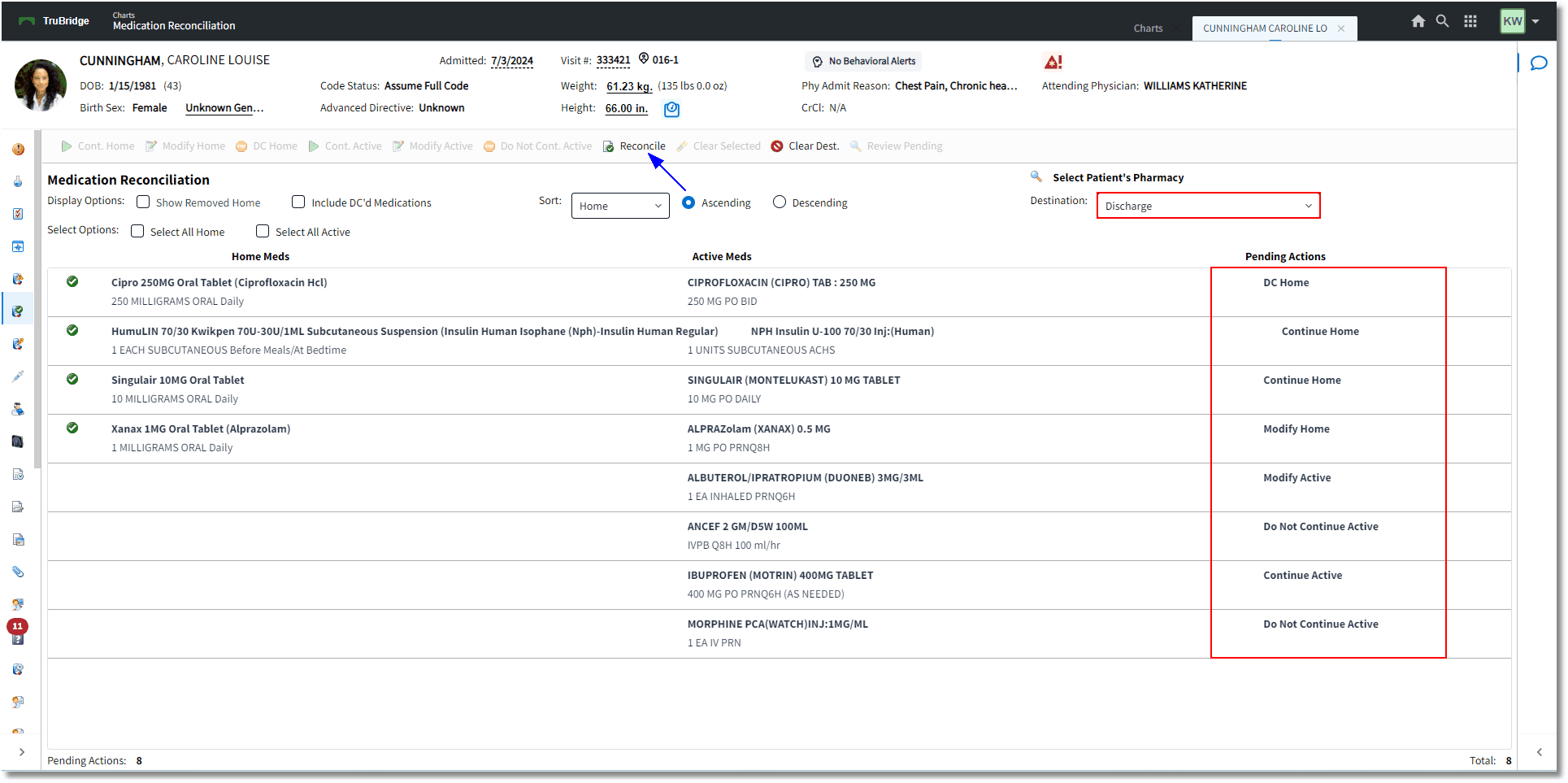
Medication Reconciliation
A pending action may be removed by selecting the medication, then selecting Clear Selected. Use the <Ctrl> key to select multiple medications. To abort the reconciliation process, select Clear Dest. When the destination and pending actions have been correctly entered, select Reconcile.
If any existing prescriptions (home meds) were discontinued, the user will be prompted to enter a Discontinue Reason. If the user exits the chart or closes out of the system without selecting a Discontinue Reason, the previously processed home medication will not fully discontinue. The medication will display in Prescription Entry and pull to the Discharge Instructions (Discharge Med List). It is best practice to select a Discontinue Reason every time a home medication is discontinued during a Discharge Medication Reconciliation, as bypassing it could create less accurate Discharge Instructions.
The Alternative Medication Selection screen displays for modified home or active meds. Therapeutic alternatives display for selection. Formulary and non-formulary searches may also be performed. The original medication will display at the top of the screen, along with a count of how many medications will need to be addressed. The user may double-click or single-click the medication and select OK to continue.
Select Charts > Patient > Medication Reconciliation > Destination - Discharge > Reconcile > Alternative Medication Selection
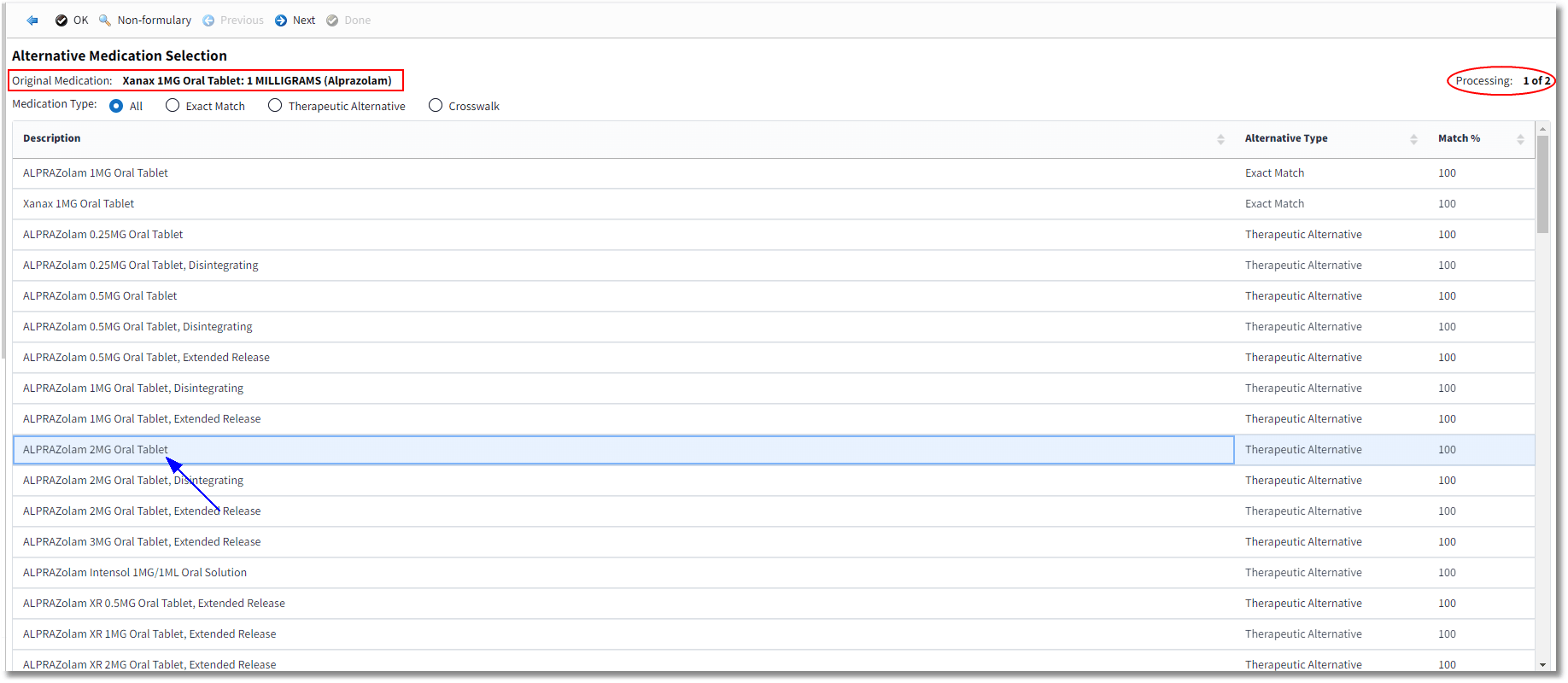
Alternative Medication Selection
NOTE: When a multi-component IVPB active med is continued during a Discharge Medication Reconciliation, the system will create a prescription based off the NDC of the first additive for that item in the item master setup. Users will need to modify the prescription if applicable, or delete the prescription and enter a custom prescription for the IVPB multi-component medication.
Once all medications have been selected, the Prescription Entry application will launch. Any modified home or active medications and any continued active medications must be addressed. The screen will automatically take the user through the Prescription Edit screen for each "new" prescription that the user is creating. A count of the number of prescriptions to be addressed will display in the upper-right corner of the screen. All of the prescription information should be reviewed and addressed (as needed) by the user. All continued home medications will automatically populate as processed with "No Rx Needed" in the status so that the home meds will populate to the Discharge Instructions.
For information on the Prescription Entry application and the functionality, please see the Prescription Entry User Guide.
Select Charts > Patient > Medication Reconciliation > Destination - Discharge > Reconcile > Prescription Detail Edit
 Prescription Detail Edit Screen
Prescription Detail Edit Screen
The system will locate and use the oldest active NDC number when creating the prescription, in collaboration with the NDC listed on the active medication order (for any active meds that were continued). Prescription Entry proceeds as usual. Once all prescriptions have been processed, discharge reconciliation is complete.
Post-Discharge Medication Reconciliation
Select Charts > Patient > Medication Reconciliation
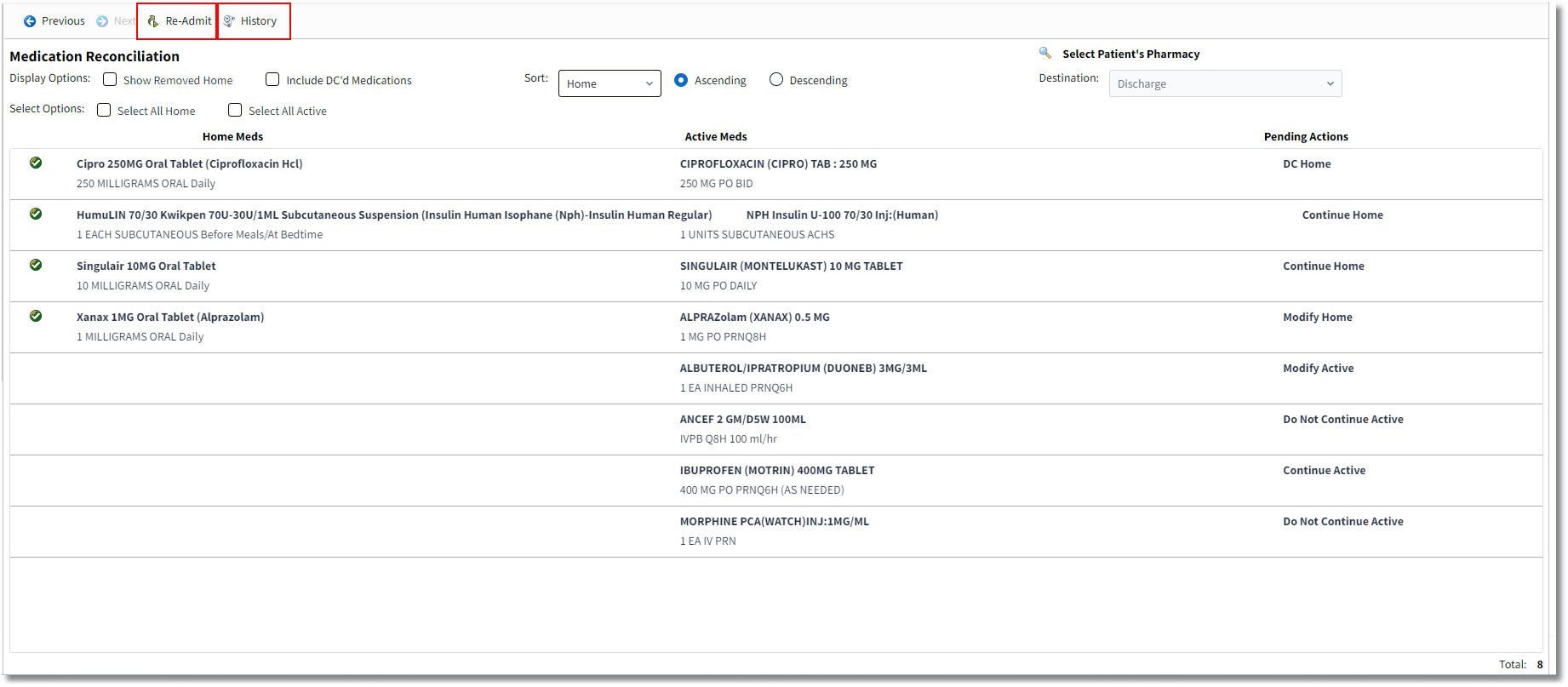
Medication Reconciliation
When the discharge reconciliation is complete, the Medication Reconciliation screen displays in history view. Select Previous or Next to view different events.
Re-Admit: Selecting this option will reverse a Discharge reconciliation. A message stating "Medication(s) will revert to previous status. Do you wish to proceed?" will display. (This option is switch-driven and may not be available for the selected destination. In conjunction with the switch setup in the Medication Reconciliation Destinations table, the user must have the behavior control for Re-Admit to select the Re-Admit button.)
Select Charts > Patient > Medication Reconciliation > Re-Admit
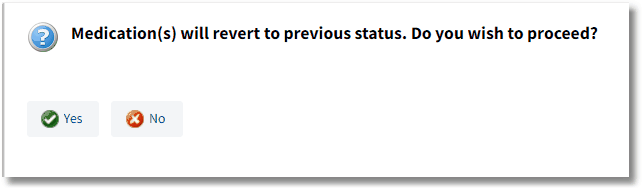
Re-Admit Message
If Yes is selected, the Medication Reconciliation screen will open. All medications will revert back to their previous status:
•The continued active medications will appear as home medications.
•All home medications will display as unconfirmed.
•The Active Meds column will display all medications that are still active on the account (unless the orders were discontinued prior to Re-Admit being selected).
•Home and active medications that were previously associated will no longer display on the same line and the home med will need to be manually associated to the active med.
Select Charts > Patient > Medication Reconciliation > Re-Admit

Medication Reconciliation
History captures all events performed in Medication Reconciliation. The Medication Reconciliation History keeps track of all events performed on an account: Admission, Discharge, Formulary Matching Complete, Reviewed, Level of Care Change, Unable to Verify Meds, Re-Admit, Current, and Interrupted Admission. The following information is captured:
•Date/Time the event was performed
•Event description
•User ID that performed event
•User Name that performed event
Select Charts > Patient > Medication Reconciliation > History

Medication Reconciliation History