|
<< Click to Display Table of Contents >> Auto Issue Invoice Credit Memo |
  
|
|
<< Click to Display Table of Contents >> Auto Issue Invoice Credit Memo |
  
|
The display for invoices may be delimited by using the Sort or the Show drop-down menus.
Select Web Client > System Menu > Accounts Payable > Credit Memos
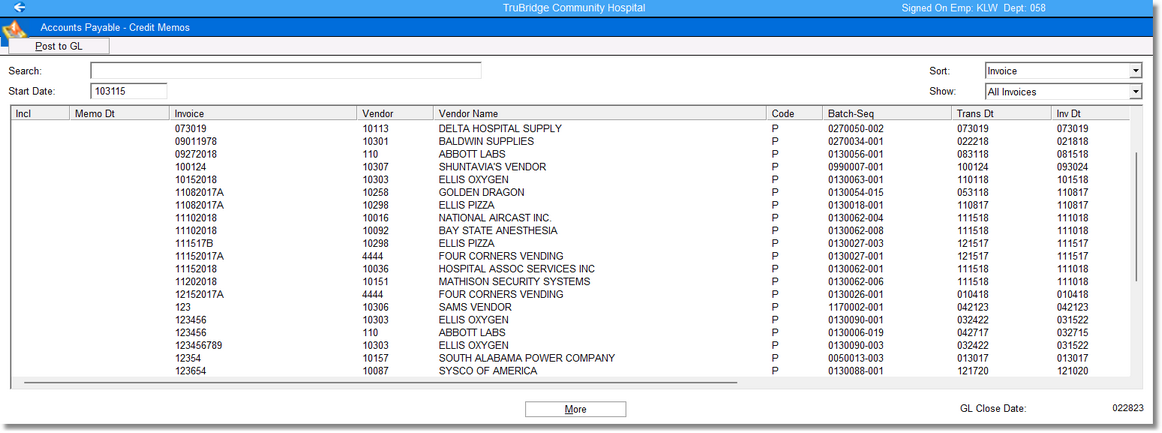
Accounts Payable - Credit Memos
Using Sort will allow invoices to display by Code, Due Date, Invoice Number, Purchase Order Number, Transaction Date, Vendor Number or Vendor Name. Using Show provides the option to view All Invoices or Unpaid Invoices.
After the invoice that needs to be credited has been selected, the system will prompt, "Enter credit-memo date."
NOTE: The Credit Memo Date selected must be open in both Accounts Payable and General Ledger. The bottom right of the screen displays the General Ledger Closed Date as a reference.
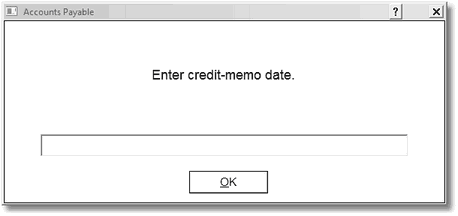
Credit Memo Date
After entering a Credit Memo Date, the following information will display for the selected invoice(s):
•Incl: An “*” will display in this column indicating the invoice is selected for a Credit Memo to be issued.
•Memo Dt: This column will display the Credit Memo Date that was entered when prompted by the system. This is the date the Credit Memo will affect General Ledger. This date cannot be prior to the General Ledger Closed Date or the Accounts Payable Trial Balance/Closed Date.
•Invoice: This column will display the Invoice Number.
•Vendor: This column will display the Vendor Number.
•Vendor Name: This column will display the name of the Vendor for which the invoice was entered.
•Code: This column will display the Pay Code status of the invoice. Options are M- Multi Pay, P- Paid, N- No Pay or Blank- indicating there is not a Pay Code on the invoice. In order to issue a Credit Memo for an invoice, the Pay Code must be blank.
•Batch-Seq: This column displays the Batch-Seq Number for the original invoice entry. The Batch number is made up of two elements: The first three digits are the CS Number of the terminal that posted the transaction. The last four digits are a counting figure created by the system. The Sequence number is the transaction’s position within the batch and is automatically assigned during Invoice Entry.
•Trans Dt: This column will display the Transaction Date entered during Invoice Entry.
•Inv Dt: This column will display the Invoice Date entered during Invoice Entry.
•Due Dt: This column will display the Due Date listed for the invoice.
•Amount: This column will display the gross amount of the invoice.
•Discount: This column will display the Discount entered during Invoice Entry.
•Check: This column will display the Check Number that was issued to pay the invoice.
•PO: This column will display the Purchase Order number assigned to the invoice.

Accounts Payable - Credit Memos
Once the invoice(s) have been selected, Credit Memos can be generated by selecting Post to GL in the top right of the screen. The prompts for the Transaction Edit List will be displayed and should be answered appropriately to move the credited invoice information to permanent file.
NOTE: If the original invoice number on the invoice has been changed more than one time, the Credit Memo will need to be manually created.
Select Transaction Number Sequence. The system will prompt “Do you want totals by account?”. Select Yes or No to continue. The following screen will appear.
After selecting Finish the system will prompt “Move batch to permanent files?”. Select Yes to complete the void invoice process. If No is selected the following warning will appear and the Transaction Edit List will need to be printed through the Printed Reports option to complete the void check process.