|
<< Click to Display Table of Contents >> Invoices / Checks |
  
|
|
<< Click to Display Table of Contents >> Invoices / Checks |
  
|
This option displays invoices and checks for a vendor. The listing may be sorted and delimited by using the Sort and Show drop-down boxes. The display may be sorted by Pay Code, Due/Check Date, Invoice/Check Number, Purchase Order Number, Transaction Date, Vendor Number and Vendor Name. The Show option will delimit the lookup by displaying Checks only, Invoices only or Unpaid Invoices only, with the default being All.
Select Web Client > System Menu > Accounts Payable > Invoices/Checks
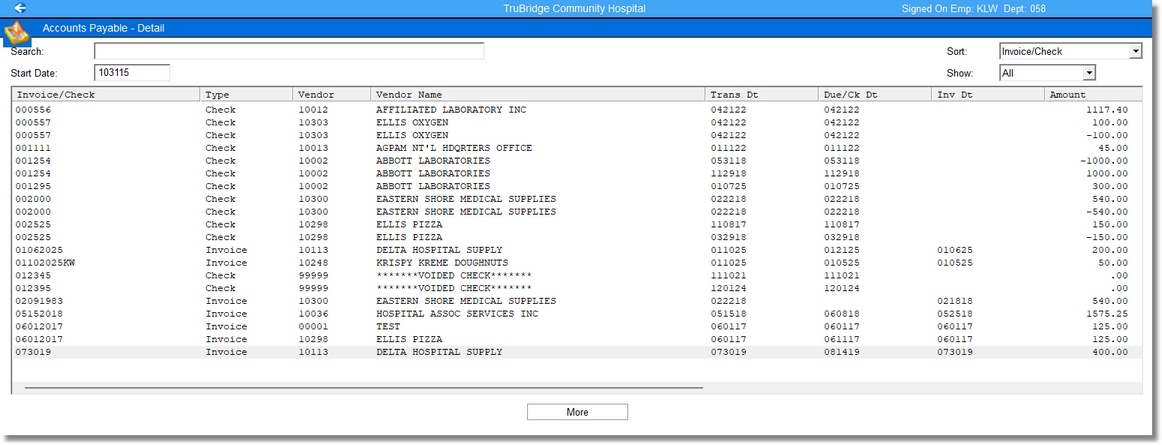
Accounts Payable - Detail
•Invoice/Check: This column displays either the Invoice Number entered during Invoice Entry or the Check Number.
•Type: This column will identify the line as an Invoice or a Check.
•Vendor: This column displays the Vendor Number.
•Vendor Name: This column displays the name of the Vendor associated with the invoice or check.
•Trans Dt: This column displays the Transaction Date entered during Invoice Entry or check run. This is the date the transaction affected General Ledger.
•Due/Ck Dt: This column displays the Due Date of the invoices or the Check Date.
•Inv Dt: This column displays the Invoice Date entered during Invoice Entry.
•Amount: This column displays the dollar amount of the invoice or check.
•Discount: This column displays the Discount entered during Invoice Entry.
•Code: This column will display the Pay Code status for the invoice and check. The Pay Codes for an invoice are M- Multi Pay, P- Paid, N- No Pay or Blank- there is no Pay Code on the invoice. The Pay Codes for a check may display as Blank- the check has been issued or V- the check has been voided.
•Ck/Bank: If viewing a check, this column will display the three-character Bank Code used when the check was issued. If viewing an invoice, this column will display the check number associated with the paid invoice. If viewing invoices, you may also see DDep- indicating the invoice was paid via Direct Deposit, Multi- indicating the invoice is setup with MultiPay, or CREDIT- indicating a Credit Memo has been issued for the invoice.
•Batch–Sequence: This column displays the Batch-Seq Number for the invoice or check entry. The Batch number is made up of two elements: The first three digits are the CS Number of the terminal that posted the transaction. The last four digits are a counting figure created by the system. The Sequence number is the transaction’s position within the batch and is automatically assigned during Invoice Entry or during the check run.
•PO: This column will display the Purchase Order Number assigned to the invoice when it was entered.
•Ck Rec: This column indicates the status of the check in General Ledger Check Reconciliation. Options are O- Outstanding, R- Reconciled, V-Voided and “*” which indicates the check is not in Check Reconciliation System.
•DscTkn: This column will indicated if a Discount was taken at the time the check or invoice was entered.
When a line in the lookup display is selected, detail for that line will be displayed. The following is an invoice that has been moved to permanent file. Because this information is now part of the Vendor Detail, only certain fields may be changed. When making changes to an invoice that has been moved to permanent file the Invoice Number, Purchase Order Number, Invoice Date, Due Date, Pay Code, Check Number, Check Date, Bank Code, Discount, Discount Calculation, State Withholding, Federal Withholding and the AP Memo may be changed. Refer to chapter 3 for further details.
Select Web Client > System Menu > Accounts Payable > Invoices/Checks > Select Invoice
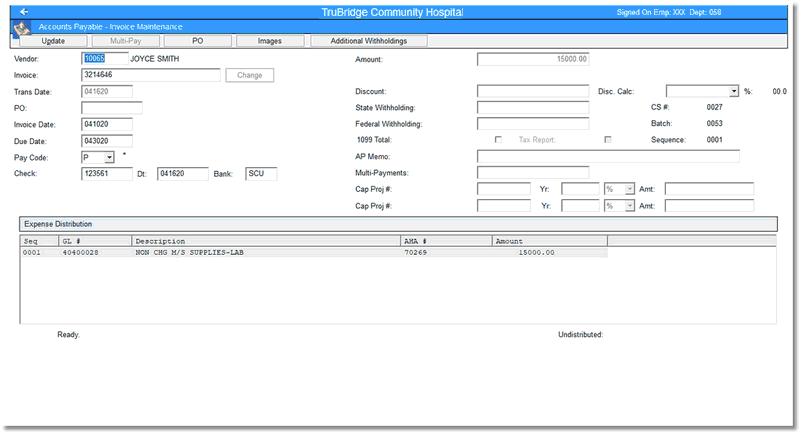
Accounts Payable - Invoice Maintenance
In Invoice Maintenance, the Invoice Number and Pay Codes are two of the fields that may be changed. Select Change to the right of the existing Invoice Number. The system will prompt “New invoice number”. Enter the new invoice number and select Ok. The system will display the new Invoice Number on the screen. An “*” will appear to the right of the Change option indicating the Invoice Number displayed is not the original Invoice Number entered. Selecting the “*” will display the original Invoice Number. If the Invoice Number is changed multiple times the system will only retain the current Invoice Number and the original Invoice Number.
NOTE: If the Pay Code of the invoice has ever been paid, the invoice number cannot be changed. Any changes to the original Invoice Number will not be reflected in General Ledger detail. General Ledger will retain the original Invoice Number.
The Pay Code field will also display an “*” if the Pay Code has ever been changed. Selecting the “*” will display the previously entered “PAID” information: the Check Number, the check Date, and the Bank Code.
The following is a check that has been moved to permanent file:
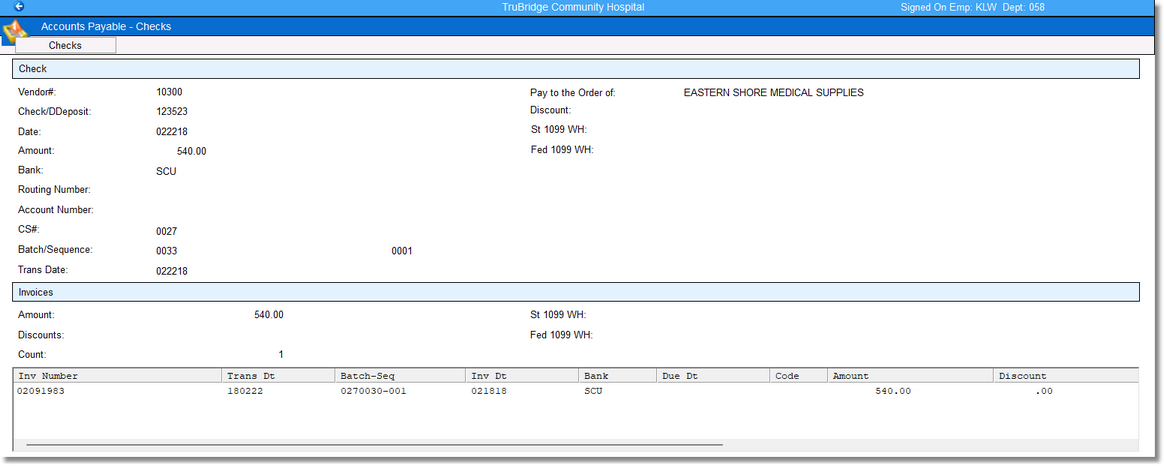
Accounts Payable - Checks
The invoice(s) that are associated with the check may be viewed by selecting the desired line in the Invoices section. Once the invoice is displayed the Invoice Number, Purchase Order Number, Invoice Date, Due Date, Pay Code, Check Number, Check Date, Bank Code, Discount, Discount Calculation, State Withholding, Federal Withholding and the AP Memo may be changed.