|
<< Click to Display Table of Contents >> Recurring Invoice Maintenance |
  
|
|
<< Click to Display Table of Contents >> Recurring Invoice Maintenance |
  
|
After selecting Recurring Invoices from the Accounts Payable Main Menu, enter the Vendor Number for which the recurring invoices will be set up for. A lookup may be accessed by entering a ? in the Vendor field. The sort drop-down may be used to search by Vendor by AKA name, Name or Number.
Select Web Client > System Menu > Accounts Payable > Recurring Invoices
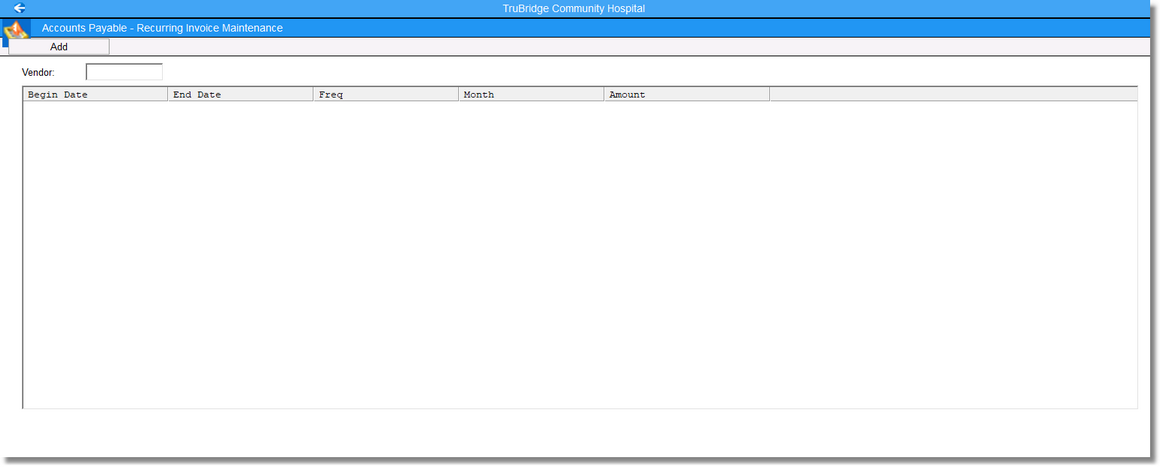
Accounts Payable - Recurring Invoice Maintenance
Select Web Client > System Menu > Accounts Payable > Recurring Invoices > Vendor > ?
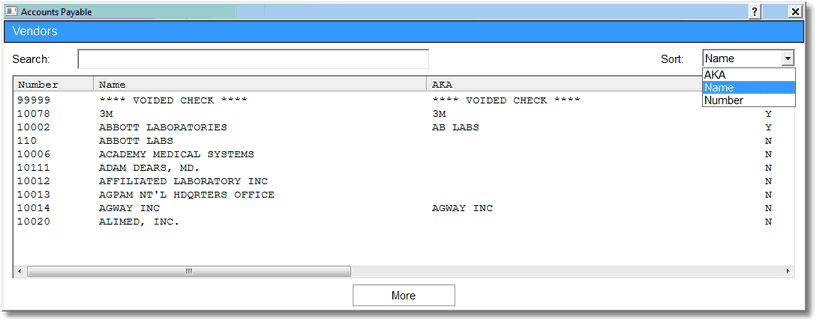
Vendors
If the Vendor selected has any existing Recurring Invoices, those invoices will be displayed.
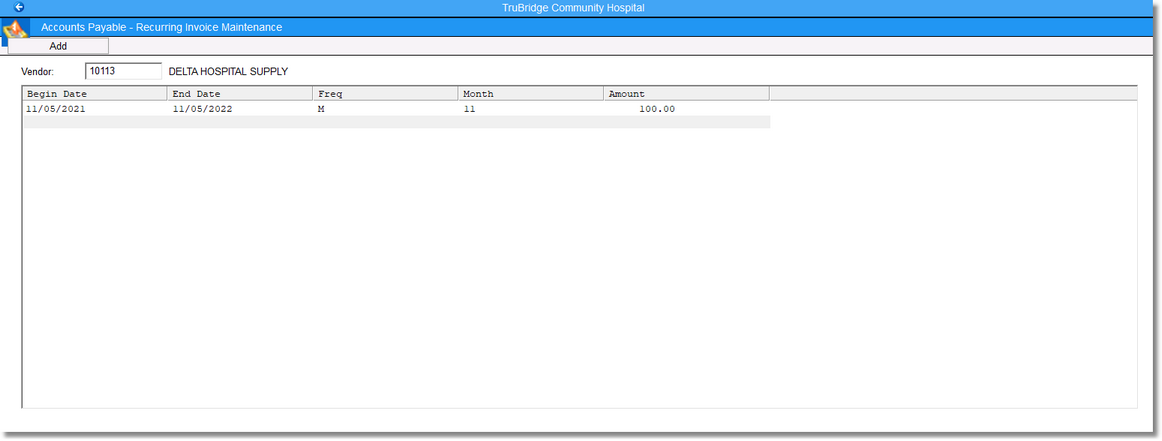
Accounts Payable - Recurring Invoice Maintenance
The following screen will display if an existing Recurring Invoice is selected or if the Add option is selected to setup a new Recurring Invoice. The existing invoice’s information may be changed or the information of a new Recurring Invoice may be entered.
Select Web Client > System Menu > Accounts Payable > Recurring Invoices > Vendor > Select Existing Invoice or Add
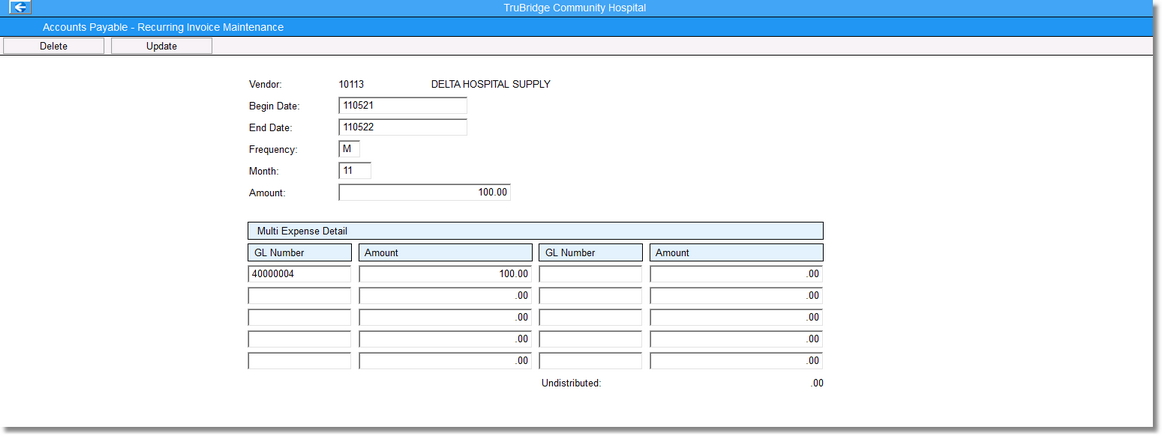
Accounts Payable - Recurring Invoice Maintenance
•Begin Date: Enter the date when the Recurring Invoice will begin.
•End Date: Enter the date when the Recurring Invoice will end.
•Frequency: The frequency determines how often the Recurring Invoice should occur. The frequency field will accept M for monthly, Q for quarterly or A for annual.
•Month: Enter the month in which the Recurring Invoice should begin. For example: If the frequency is Q-quarterly and the month field is 2, then the invoices will be created in months 2 (February), 5 (May), 8 (August) and 11 (November).
•Amount: Enter the dollar amount of the Recurring Invoices.
•GL Number: Enter the General Ledger number to be used as the expense account from which the invoice will be paid. If multiple General Ledger numbers are needed to expense the invoice, the system will allow up to ten General Ledger expense accounts to be entered.
Select Update.
Select the Delete option at the top left of the screen to delete an existing Recurring Invoice.
Recurring Invoices may also be set up by vendor when accessing Vendor Maintenance from the Accounts Payable Main Menu.
To generate the Recurring Invoices in the system, select Print Reports, and then Recurring Invoices. An As-of Date will need to be entered. This date controls what invoices are created based on the Begin and End Date, Frequency and the current month. Entering ALL in the As-of Date will print all of the Recurring Invoices that are setup. The ALL option will automatically print as an Edit Run. If a specific date is entered, a choice may be made between the options of Edit Run or Update Run. An Update Run will create the invoices and General Ledger transactions using the entered As-of Date. It is recommended to complete an Edit Run prior to running an Update to verify the invoices that populate based on the entered parameters. Please refer to the Print Reports chapter for a sample of the report listing the Recurring Invoices.
After the Recurring Invoices have been generated using the Recurring Invoices Report, a Transaction Edit List will need to be run in order to post the entries.
The following is a description of the options on the tool Bar at the top of the screen.
•Delete: Select this option to delete a recurring entry.
•Update: Select this option after a recurring entry has been set up or if changes were made to an existing recurring entry. The information entered will not be retained if Update is not selected prior to exiting this screen.