|
<< Click to Display Table of Contents >> Vendor Detail |
  
|
|
<< Click to Display Table of Contents >> Vendor Detail |
  
|
To select a vendor, a lookup window is available by entering a ? in the Vendor field. This display shows all Vendors. The Sort option may be used to look up Vendors by AKA Name, Vendor Name or Vendor Number. After the Vendor is selected the Vendor Detail will be displayed. The Sort and Show options at the top right of the screen may be used to determine the order in which the detail will be displayed.
Select Web Client > System Menu > Accounts Payable > Vendor Detail
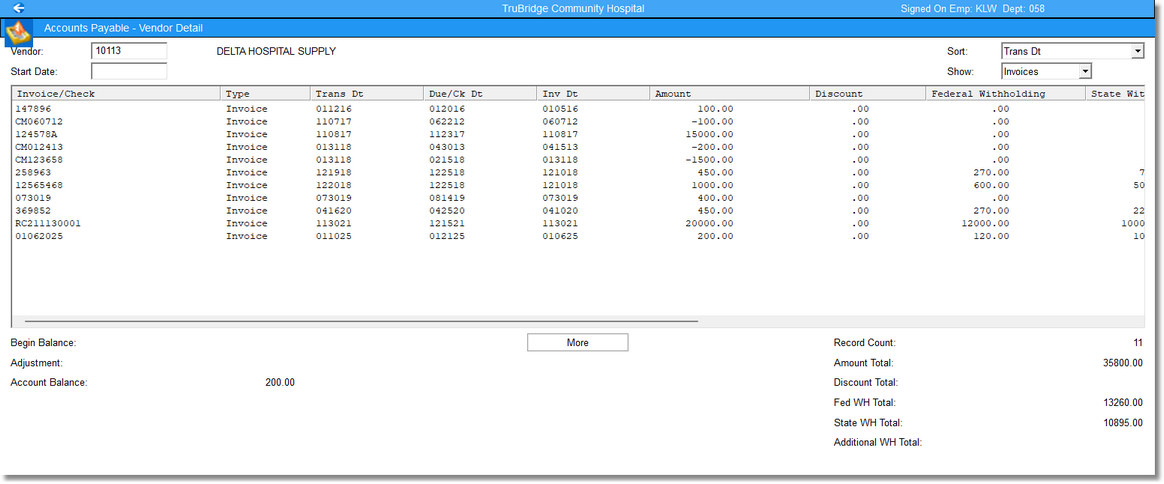
Accounts Payable - Vendor Detail
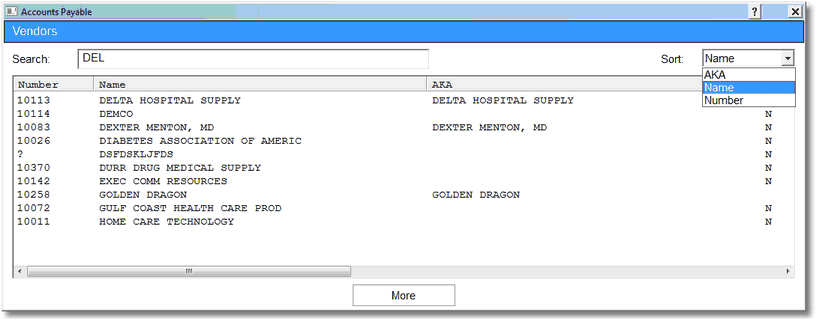
Vendors
The Sort option will allow the Vendor Detail to sort by Code, Due Date, Invoice/Check Number, Purchase Order Number, Transaction Date or Type.
The following columns will display in the Vendor Detail Screen:
•Invoice/Check: This column will display the Invoice/Check number of all invoices and checks.
•Type: This column will identify the transactions as an Invoice or a Check.
•Trans Dt: This column will display the Transaction Date used for the entry. This is the date the entry affected General Ledger.
•Due/Ck Date: This column will display the Due Date for invoice entries or the Check Date for check entries.
•Inv Dt: This column will display the Invoice Date entered during Invoice Entry.
•Amount: This column will display the Amount of the invoice or check.
•Discount: This column will display the amount of the Discount specified during Invoice Entry.
•Federal Withholding: This column will display the amount of the Federal Withholding specified during Invoice Entry.
•State Withholding: This column will display the amount of the State Withholding specified during Invoice Entry.
•Additional Withholding: This column will display the amount of Additional Withholdings specified during Invoice Entry. To view Additional Withholdings details, select the invoice and then select the Additional Withholdings option at the top of the Invoice Maintenance screen.
•Code: This column will display the Pay Code status for the invoices and checks. The Pay Codes for an invoice may display as M- Multi Pay, P- Paid, N- No Pay or Blank- there is no Pay Code on the invoice. The Pay Codes for a check may display as Blank- the check has been issued or V- the check has been voided.
•Ck/Bank: For invoice entries, this column will display the Check Number used to pay the invoice. For check entries, this column will display the Bank Code for the check written.
NOTE: The “*” can signify that the check was not updated to Check Reconciliation, or the check has purged from Check Reconciliation.
•Batch-Sequence: This column displays the Batch-Seq Number for the original invoice or check entry. The Batch number is made up of two elements: The first three digits are the CS Number of the terminal that posted the transaction. The last four digits are a counting figure created by the system. The Sequence number is the transaction’s position within the batch and is automatically assigned during Invoice Entry or during a check run.
•PO: This column contains the Purchase Order Number assigned to the invoice when it was entered.
•Ck Rec: This column indicates the status of the check in General Ledger Check Reconciliation. Options are O- Outstanding, R- Reconciled, V-Voided and “*” which indicates the check is not in Check Reconciliation System.