|
<< Click to Display Table of Contents >> Void Permanent System Generated Checks |
  
|
|
<< Click to Display Table of Contents >> Void Permanent System Generated Checks |
  
|
To void a check, select Void Checks from the Accounts Payable Main Menu, and select a print option. A check cannot be voided through this option if there are transactions in the Review and Correct screen. If unposted transactions exist when this option is accessed the system will prompt “Run Transaction Edit List first.” Select OK to exit the screen and print the Transaction Edit List through the Print Reports menu.
The display for checks may be delimited by using the Sort drop-down menu.
Select Web Client > System Menu > Accounts Payable > Void Checks > Sort
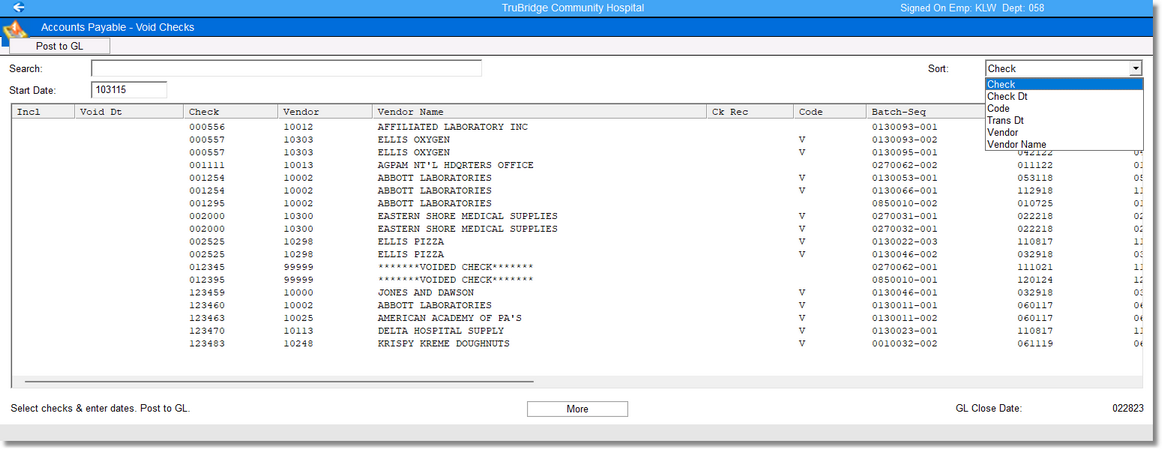
Accounts Payable - Void Checks
Using Sort will allow for the checks to be displayed by Check Number, Check Date, Code, Transaction Date, Vendor Number or Vendor Name.
After the check to be voided has been selected the system will prompt, "Enter check's void date:". Select the date using the calendar drop-down and then select OK.
NOTE: The Void Date selected must be open in both Accounts Payable and General Ledger. The bottom right of the screen displays the General Ledger Closed Date as a reference.
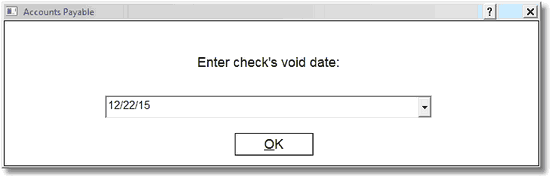
Accounts Payable
Once a check has been selected to be voided, the following information about the check will be displayed:
•Incl: An “*” will appear in this column indicating the check is selected to be voided.
•Void Dt: This column will display the Void Date as it was selected. This date cannot be prior to the General Ledger Closed Date.
•Check: This column displays the Check Number.
•Vendor: This column displays the Vendor Number.
•Vendor Name: This column displays the Vendor Name to which the check was written.
•Ck Rec: This column indicates the status of the check in the General Ledger Check Reconciliation System. Options are O – Outstanding, R – Reconciled, V – Voided and “*” or blank – not in Check Reconciliation.
NOTE: The "*” can signify that the check was not updated to the Check Reconciliation System, or the check has purged from Check Reconciliation.
•Code: This column displays the stub code for the check as V if the check has already been voided.
•Batch-Seq: This column displays the Batch-Seq Number for the original check entry. The Batch number is made up of two elements: The first three digits are the CS Number of the terminal that posted the transaction. The last four digits are a counting figure created by the system. The Sequence number is the transaction’s position within the batch and is automatically assigned during the check run.
•Trans Dt: This column displays the Transaction Date entered during Invoice Entry is displayed.
•Check Dt: This column displays the date the check was issued.
•Amount: This column displays the total Check Amount.
•Discount: This column displays the Discount amount taken at the time the check was issued.
•Fed Withholding: This column displays the Federal Withholding amount taken at the time the check was issued.
•State Withholding: This column displays the State Withholding amount taken at the time the check was issued.
•Bank: This column displays the three-digit Bank Code used when the check was issued.
•Bank GL: This column displays the General Ledger account number to which the amount of the check was expensed.
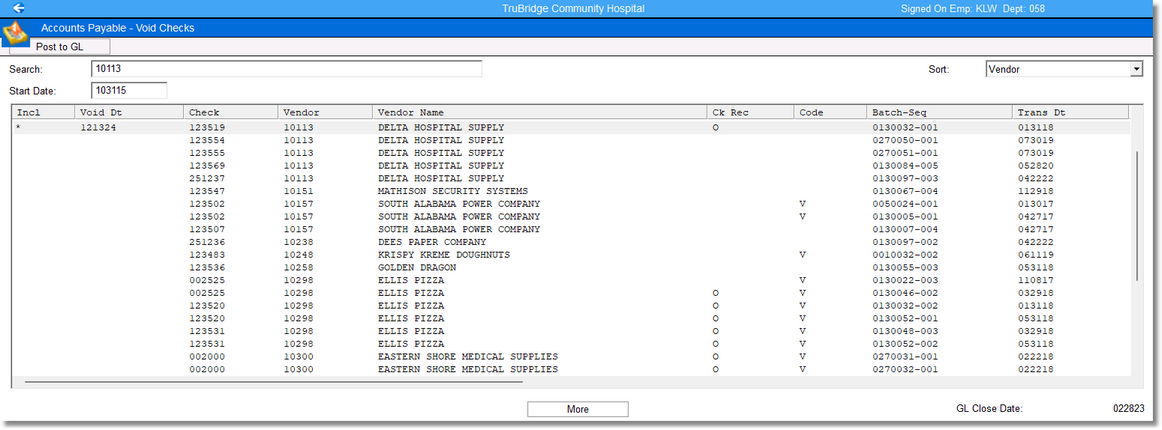
Accounts Payable - Void Checks
The selected check may be voided by selecting Post to GL in the top left of the screen. The prompts for the Transaction Edit List will be displayed and should be answered appropriately to move the void check information to permanent file.
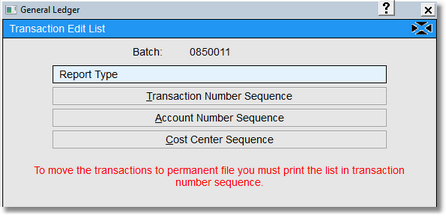
Transaction Edit List
Select Transaction Number Sequence. The system will prompt “Do you want totals by account?”. Select Yes or No to continue. The following screen will appear.
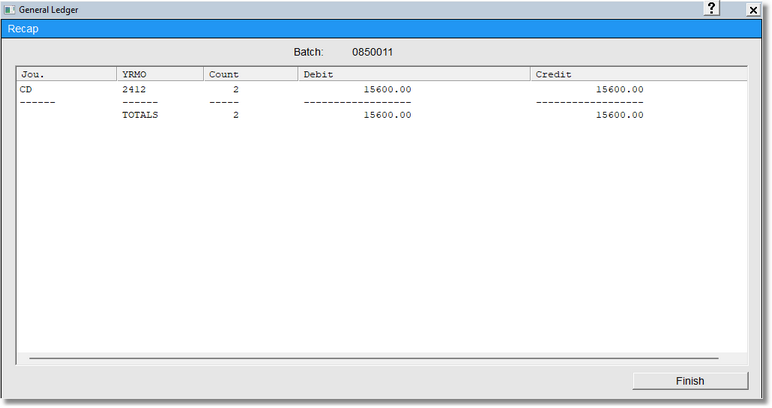
Recap
After selecting Finish the system will prompt “Move batch to permanent files?”. Select Yes to complete the void check process. If No is selected the following warning will appear and the Transaction Edit List will need to be printed through the Printed Reports option to complete the void check process.
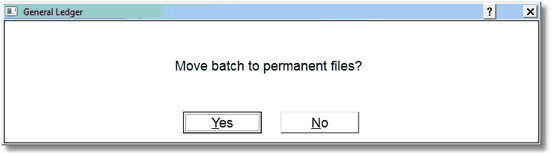
General Ledger