|
<< Click to Display Table of Contents >> Combine Accounts |
  
|
|
<< Click to Display Table of Contents >> Combine Accounts |
  
|
Prior to performing this function, a new A/R Monthly file should be built.
Select Combine Accounts from the Accounts Management Selection Screen.
•CRT That Generated the File: This is the cp or cpware login number that was used to build the A/R Monthly file build.
•Account Number Last Processed: If this is the beginning of a session, enter through this field. If a session was exited prior to completion, the last account number reviewed should be written down. When reentering Accounts Management to finish combining accounts, enter the last account number worked. This will prevent an account from being combined more than once.
Select Web Client > System Menu > Hospital Base Menu > Print Reports > Accounts Receivable > Utilities > Accounts Management > Run New Version? > No > Combine Accounts
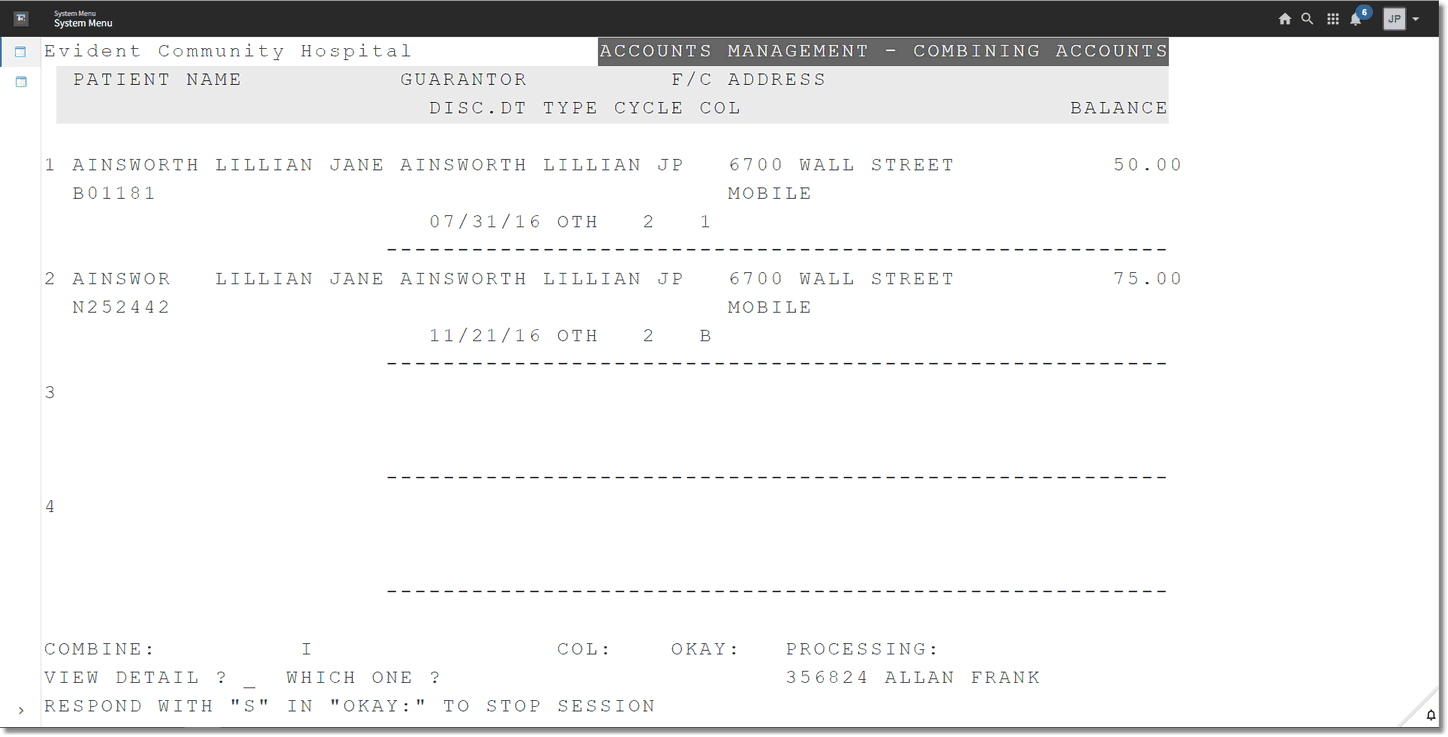
Accounts Management - Combining Accounts
This system will pull up “like” accounts in alphabetical order in which the guarantor name, address and Social Security Number match.
NOTE: Only private pay accounts that do not have a contract code loaded on the Guarantor/Ins tab on the Registration and ADT screen, can be combined. Accounts with active insurance claims will not pull to the Combine Accounts screen.
Following the prompts at the bottom of the screen combines accounts.
•View Detail? Which one?: Before combining accounts, the Account Detail may be viewed for any of the accounts listed. To view Account Detail, enter Y and the sequence number of the account to be viewed.
•Combine: Enter up to three of the line numbers to be combined (e.g., to combine the second and third account listed into the first one, enter 2 and 3).
•Into: Enter the line number of the account where the balances are to be placed (e.g., in the example above, enter 1). When answering Y to Okay, the system will create the balance transfer charge in Patient Charging.
•Cycle: The cycle number of the account to be combined into will display. A different cycle code may be entered to assign a new billing cycle.
•Col: The Collect code of the account to be combined into will display. A different Collect code may be entered. To remove the Collect code, press the space bar.
•Okay: Entering Y will advance to the next group of accounts to be combined. Entering S will stop the session and exit to the Accounts Management Selection Screen.
NOTE: During each session, only three accounts can combine into one. If more than three accounts need to be combined, complete the first session, rebuild the file and combine again.
Review accounts that will be combined. Any deletions may be made at this time.
Post the charges through Charge Posting. Once the transactions are posted, the Account Detail will specify “From/To” and list the account numbers. This is an audit trail to determine where the account balances “came from” and “went to”.
Print a Charge Edit List if a hardcopy is needed.