|
<< Click to Display Table of Contents >> Change Log - Additional Races |
  
|
|
<< Click to Display Table of Contents >> Change Log - Additional Races |
  
|
The Additional Races Change Log will track if the race code was inserted, deleted, or updated on a patient's profile.
Select Web Client > Report Dashboard > Change Log - Additional Races
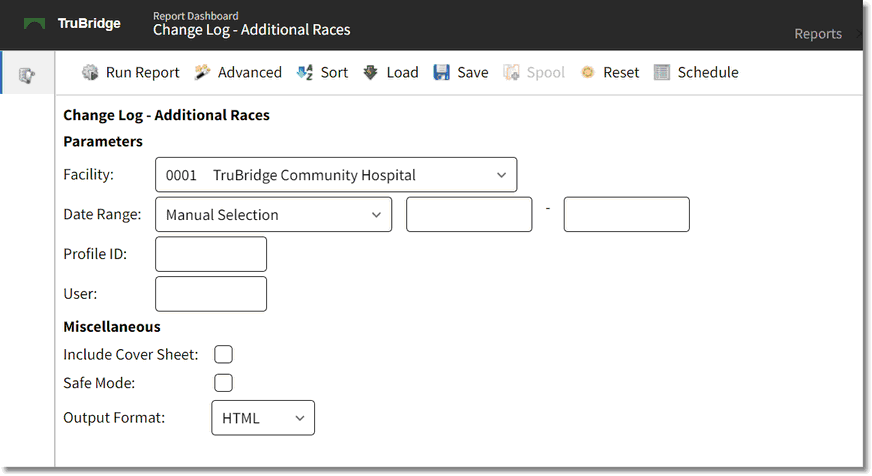
Change Log - Additional Races Parameters
•Facility: Select the desired Facility. (Only Facilities selected for access under that logname will be available for selection.)
•Date Range: This is the date range to be audited.
•Profile ID: This is the person profile number to be audited. Leave this field blank to run for all profiles.
NOTE: The profile ID can be found on the profile in the upper right corner.
•User: Enter the user ID of the employee to be audited. Leave this field blank to run for all users.
•Include Cover Sheet: Select this option to include a Cover Sheet with the report.
•Safe Mode: Select this option if the report would not build due to bad data being in a field. If the report has bad data, a message will appear stating to run report using the Safe Mode. If selected, Safe Mode will replace all of the bad characters with a ?. This will allow the intended report to generate. The bad data may then be seen and can be corrected from the account level.
•Output Format: Use the drop-down box to select one of the following report Format options:
▪HTML
▪XML
▪CSV
▪MAPLIST
▪TXT
Select Run Report to display the report in the selected output format.
Change Log - Additional Races
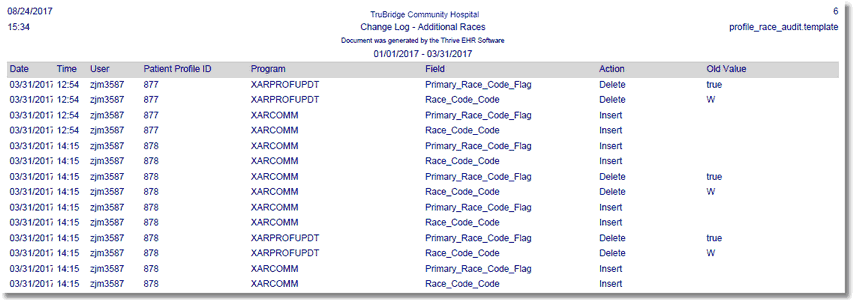
Change Log - Additional Races Report
Listed below is an explanation of each column:
•Date/Time: This is the date and time the change took place on the profile.
•User: This is the user ID of the employee who made the change on the profile.
•Patient Profile ID: This is the person profile number on which the change took place.
•Program: This is the program name used to capture the change.
•Field: This is the name of the field in which the change took place.
•Action: Pulls one of the following actions that occurred:
▪Insert: Area had information that was inserted
▪Delete: Area had information that was deleted
▪Update: Area had information that was updated
•Old Value: This is the value that was in the field before it was changed. If it is blank, there was nothing originally in that field.