|
<< Click to Display Table of Contents >> Change Log - Login Maintenance Table |
  
|
|
<< Click to Display Table of Contents >> Change Log - Login Maintenance Table |
  
|
The Login Maintenance Table Change Log details the user, date and time a change was made to a login's maintenance screen in Identity Management. This report will also show what the old value was before it was changed.
Select Web Client > Report Dashboard > Change Log - Login Maintenance Table
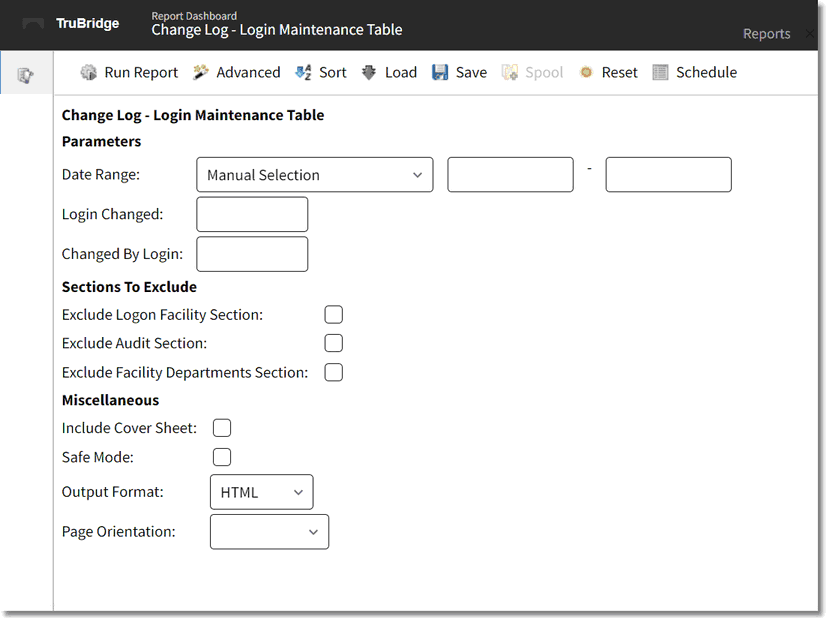
Change Log - Login Maintenance Table Parameters
•Date Range: Enter the date range to be audited.
•Login Changed: Enter a user's login to see what changes have been made to it. Leave this field blank to see all user logins that have been changed.
•Changed By Login: Enter a user's login to see what changes that user has made to another login. Leave this field blank to see all user logins that have made changes to other logins.
•Exclude Logon Facility Section: Select this option to exclude the Logon Facility Section from the report.
•Exclude Audit Section: Select this option to exclude the Audit Section from the report.
•Exclude Facility Departments Section: Select this option to exclude the Facility Departments Section from the report.
•Include Cover Sheet: Select this option to include a Cover Sheet with the report.
•Safe Mode: Select this option if the report would not build due to bad data being in a field. If the report has bad data, a message will appear stating to run report using the Safe Mode. If selected, Safe Mode will replace all of the bad characters with a ?. This will allow the intended report to generate. The bad data may then be seen and can be corrected from the account level.
•Output Format: Use the drop-down box to select one of the following report Format options:
▪HTML
▪XML
▪CSV
▪MAPLIST
▪TXT
•Page Orientation: Select if the report should display in a Portrait or Landscape layout.
NOTE: To get the most effective information, TruBridge recommends running the report by login and using date ranges.
Select Run Report to display the report in the selected output format.
Change Log - Login Maintenance Table
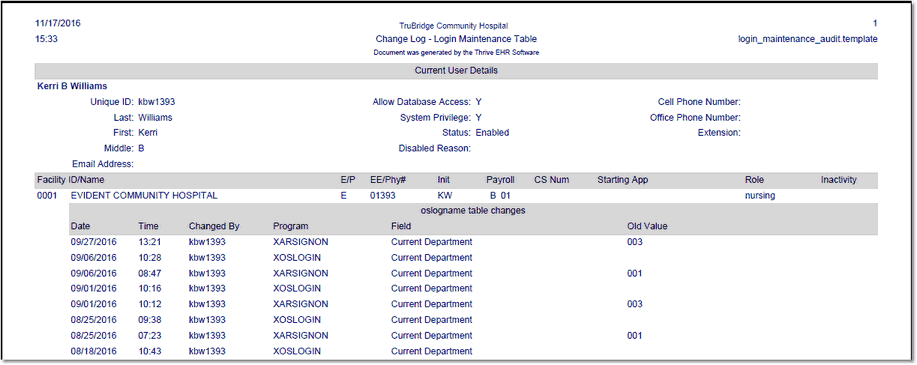
Change Log - Login Maintenance Table Report
Listed below is an explanation of each column:
Current User Details
This section will show the user's current maintenance settings in Identity Management.
OSLOGNAME Table Changes
•Date/Time: The date and time the change took place in the user's maintenance screen.
•Changed By: The user ID of the employee that made the change to the user's maintenance screen.
•Program: This is the program used to execute the change.
•Field: The name of the field in the user's maintenance screen the change took place in.
•Old Value: The value that was in the field before it was changed. If it is blank, there was nothing originally in that field.