|
<< Click to Display Table of Contents >> Change Log - Visit Diagnosis Table |
  
|
|
<< Click to Display Table of Contents >> Change Log - Visit Diagnosis Table |
  
|
The Visit Diagnosis Table Change Log will track any changes made to visit diagnoses on accounts.
Select Web Client > Report Dashboard > Change Log - Visit Diagnosis Table
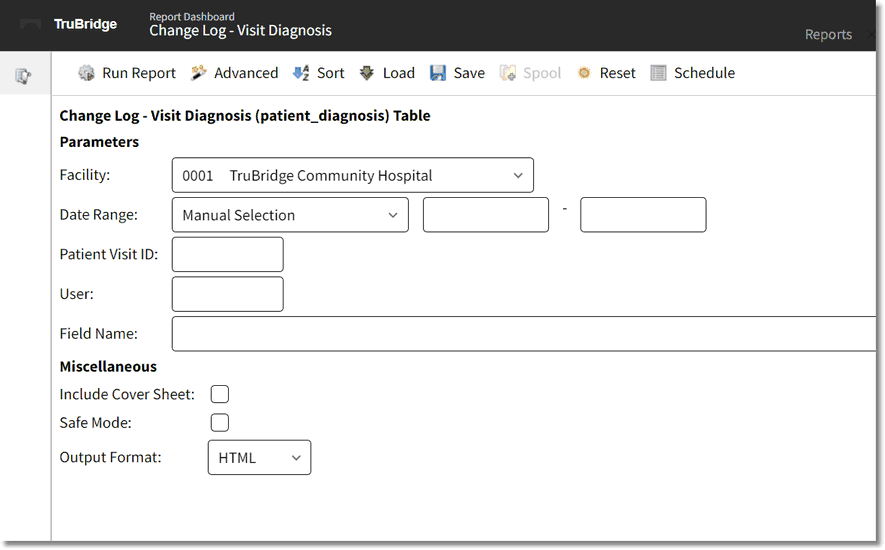
Change Log - Visit Diagnosis Table Parameters
•Facility: Select the desired Facility. (Only Facilities selected for access under that logname will be available for selection.)
•Date Range: Enter the date range to be audited.
•Patient Visit ID: Enter the patients account number to be audited. Leave blank for all accounts.
•User: Enter the user ID of the employee to be audited. Leave this field blank for all users.
•Field Name: Enter the specific field name to be audited. Leave this field blank for all fields.
•Include Cover Sheet: Select this option to include a Cover Sheet with the report.
•Safe Mode: Select this option if the report would not build due to bad data being in a field. If the report has bad data, a message will appear stating to run report using the Safe Mode. If selected, Safe Mode will replace all of the bad characters with a ?. This will allow the intended report to generate. The bad data may then be seen and can be corrected from the account level.
•Output Format: Use the drop-down box to select one of the following report Format options:
▪HTML
▪XML
▪CSV
▪MAPLIST
▪TXT
Select Run Report to display the report in the selected output format.
Change Log - Visit Diagnosis Table
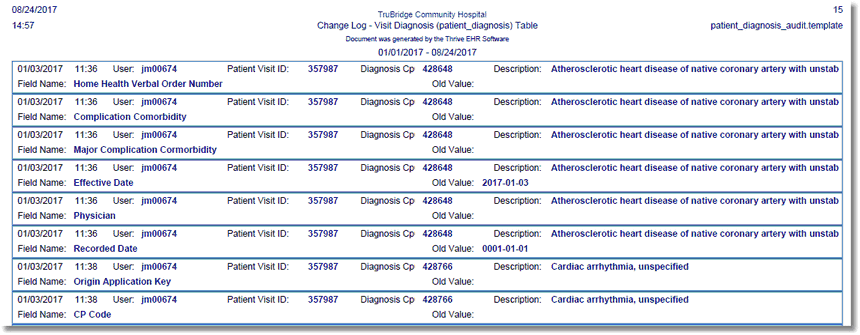
Change Log - Visit Diagnosis Table Report
Listed below is an explanation of each column:
•Date/Time: The date and time the change took place to the visit diagnosis information.
•User: The user ID of the employee that made the change related to the visit diagnosis.
•Patient Visit ID: The account number for which the change was made.
•Diagnosis Cp: The Cp-code associated with the diagnosis.
•Description: The description of the Cp-code.
•Field Name: The name of the field that was changed pertaining to the visit diagnosis.
•Old Value: The value that was in the field before it was changed. If it is blank, there was nothing originally in that field.