|
<< Click to Display Table of Contents >> Description and Usage |
  
|
|
<< Click to Display Table of Contents >> Description and Usage |
  
|
The Revenue Detail Report will list all the General Ledger accounts with charges, by date, showing the associated A/R accounts.
When running the report in the CSV format, the following columns will display by default: Service Code, Original Financial Class, Admit Date, Discharge Date, Revenue Code, Charged CPT Code, and RVU (from Item Master, pg. 5).
Revenue Detail Report
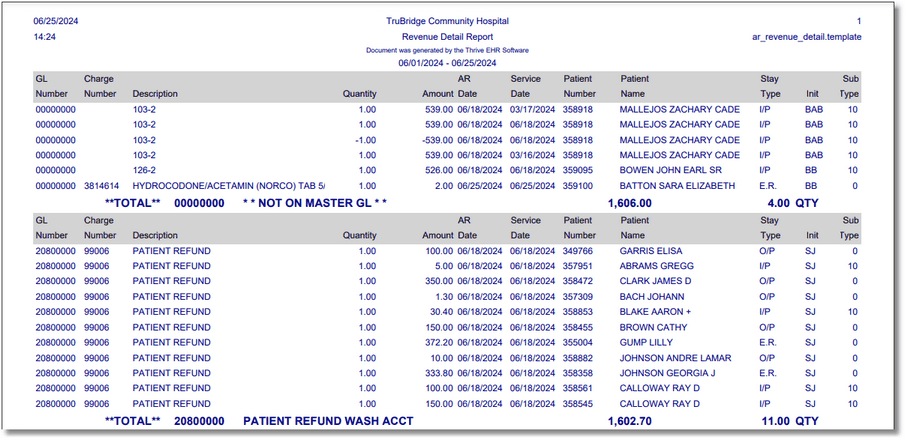
Listed below is an explanation of each column.
•GL Number: The General Ledger number that is entered in the Item Master at the time the item is charged, will pull to this column.
•Charge Number: The Charge Number is the Item Number that is charged.
•Description: Description of the charged item pulls from the Item Master.
•Quantity: The Quantity of the charged item pulls to this column.
•Amount: The Total amount charged to the patient account for this item, pulls to this column.
•AR Date: The AR date is the date the charges were posted.
•Service Date: The date the item/service was performed.
•Patient Number: This column pulls the patient Account Number the item was charged against.
•Patient Name: This column pulls the from the Patient tab on the Registration and ADT screen.
•Stay Type: This column pulls from the Patient tab on the Registration and ADT screen.
•Initials: The initials of the person entering the charges.
•Sub Type: This column pulls from the Patient tab on the Registration and ADT screen.
•Grand Totals: The total revenue amount and quantity for the report.
•Charge Summary by Date: A listing of total charges by date. If the total of the "AR Transaction Amount" column on the AR Control Sheet does not equal the Grand Total of the Monthly Detail Revenue report, compare the report daily totals with the daily totals recorded on the AR Control Sheet to determine which day is out of balance.
NOTE: When using the CSV option, additional fields may be included in the report that are not available in PDF format. Examples include: Service Code, Original Financial Class, Admit Date, Discharge Date, RVU Value, Revenue Code, and CPT. To include these fields or view the full list of additional fields, from the parameters screen, select Advanced and then choose Columns.