|
<< Click to Display Table of Contents >> Unauthorized Access |
  
|
|
<< Click to Display Table of Contents >> Unauthorized Access |
  
|
The Unauthorized Access report provides information on users who have received an unauthorized message when accessing areas of Thrive. The report will display the login that received the unauthorized message along with the Date, Time, Facility ID, Role, Patient ID, Message, Application Code, Description and Program Name (launcher name) associated with the unauthorized message.
Select Web Client > Report Dashboard > Unauthorized Access
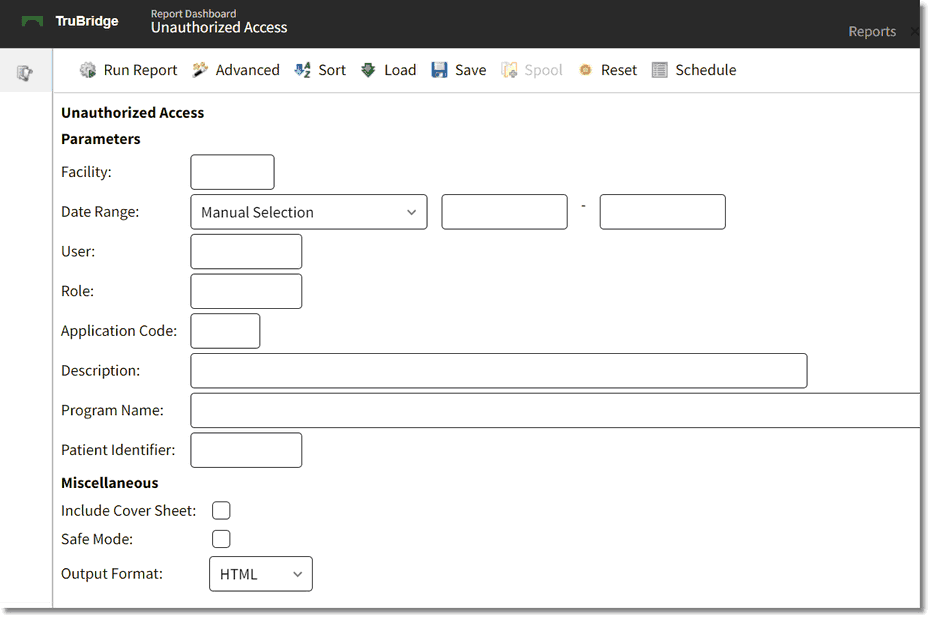
Unauthorized Access Parameters
•Facility: Enter the Facility ID the report is for. If this field is left blank, the report will run for all facilities.
•Date Range: Enter the date range to be audited. If this field is left blank, the report will run for all dates.
•User: Enter a specific user login to see information for that login only. If this field is left blank, the report will run for all logins.
•Role: Enter a specific role to see information for that role only. If this field is left blank, the report will run for all roles.
•Application Code: Enter a specific application code to see information for that application code only. If this field is left blank, the report will run for all application codes.
•Description: Enter the description of the Application, Screen, Report, Behavior Control, or Event to see information for that description only. If this field is left blank, the report will run for all descriptions.
•Program Name: Enter the program name (launcher name) to see information for that program name only. If this field is left blank, the report will run for all Program Names.
•Patient Identifier: Enter a specific Person Profile number or patient account number to see information for that profile or account only. If this field is left blank, the report will run for all profiles and accounts.
•Include Cover Sheet: Select this option to have a cover sheet pull with the Date and Time the report was run, User, Facility, Date Range of report and Section.
•Safe Mode: Select this option if the report would not build due to bad data being in a field. If the report has bad data, a message will appear stating to run report using the Safe Mode. If selected, Safe Mode will replace all of the bad characters with a ?. This will allow the intended report to generate. The bad data may then be seen and may be corrected from the account level.
•Output Format: Use the drop-down box to select one of the following report Format options:
▪HTML
▪XML
▪CSV
▪MAPLIST
▪TXT
Unauthorized Access
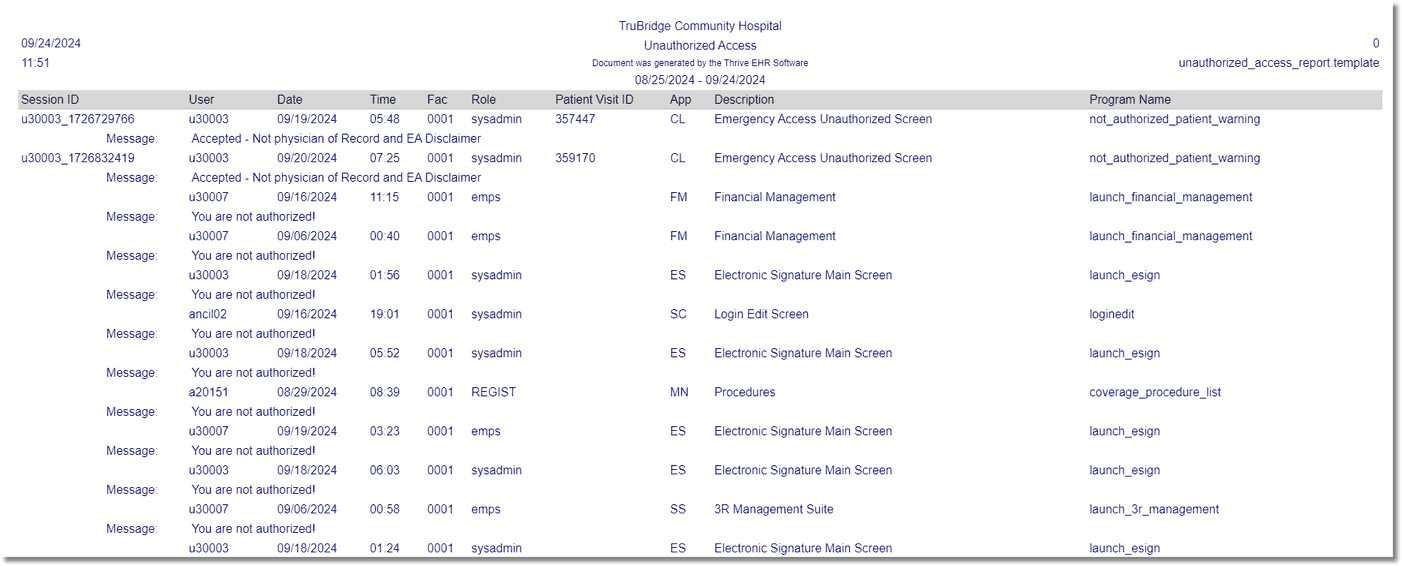
Unauthorized Access Report
Listed below is an explanation of each column:
•Session ID: A unique identifier assigned to each user at the time of login and remains with the user until he/she logs out. The purpose of the Session ID is to make it easier to trace through an auditing scenario.
•User: This is the login that received the unauthorized message.
•Date: This is the date that the unauthorized message was received.
•Time: This is the time that the unauthorized message was received.
•Fac (Facility): The Facility ID where the user received the unauthorized message.
•Role: This is the role assigned to the login that received the unauthorized message.
•Patient Visit ID: If the unauthorized message was received while on a specific account or Person Profile, this column will display either the patient profile number or the visit number associated with the unauthorized message.
•App (Application): This is the application code associated with the unauthorized message.
•Description: This is the description of the Application, Screen, Report, Behavior Control or Event associated with the unauthorized message.
•Program Name: This is the launcher name associated with the unauthorized message.
•Message: This is the unauthorized message that was received by the user. The following messages will be used when Emergency Access to EPHI unauthorized screen is displayed.
•Accepted - Not physician of Record and EA Disclaimer: The user is not the physician of record on the account, but has the behavior control for Emergency Access to EPHI set to Allow and has Accepted the terms on the Emergency Access Authorization screen.
•Declined - Not physician of Record and EA Disclaimer: The user is not the physician of record on the account, but has the behavior control for Emergency Access to EPHI set to Allow and has Declined the terms on the Emergency Access Authorization screen.
•Authorization denied - Not a physician of Record: The user is not the physician of record on the account, and does not have the behavior control for Emergency Access to EPHI set to Allow.