|
<< Click to Display Table of Contents >> Overview |
  
|
|
<< Click to Display Table of Contents >> Overview |
  
|
Clinical Information Reconciliation enables users to view and electronically reconcile a patient's active medications, problems, and allergies from an imported CCDA. Clinical Information Reconciliation is accessed from the following locations after importing a CCDA:
•Charts > Select Patient > Health Information Resource > Clinical Reconcile button
•Charts > Import from Inbox > Clinical Reconcile button
NOTE: Users need Application Security for Clinical Information Reconciliation to access the Clinical Information Reconciliation application. In addition, users will also need security access to the Allergies, Problem List, Prescription Entry, and Medication Reconciliation applications to complete clinical reconciliations.
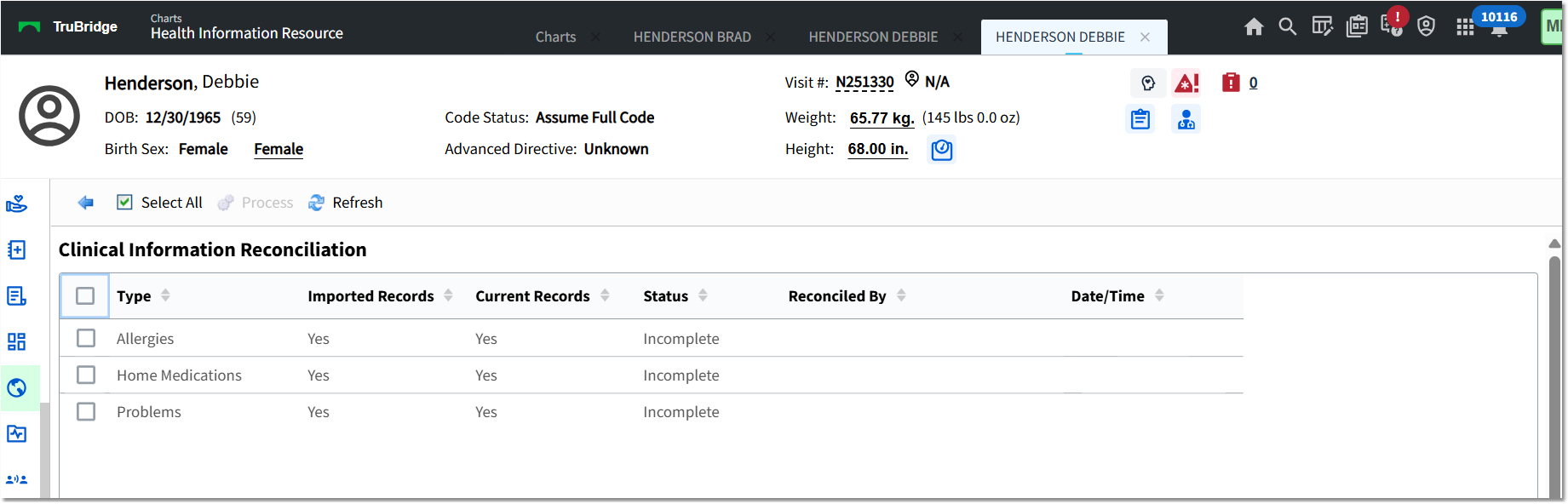
Clinical Information Reconciliation
The Clinical Information Reconciliation screen displays data in columns:
•Type: Displays the data type used in clinical reconciliation: Allergies, Home Medications and Problems.
•Imported Records: Displays Yes when there are pending or existing records and No if not.
•Current Records: Displays Yes when there are pending or existing records and No if not.
•Status: Displays Incomplete until a reconciliation has been completed for that data type and Complete once a reconciliation has been performed.
•Reconciled By: Displays the name of the user who performed the reconciliation for data types that have a Complete status.
•Date/Time: Displays the date and time of the reconciliation.
NOTE: There must be either Imported or Current Records to perform a reconciliation for that type of data.If one or more of the types does not have records to reconcile, a message is displayed at the top of the screen in red, "Unable to perform clinical reconciliation if no imported or existing data is present."
The Action Bar options are:
•Back arrow: Returns the user to the previous screen.
•Select All: Highlights all three types of data. Once selected, the Action Bar option will display as "Deselect All".
•Process: The respective clinical reconciliation screen displays for the selected type/application. When multiple types/applications are selected and after the first selected type's clinical reconciliation screen has been addressed, the second selected type's clinical reconciliation screen will be displayed. The system will progress in this manner until all of the selected type's/applications' clinical reconciliation screens have been addressed.
•Refresh: Performs a manual refresh of the screen.