|
<< Click to Display Table of Contents >> Performing Clinical Information Reconciliation |
  
|
|
<< Click to Display Table of Contents >> Performing Clinical Information Reconciliation |
  
|
Clinical Information Reconciliation enables users to view and electronically reconcile a patient's active medications, problems, and allergies from an imported CCDA.
1.The Clinical Reconciliation process begins by importing a CCDA. See Importing a CCDA for details.
2.Go to the Health Information Resource screen and select Clinical Reconcile.
3.Select type(s) of data to reconcile or Select All.
4.Then, select Process. A Clinical Information Reconciliation screen (Allergies, Home Medications or Problems) displays.
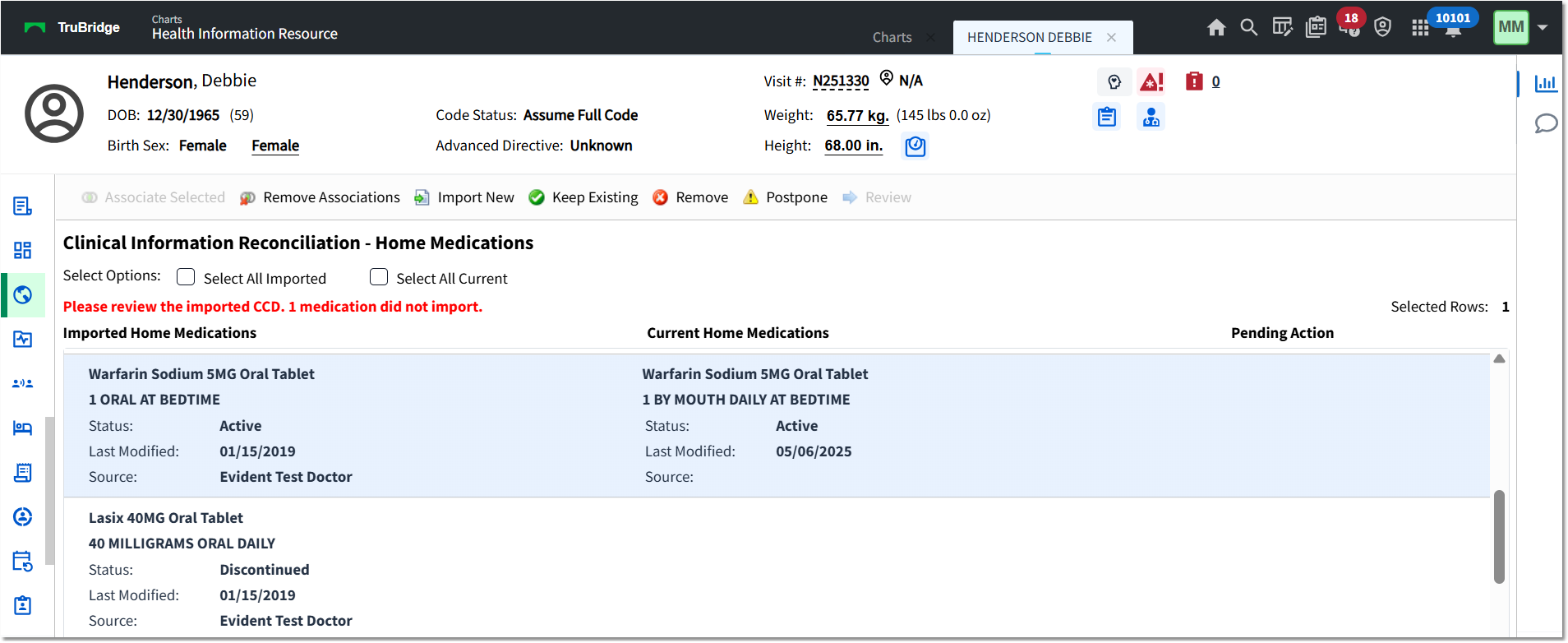
Clinical Information Reconciliation - Home Medications > Process
The screen is divided into three columns:
•Imported: Displays all the pending imported data to be reconciled to the patient's current record. Any medication that is imported using Clinical Information Reconciliation imports as an unconfirmed home medication.
•Current: Displays any active problems, home medications, or allergies on the patient's current record. If current and imported records match (based on description or code), they are automatically associated and display together on the same row.
•Pending Action: Displays the action selected from the Action Bar for that entry.
NOTE: In some instances, the system may not be able to import data for problems, home medications or allergies. In these instances, a Please review the imported CCD. (#) did not import message is displayed.
5.Select a row. To select multiple rows, use the <Ctrl> key or the Select All Imported or Select All Current options.
Each row will display the item description, status, last modified date and source (sending facility). In the event that the available information exceeds the width of the column, an ellipsis (...) is displayed. Hover over the section to display the additional information. For medications, the Last Modified date is the date the medication was imported or the date it was modified after being imported. If a medication is from a previous visit on the same profile, the Last Modified date is the date the prescription was generated or the date the home medication was modified after pulling to the next visit.
If you wish to postpone the clinical reconciliation process and complete at a later time, select Postpone. When Clinical Information Reconciliation is triggered from accessing Allergies, Problem List, or Medication Reconciliation and Postpone is selected, users may bypass Clinical Information Reconciliation and access the respective application. The next time the postponed application is accessed on the patient's visit, Clinical Information Reconciliation will prompt again.
6.Select an appropriate action for the selected row(s):
•Associate Selected: Becomes available when one item from the Imported column and one item from the Current column are selected. To select multiple rows, use the <Ctrl> key. Selecting this option moves the selected items to the same line on the screen.
•Remove Associations: Becomes available when associated items are selected. Selecting this option removes the associations and returns the imported and current items to separate lines, with the current item being moved back to the bottom of the list.
•Import New: Becomes available when an imported item or an associated item is selected. If a current medication is associated to a medication being imported and the action of Import New is taken, a removed record will be created for the current medication. Additionally, that current medication will not pull forward as an active prescription in Prescription Entry upon performing a discharge Medication Reconciliation. If a current problem is associated to a problem being imported and the action of Import New is taken, the current problem will appear under the Inactive status in the Problem List application since it will then be considered "removed". Selecting this option will indicate Import New in the Pending Action column.
•Keep Existing: Becomes available when a current item or an associated item is selected. When Keep Existing is selected for existing home medications during a Clinical Information Reconciliation, they will retain their current status: confirmed or unconfirmed. If an allergy from an imported CCDA is associated to a current allergy and the action of Keep Existing is taken, the imported allergy is labeled as "Remove" and will appear under the Removed status in the Allergies application.Selecting this option will indicate Keep Existing in the Pending Action column.
•Remove: Becomes available when an imported or current item is selected. Selecting this option will indicate Remove in the Pending Action column. NOTE: When removing current medications, the Discontinue Reason prompt is displayed after selecting Reconcile (Step 8).
7.Select Review. This becomes available once all items have been addressed (have an action listed in the Pending Action column). When selected, this shows the user a summary list of the pending reconciliation. Selecting Review to process pending actions will display the Pending List screen.
Filter options at the top of the Pending List screen allow users to see the Final List, Removed Only or All items along with all of their related information. This includes status, last modified date, source, allergy severity, medication details and pending actions prior to the final reconciliation. Select the back arrow to return back to the previous screen to make any modifications.
8.Select Reconcile. If reconciling multiple applications (Allergies, Home Medications, and Problems), each application's reconciliation screen will display. Repeat steps 3-8 for each type of data. After the clinical reconciliation is performed, the corresponding applications are updated with the reconciled data and their Clinical Information Reconciliation status is set to Complete.
For additional information on certain scenarios, see Imported Medications and Discharged Patients.