The Expanded Review Style includes additional information for the ordered date/time, last given date/time (for active pharmacy orders), associated problems for both ancillary and nursing orders and the cancellation reason for ancillary orders. The status of the order includes the user's initials or provider name. If an order is discontinued, the display will included when the order was discontinued and who discontinued the order. The order description field has been expanded to include the order number. The Review Style combo box is sticky based on the user's last selection and double-clicking an item takes the user into Order Detail.
NOTE: When Future Orders have a status of Temporary/Pending, the orders will show the Start Date/Time and not the Order Date/Time. This will display in Order Chronology with both the Expanded and Standard Review Styles.
NOTE: When launching to Order Chronology from the MedAct paths, the Review Style will be set to Expanded and the Sort to MedAct Ranking in Ascending Order.
Select Web Client > Patient Chart > Order Chronology > Expanded Review Style
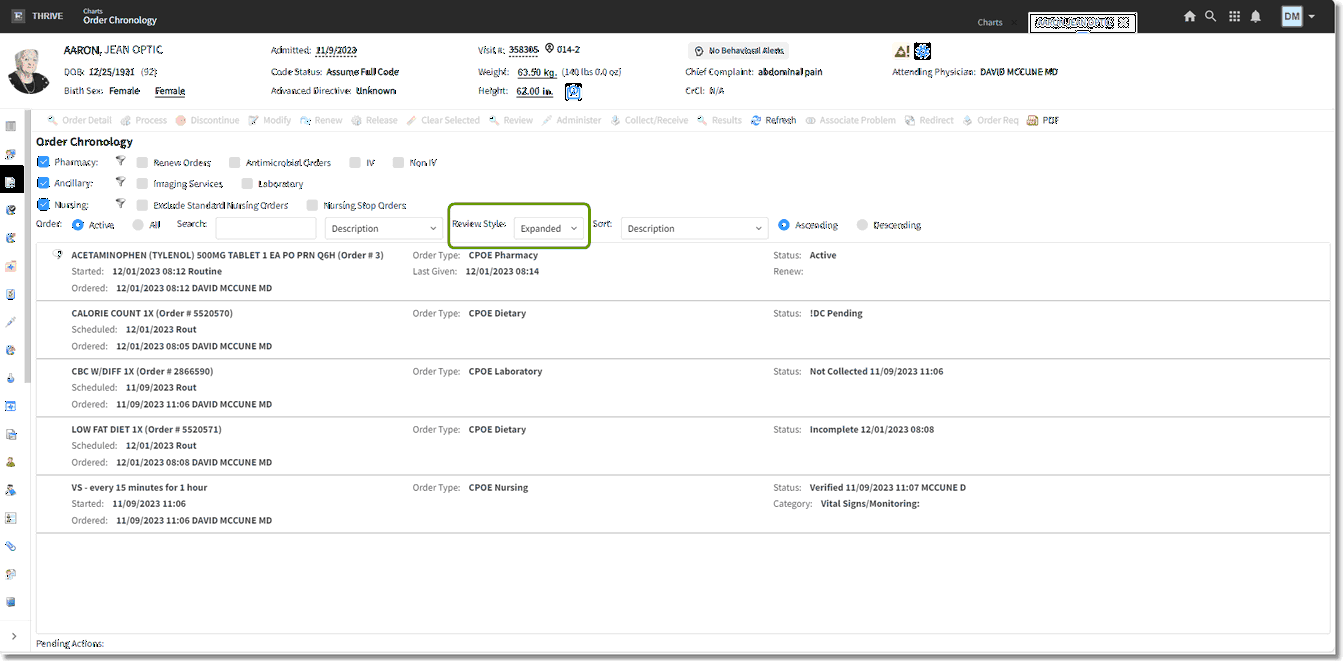
Order Chronology Expanded Review Style
Nursing Orders:
With nursing orders, the Expanded Review Style view displays:
| • | Description of the nursing order. |
| • | Order Type displays the type of order and department. Examples of Order Types include written, verbal, phone, protocol, standard or CPOE. |
| • | Status displays the status of the order. Examples include completed, discontinued/canceled, active, verified, etc. This may also include user's initials or provider name and date/time of who performed the last status. If canceled, displays date and time order was canceled and physician's name as the discontinuing provider. |
| • | Started displays when the order was started. This will display whether the order is active or canceled. |
| • | Stop displays the stop date/time. |
| • | Category displays the type of nursing order category the order pulls from. |
| • | Ordered displays who placed the order. |
| • | Associated Problem displays what nursing Problem List order is associated. These will be hidden unless a nursing intervention is associated to a nursing problem. This is for nursing and ancillary orders. |
Ancillary Orders:
With ancillary orders the Expanded Review Style also displays the Description, Order Type and Status. However the following also displays:
| • | Description also includes the order number for ancillary and pharmacy orders. If the order has a value that is low, high, critical low, critical high, abnormal or abnormal critical, a Red Exclamation Icon will appear to the left of the order description. These flags pull from the Reference Range Table. |
| • | Scheduled date and time of the order. Priority will also display: Rout/AM/PM/Stat/Time. |
| • | Ordered date and time and physician's name. |
| • | Cancel Reason displays why the order was canceled. |
| • | Attachments will replace Additional Info and include PACs, Trans, etc. If there are no attachments, this option will be hidden. |
Pharmacy Orders:
With medication/pharmacy orders, the following Description, Order Type, Status, Started, and Ordered also displays. In addition, the following displays:
| • | Last Given displays the last date and time a medication was given. |
| • | For antimicrobial medication orders that meet the 48 hours after first administration threshold, the Needs Review button will be highlighted red. |
NOTE: Additional options for pharmacy orders are that a Renew option will also be viewable for pharmacy orders in the Expanded view. Also, if there are comments/instructions on a pharmacy item, the comment icon (bubble) will display.
In addition, Sort options have been added. Sorting includes:
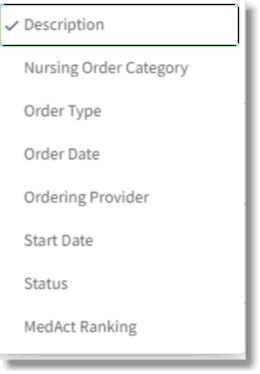
Sort Options
| • | Description sorts by description. |
| • | Nursing Order Category sorts by nursing orders. |
| • | Order Type sorts by order types. |
| • | Order Date sorts by order date. |
| • | Ordering Provider sorts by ordering physician. |
| • | Start Date sorts by start date. |
| • | Status sorts by status of the order. |
| • | MedAct Ranking displays the ranking of the order. Diet order should sort to the top of the list. |
Orders can also be sorted by Ascending and Descending order. These options are sticky based on the users' last selection.
NOTE: When the ordering provider changes, Thrive will automatically refresh in the Standard and Expanded Review Styles. This change will occur if the user in Order Chronology has redirected a Verbal/Phone/Protocol order, or if the redirect has been done by another user.