|
<< Click to Display Table of Contents >> Edit Exclusions |
  
|
|
<< Click to Display Table of Contents >> Edit Exclusions |
  
|
Sections within the Patient Medical Summary may be edited to exclude individual records of a section. Selecting Exclusions Edit option will launch the Patient Medical Summaries - Exclusions Edits screen. Each record within the section will display and the user may choose which records to exclude from the section. This is a multi-select screen allowing more than one record to be chosen at a time.
Select Patient Account > Health Information Resource > Patient Medical Summaries > Patient Summary 2.1.4 > Edit Exclusions
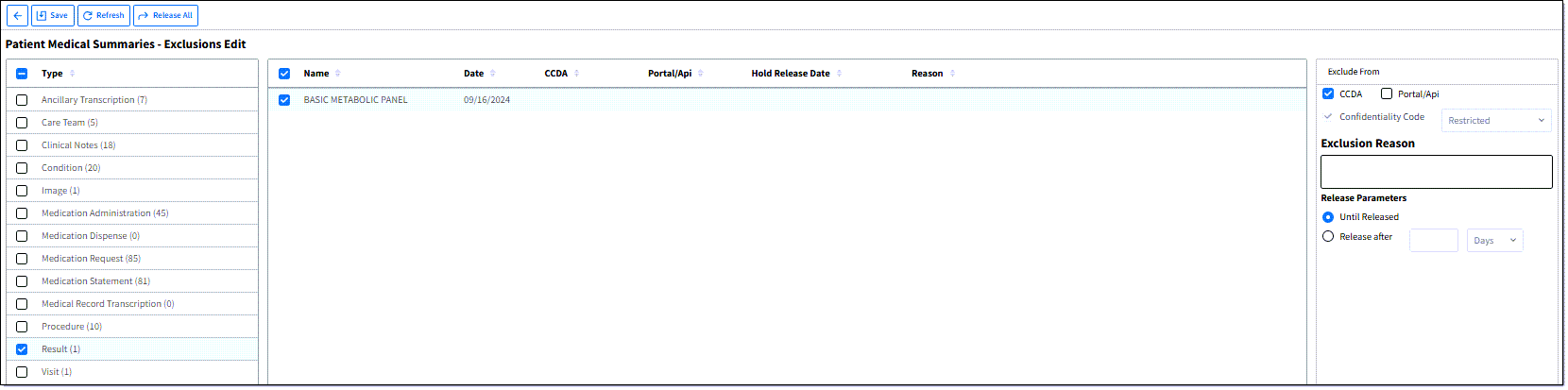
Patient Medical Summaries - Edit Exclusion
The Edit screen will display two columns. The first column displays the Type and the number of records available for that section type. The second column will display the name of the record, date, if excluded from the CCDA or Portal/Api, the Hold Release Date, and the Reason. An "X" will display within the CCDA and/or Portal/Api column if the record is set to be excluded/not display.
When a record is selected, the following Exclude From options will display:
•CCDA: Select this option to set the exclusion to be excluded from the CCDA. This option is not available when Clinical Notes is selected.
•Patient (Portal/API): Select this option to set the exclusion to be excluded from the Portal/any API.
•Confidentiality Code: This field defaults to “Restricted” and cannot be changed. The Confidentiality Code identifies sensitive data when sending information externally, ensuring the receiving party is aware that the data is confidential.
•Exclusion Reason: Allows the entry of an exclusion reason.
•Release Parameters: This specifies the parameters around when the data/result will be automatically released to the CCDA or Patient Portal. You can set release parameters for when the results/data will be released. Select one of the following options:
oUntil Released: This option indicates that the result/data will be excluded from the CCDA until it has been released.
oRelease After: This option indicates that the result/data will be released after a specific period of time. Enter a value in the first field. Then, select Days or Hours. This option is only available for the Ancillary Transcription, Image, Medical Record Transcription, and Result categories. This field allows users to specify how long an excluded item should be held before it is automatically released. The maximum duration is 14 days or 336 hours.
NOTE: If you don't see the Release After field, the Exclusion Time Release application setting needs to be enabled by contacting TruBridge Support.
To Release Data Elements
From the Patient Medical Summaries - Exclusions Edit screen, you can release all elements/results by selecting Release All.
Additional Resource
For additional information on creating exclusions, see the Exclusions Table (Tables > HIM > Exclusion Table) section of the Table Maintenance - HIM User Guide.