|
<< Click to Display Table of Contents >> Secure Messaging |
  
|
|
<< Click to Display Table of Contents >> Secure Messaging |
  
|
The Secure Messaging option within the Communication application is used to send messages for the currently selected patient to the MyCareCorner patient portal. The patient must have a MyCareCorner account in order to use this functionality. Note that while providers can send portal messages from this screen, messages from patients route to the Tasks screen.
To open the Secure Messaging screen, from the Communication Selection screen (Charts > Select Patient > Communication), select Secure Messaging. The Message Inbox is displayed.
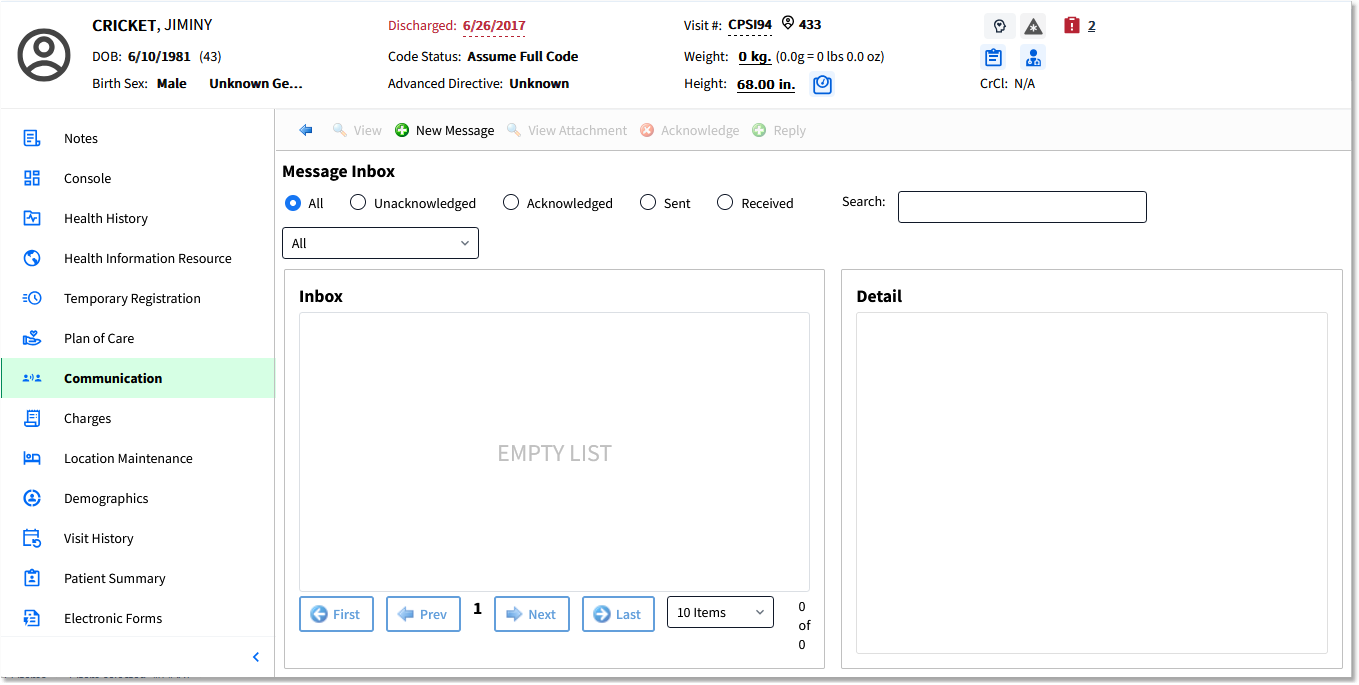
Message Inbox
1.From the Message Inbox, select New Message. The message detail screen is displayed.
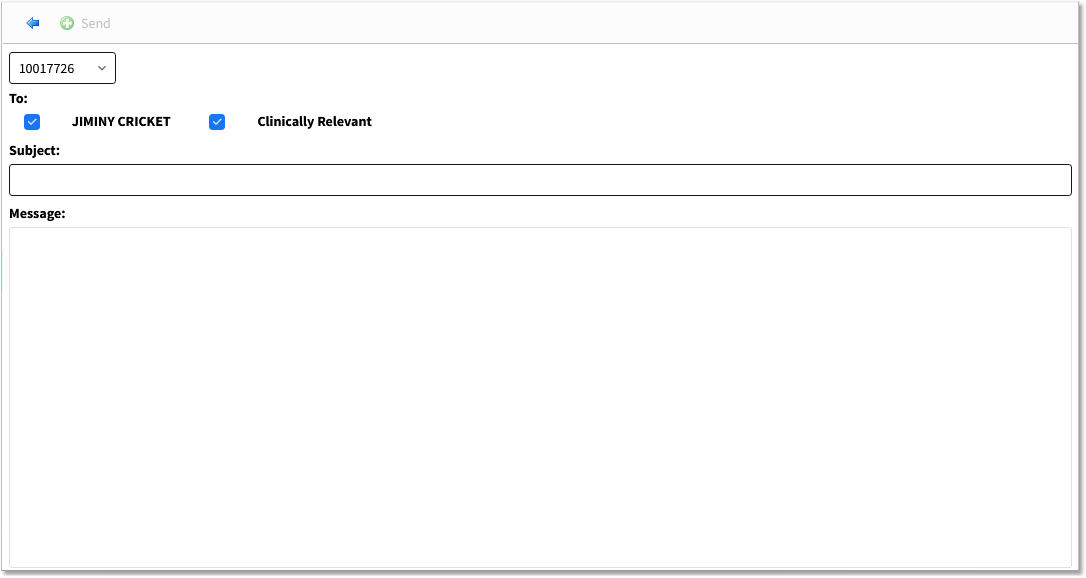
Message Detail
2.From the drop-down at the top of the screen, select the visit this message relates to.
3.The Clinically Relevant box defaults to checked. Uncheck the box if this message is not clinically relevant. This checkbox counts toward the MU (Stage 3) criteria for sending clinically relevant messages from the provider to the patient.
4.In the Subject field, type the message subject. Type the message contents in the Message field.
5.Select Send to send the message.
The Message Inbox will display all messages in reverse chronological order. Use the options above the Inbox to filter the list or search for specific messages within it.
Select a message from the Inbox pane to view its contents in the Detail pane.
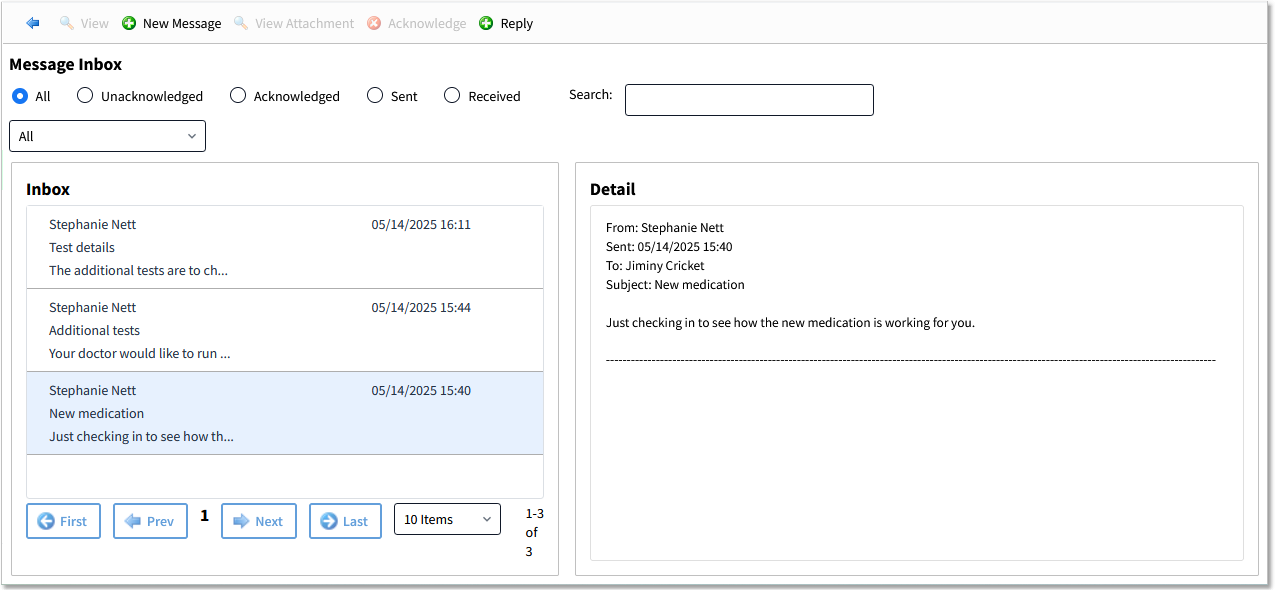
Message Inbox
To respond to a message in the Inbox, select the message and select Reply. Type the new subject and message; then select Reply.