|
<< Click to Display Table of Contents >> Patient Consent/Privacy Settings |
  
|
|
<< Click to Display Table of Contents >> Patient Consent/Privacy Settings |
  
|
Selecting Consent/Privacy from the action bar will display the Patient Consent/Privacy Settings screen. This screen will allow information regarding the patient's privacy to be captured. There are various other locations in the system where this screen may be accessed.
Select Web Client > Charts > Select Patient > Demographics > Encounter > Consent/Privacy
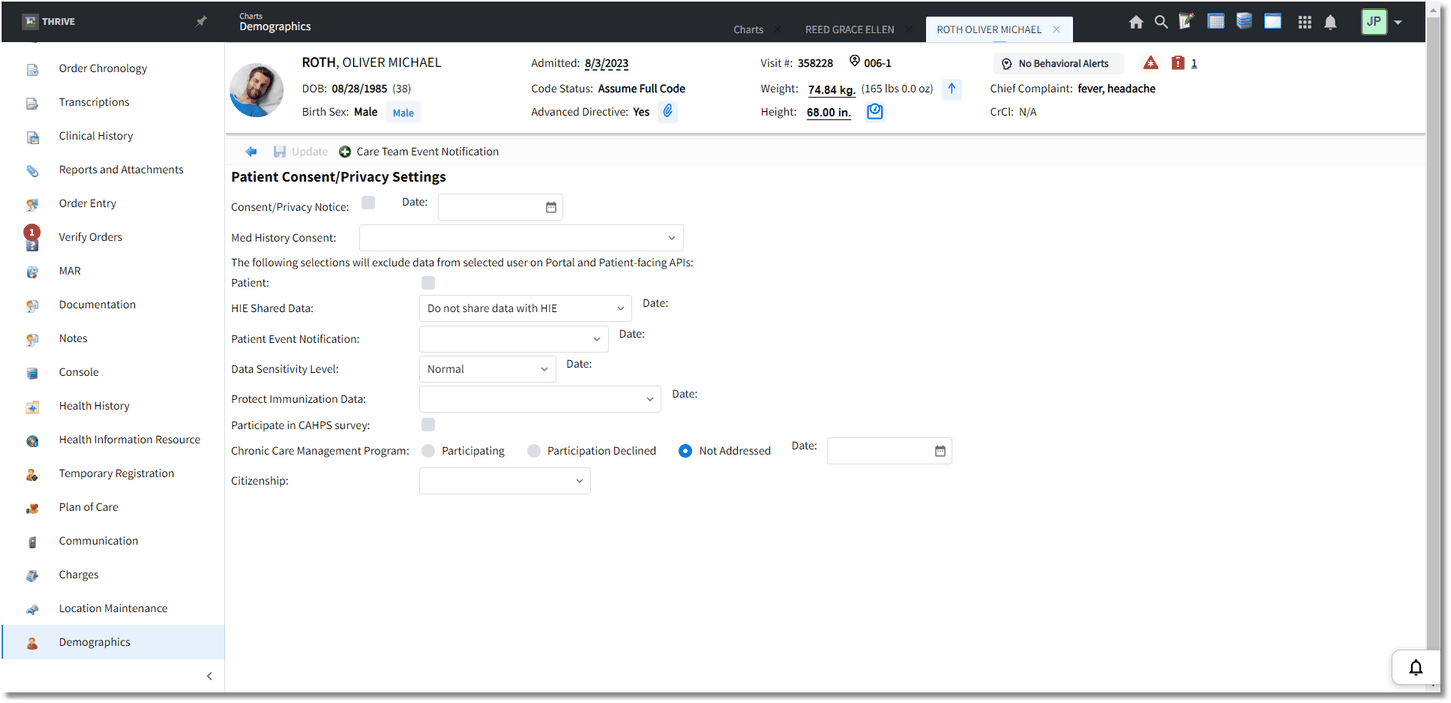
Patient Demographics - Encounter - Patient Consent/Privacy Settings
Below is an explanation of each field:
•Consent/Privacy Notice and Date: Pulls from the Person Profile. Indicates if the patient has signed a privacy notice and the date it was signed.
NOTE: This field will only be available if the Census Behavior Control "Edit Consent/Privacy Notice" is set to allow.
•Med History Consent: Enter the code that represents the consent level to be utilized when retrieving medication history. This field will only be visible if the site has purchased E-Scribe. A lookup window is available. Select the magnifying glass icon, or enter a question mark (?) to see the listing. These categories are hard-coded.
▪No consent
▪Consent given
▪Parental/Guardian consent from any prescriber
NOTE: This field will only be available if the Census Behavior Control "Edit Med History Consent" is set to allow.
Effective April 5, 2021, the Information Blocking rule prohibits any action or practice that interferes with the access, exchange, or use of an individual’s electronic health information (EHI). There are eight exceptions when interference with the access, exchange or use of an individual’s EHI would not be considered Information Blocking. To avoid non-compliance, and potential non-compliance penalties, Healthcare providers should ensure that suppression of any patient EHI meets one of the documented exceptions. Questions concerning the Information Blocking rule, and the eight exceptions, may be answered on the ONC’s FAQ web page.
The following selections will exclude data from selected user on Portal and Patient-facing APIs:
•Patient: Select this field to deny a patient from viewing the Patient Summary or Referral/Transition of Care documents within the Patient Portal. The default for this field is unchecked which allows the Patient Summary or Referral/Transition of Care documents within the Patient Portal to be viewed. This field may also be selected from HIR (Health Information Resource).
•HIE Shared Data?: Indicates whether the patient has designated the information from this account as being shareable. The default may be set up in the Medical Record Control Record in the Business Office tables. If this field is answered "Do not share data with HIE", the information will not be shared and therefore not transmitted to a RHIO. If this field is answered "Share data with HIE", the information from this account will be shared and transmitted to a RHIO. This field may also be answered "Share data in emergency only" which indicates no response or unknown. The information in this case will only be shared in the case of an emergency. A date will display next to this field to reflect the last time a change was made.
•Patient Event Notification: Indicates if a patient has opted in or out from having their Care Team members notified of their admission/discharge from a facility. The options for this field are Send Notification and Do Not Send Notification. When a new visit is created, this field will default to Send Notification. The Date next to this field will only be captured if this field is accessed or changed.
•Data Sensitivity Level: Indicates the sensitivity level of the patient's data. This field will default to Normal, but may also be set to Restrictive, or Very Restrictive. A date will display next to this field when it has been updated.
•Protect Immunization Data: Indicates if the patient's immunization data may be shared. The options for this field are Y - Protect Data, do no share, and N - not protected, can be shared. A date will display next to this field when it has been updated.
•Participate in CAHPS survey: When selected, indicates that the patient is willing to participate in the OAS CAHPS survey.
•Chronic Care Management Program: Select if the patient is participating in a Chronic Care Management program or not. If Participating or Participation Declined is selected, a date will also need to be added as to when the patient was asked. This field will default to Not Addressed.
•Citizenship: Select the patient's immigration status. The options are:
▪01 US citizen
▪02 Lawfully in U.S.
▪03 Unlawfully in U.S.
▪04 Declined to answer
Select Save on the action bar once all necessary information has been captured. Select the back arrow to return to the Census screens.