|
<< Click to Display Table of Contents >> Creating a Digital Signature Document |
  
|
|
<< Click to Display Table of Contents >> Creating a Digital Signature Document |
  
|
To create digital signature documents, navigate to the Digital Signature Documents Table.
Select Web Client > System Menu > Hospital Base Menu > Master Selection > Business Office Tables > Business Office Table Maintenance > Dig Sig Doc
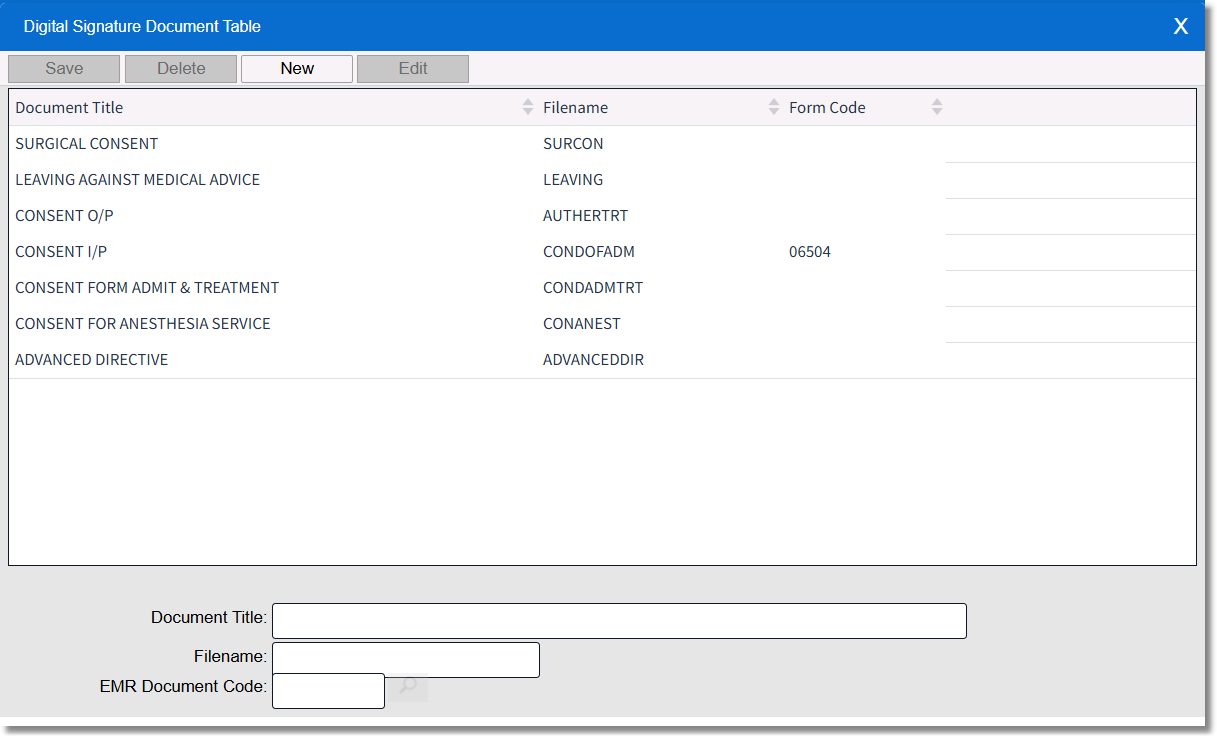
Digital Signature Document Table
To create a new Digital Signature Document, select New and complete the Document Title, Filename, and EMR Document Code (if applicable) fields.
Select Web Client > System Menu > Hospital Base Menu > Master Selection > Business Office Tables > Business Office Table Maintenance > Dig Sig Doc > New
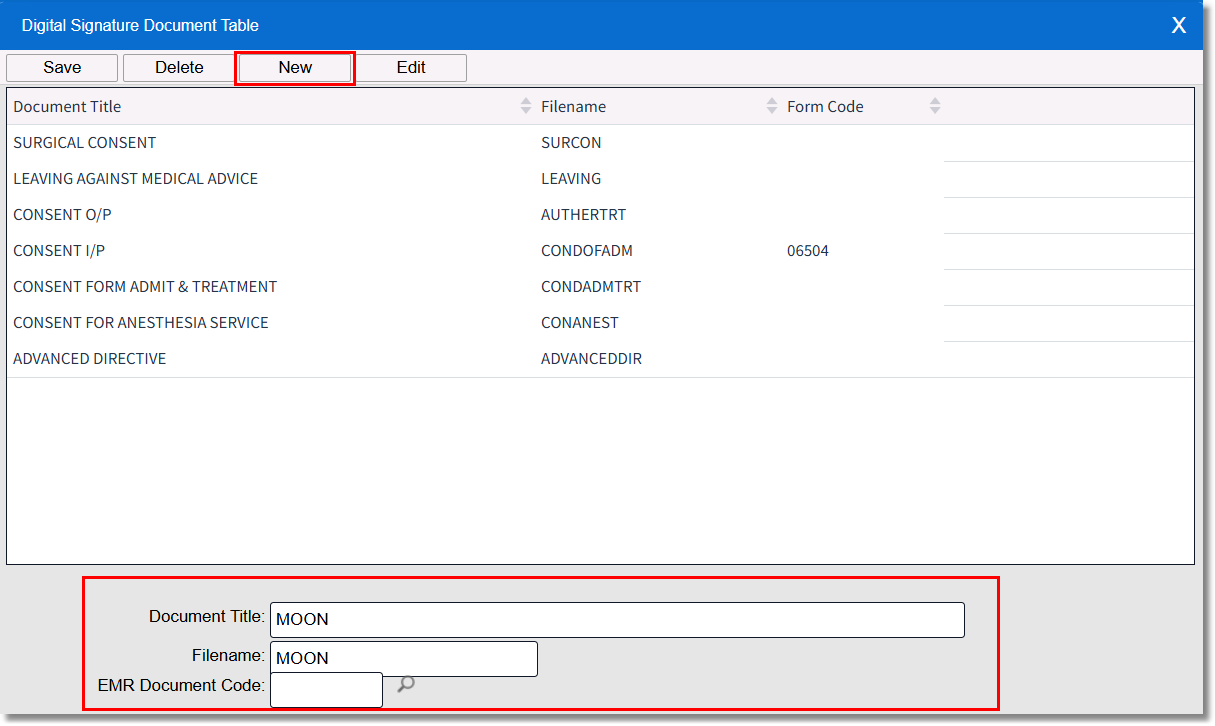
Digital Signature Document Table
•Document Title: The description/title of the document, which will display in the index.
•File Name: The name of the file that is stored in /usr/sig.
•EMR Document Code: Enter the code that corresponds to this digital signature document. The magnifying glass provides a lookup option and connects to a table that allows the user to enter a new document code.
NOTE: The EMR Document Code field is not required in order for an digital signature document to be printed in the Electronic Medical Record; however, once a code is set up in the EMR Document Code table, it should be loaded here.
Once the Document Title, File Name, and EMR Document (if applicable) have been completed, select Edit to edit which will open Microsoft Word.
Select Web Client > System Menu > Hospital Base Menu > Master Selection > Business Office Tables > Business Office Table Maintenance > Dig Sig Doc > New > Edit
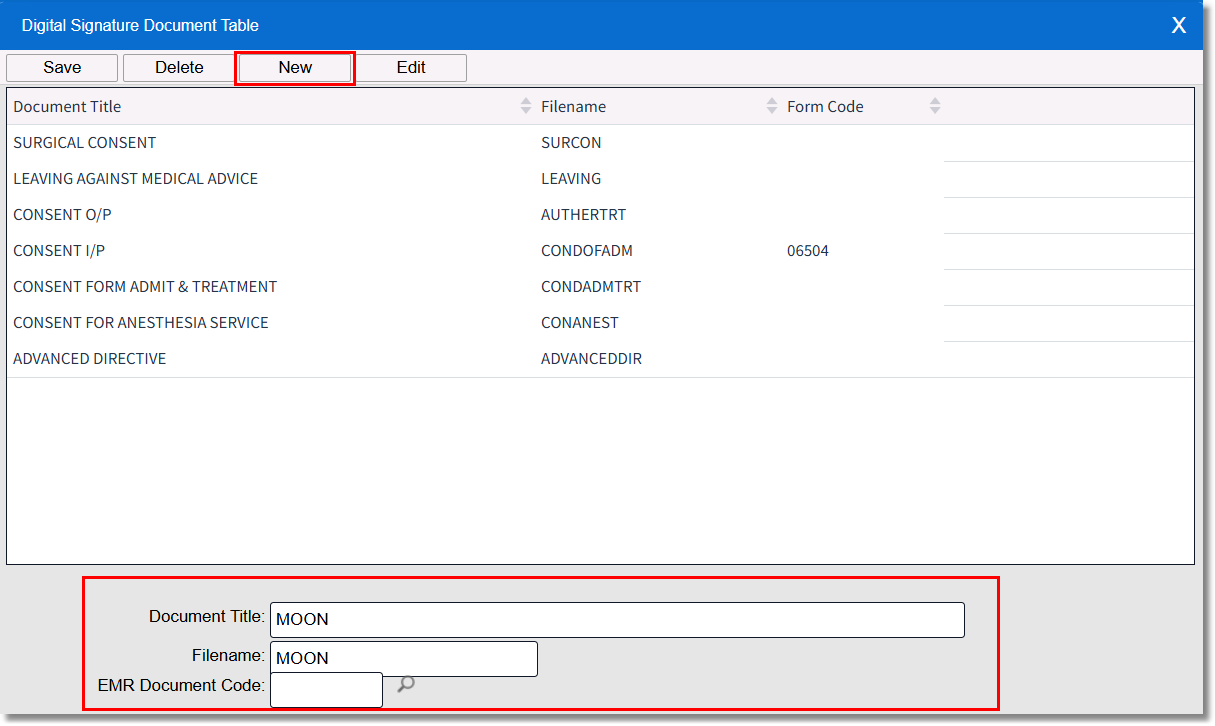
Digital Signature Document Table
Once Microsoft Word has opened, the document can be edited as needed. Mnemonics may be added to the document to automatically pull information from the patient's account. See Digital Signature Mnemonics for the list of mnemonics.
Once the document has been created in Microsoft Word select Save/Exit to return to TruBridge EHR.
Select Web Client > System Menu > Hospital Base Menu > Master Selection > Business Office Tables > Business Office Table Maintenance > Dig Sig Doc > New > Edit > Microsoft Word > Save/Exit
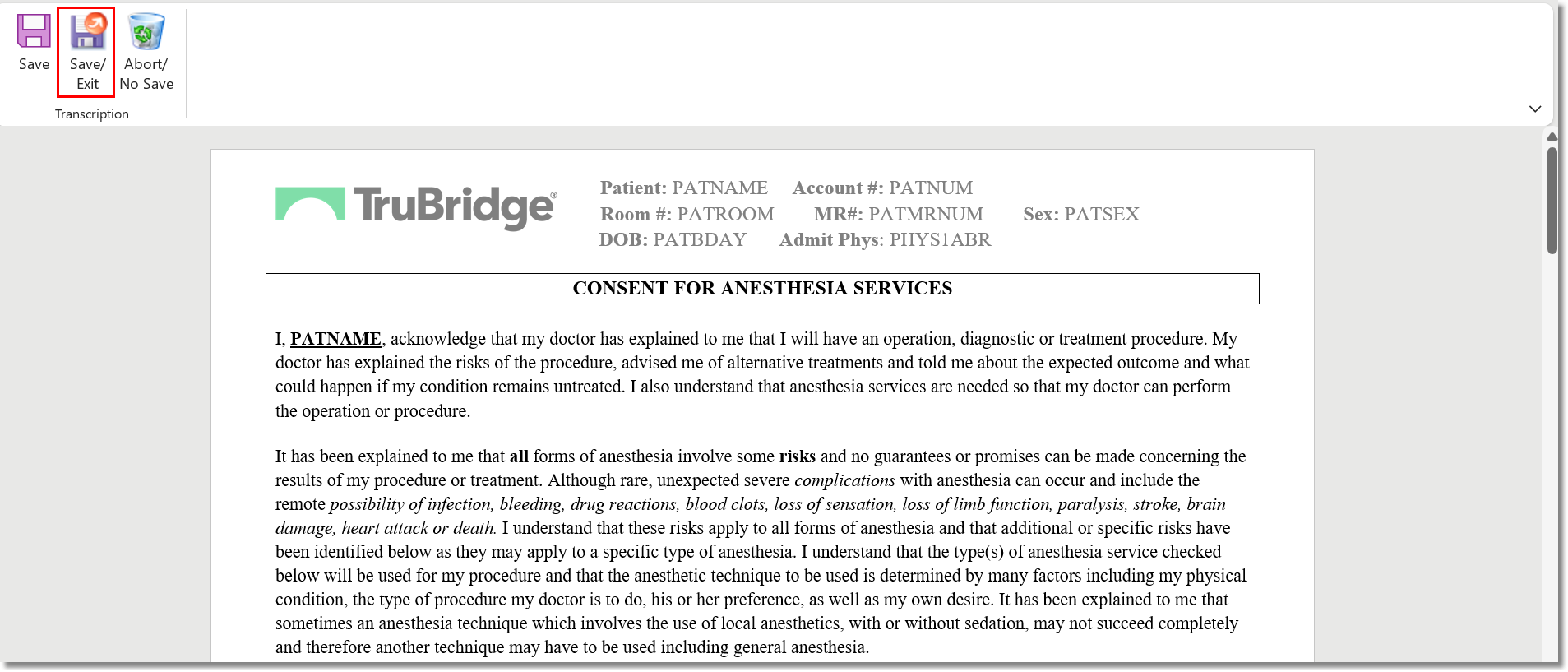
Microsoft Word - Digital Signature Document
Once back in TruBridge EHR, select Save to save the Digital Signature Document.
Select Web Client > System Menu > Hospital Base Menu > Master Selection > Business Office Tables > Business Office Table Maintenance > Dig Sig Doc > New > Edit > Microsoft Word > Save/Exit > Save
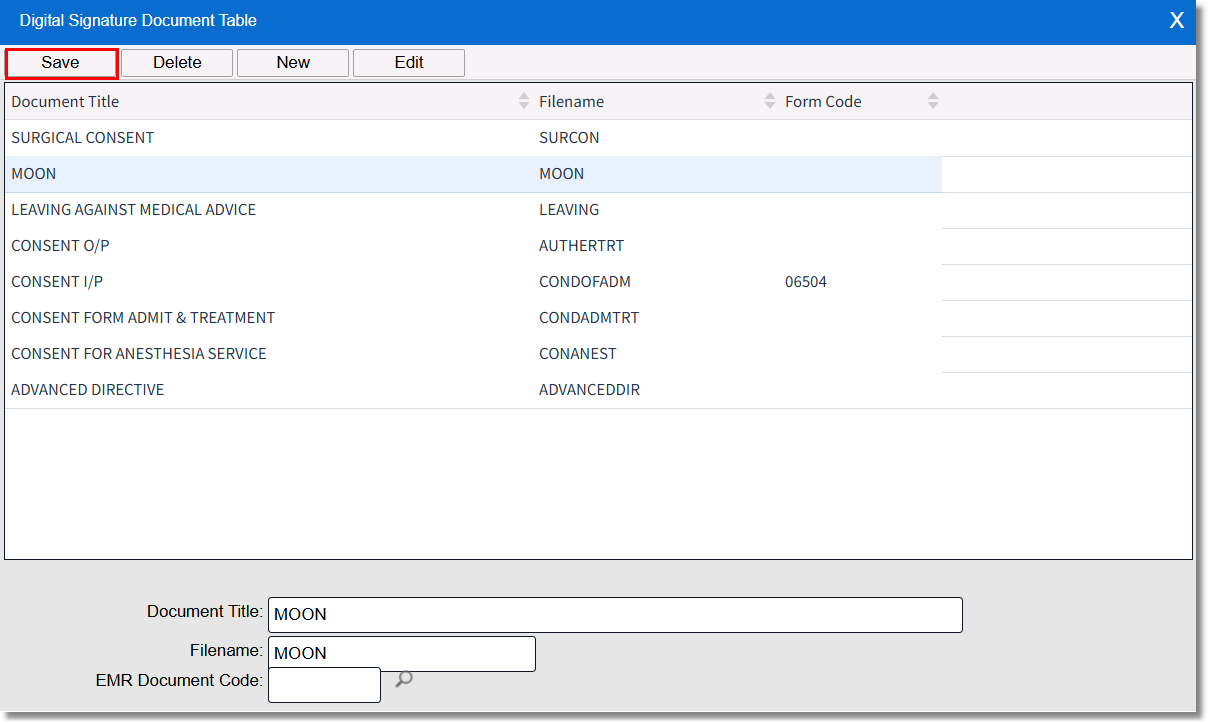
Digital Signature Document Table