|
<< Click to Display Table of Contents >> Account |
  
|
|
<< Click to Display Table of Contents >> Account |
  
|
To print documentation for a single patient account, select Account Number.
From Master Selection
Select Web Client > System Menu > Hospital Base Menu > Master Selection > Medical Records > Print Electronic Record > Account Number
From Patient Account
Select Web Client > System Menu > Hospital Base Menu > Patient Account > Medical Records > Print Electronic Record > Account Number
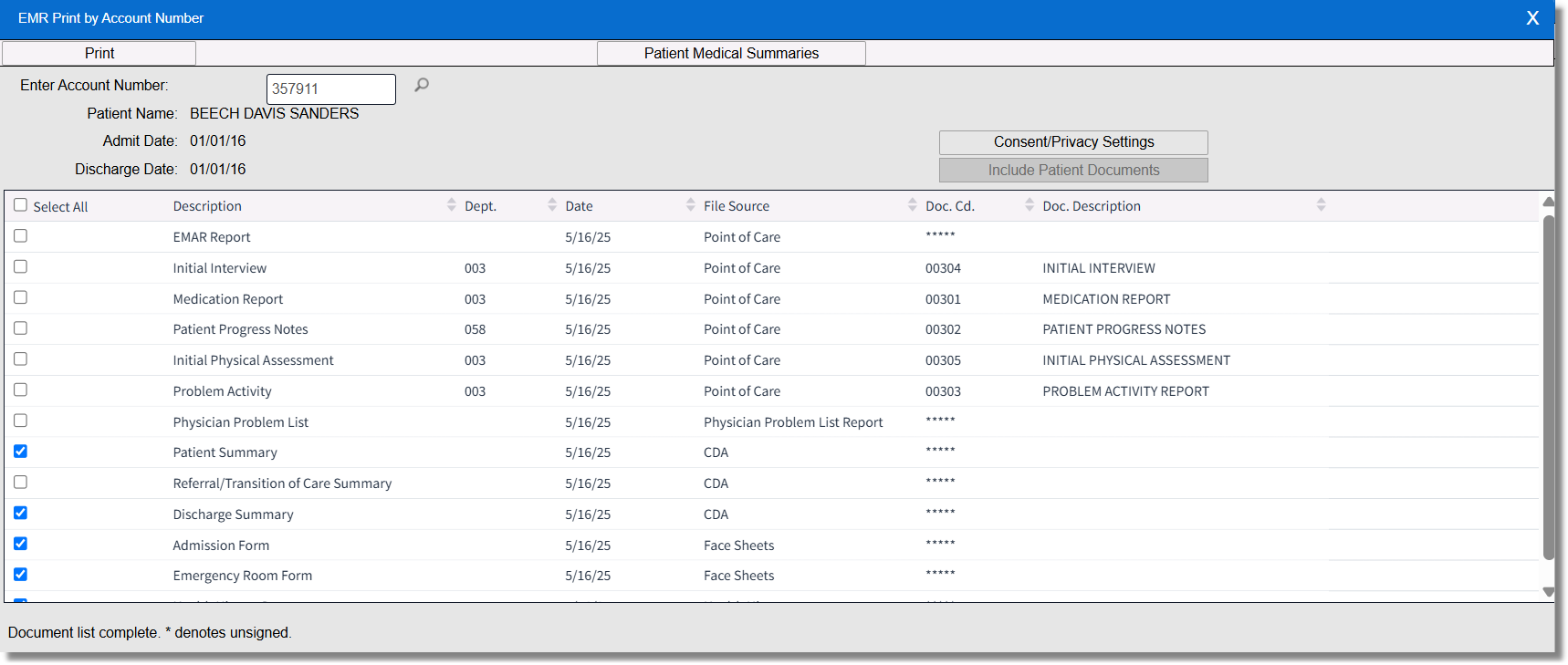
EMR Print by Account Number
NOTE: Selecting the Restrict Payer Disclosure field on the Guarantor/Ins tab of the Registration ADT screen will trigger a "Restrict Payer Disclosure" warning to display in red on the EMR Print by Account Number screen. The warning will also display on the Medical Records System screen. To access the Medical Records System screen, select Web Client > Application Drawer > System Menu > Hospital Base Menu > Enrer patient account > Medical Records.
•Print: Once the desired documents are selected, they may be printed, viewed, faxed or emailed.
•Patient Medical Summaries: Please see Patient Medical Summaries - CCDA.
•Enter Account Number: Enter in the account number or select the magnifying glass to search for an account.
•Patient Name: Displays the selected Patient Name.
•Admit Date: Displays the patient's Admit Date.
•Discharge Date: Displays the patient's Discharge Date.
•Consent /Privacy Settings: Allows information regarding the patient's privacy to be captured. Please see Consent/Privacy Settings.
•Include Patient Documents: Based on settings in the EMR Documents table (located in the Medical Record Control table or Business Office tables) documents will be automatically selected to be printed as part of the "complete chart."
•Include: Select this option to choose documents for printing, viewing, faxing, or emailing documentation for.
•Description: Pulls the name of the documents that are linked to the selected account.
•Dept.: Pulls the Department from the Document Code table.
•Date: Displays the date the document was added to the patient's chart.
•File Source: Pulls the location from which the Document originated.
NOTE: Electronic File Management documents that have been deleted or moved to another account will be highlighted in red.
•Doc. Code: Pulls the code that is associated with the EMR document. Documents that are not associated with a document code will be labeled (*****).
•Doc. Description: If a Document Code is associated with a document, the description from the EMR Document Code table will pull.