|
<< Click to Display Table of Contents >> Medical Record Number |
  
|
|
<< Click to Display Table of Contents >> Medical Record Number |
  
|
To print documentation for any Medical Record Number, select Medical Record Number.
From Master Selection
Select Web Client > System Menu > Hospital Base Menu > Master Selection > Medical Records > Print Electronic Record > Medical Record Number
From Patient Account
Select Web Client > System Menu > Hospital Base Menu > Patient Account > Medical Records > Print Electronic Record > Medical Record Number
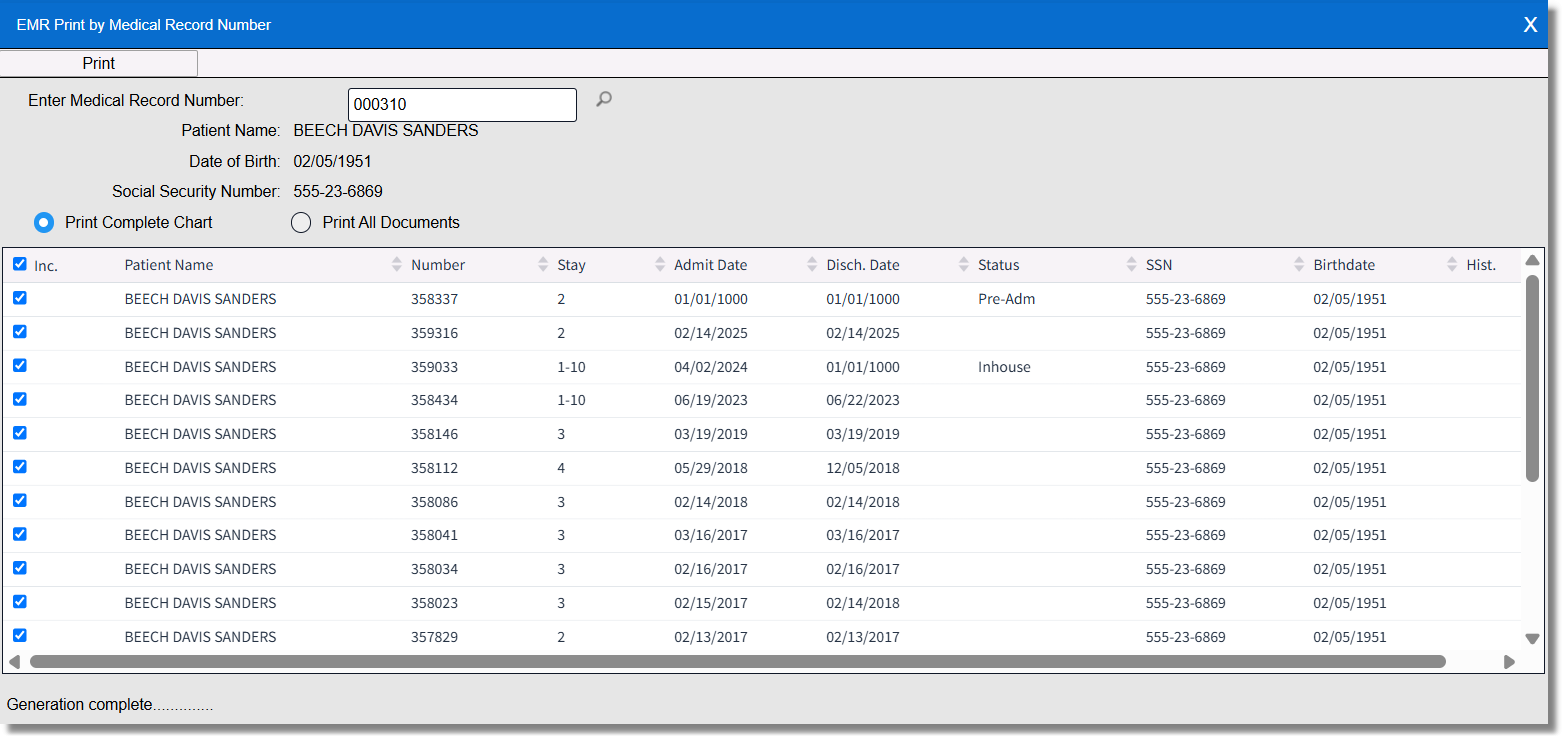
Print by Medical Record Number
•Print: Once the desired documents are selected, they may be printed, viewed, faxed or emailed.
•Enter Medical Record Number: Enter in the Medical Record Number or select the magnifying glass to search for a patient within the Master Patient Index.
•Patient Name: Displays the Patient Name.
•Date of Birth: Displays the patient's Date of Birth.
•Social Security Number: Displays the patient's Social Security Number if the patient has a valid Social Security number rather than a system generated Social Security number.
•Print Complete Chart: This option will print all Complete Chart documents. This will default to selected.
•Print All Documents: This option will print Complete Chart documents as well as all other documents.
•Include: Displays the accounts selected for printing, viewing, faxing, or emailing documentation for. This will default to selected.
•Patient Name: Displays the Patient Name.
•Number: Displays the patient Account Number.
•Stay: Displays the patient's Stay Type.
•Admit Date: Displays the patient's Admit Date.
•Discharge Date: Displays the patient's Discharge Date.
NOTE: If the Admit Date or Discharge Date field is blank in the Registration and ADT screen on the account, the system will pull 1/01/1000 to these fields in Print Electronic Record.
•Status: Displays the status of the account.
•SSN: Displays the patient's Social Security Number if the patient has a valid Social Security number rather than a system generated Social Security number.
•Birthdate: Displays the patient's Date of Birth.
•Hist. Displays Hist for History accounts.
A specific account may be selected to show all documents associated with that account, as shown below. Select the Account Number.
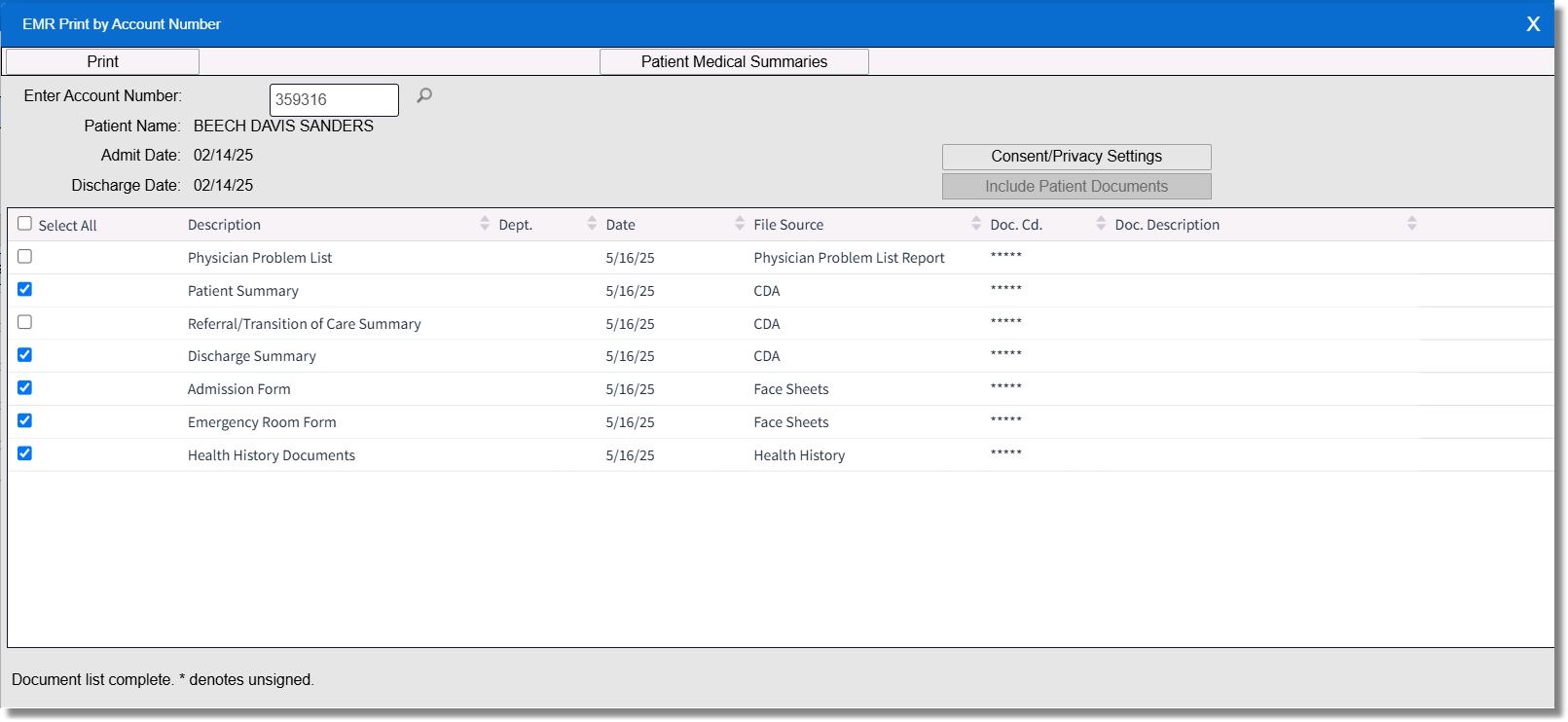
EMR Print by Account Number
•Print: Once the desired documents are selected, they may be printed, viewed, faxed or emailed.
•Patient Medical Summaries: Please see Patient Medical Summaries - CCDA.
•Enter Account Number: Enter in the account number or select the magnifying glass to search for an account.
•Patient Name: Displays the selected Patient Name.
•Admit Date: Displays the patient's Admit Date.
•Discharge Date: Displays the patient's Discharge Date.
•Consent /Privacy Settings: Allows information regarding the patient's privacy to be captured. Please see Consent/Privacy Settings.
•Include Patient Documents: Based on settings in the EMR Documents table (located in the Medical Record Control table or Business Office tables) documents will be automatically selected to be printed as part of the "complete chart."
•Select All: Select this option to choose documents for printing, viewing, faxing, or emailing documentation for.
•Description: Pulls the name of the documents that are linked to the selected account.
•Dept.: Pulls the Department from the Document Code table.
•Date: Displays the date the document was added to the patient's chart.
•File Source: Pulls the location from which the Document originated.
NOTE: If utilizing Electronic Signature for Images and the image is signed, the File Source will display as "Signed Image Revision" along with the version number of the image such as 001.
•Doc. Code: Pulls the code that is associated with the EMR document. Documents that are not associated with a document code will be labeled (*****).
•Doc. Description: If a Document Code is associated with a document, the description from the EMR Document Code table will pull.