|
<< Click to Display Table of Contents >> ED Patient Peak Times |
  
|
|
<< Click to Display Table of Contents >> ED Patient Peak Times |
  
|
The ED Patient Peak Times Dashboard presents the total number of emergency department visits and highlights the peak admission hour within a specified admit date range. It provides detailed breakdowns of visit volumes by Admit Date, Admit Hour, Payer Type, Stay Type, Physician, Service Code, and Sub Type, specifically for the Emergency Department. This data supports efficient resource planning and operational decision-making in the ER setting.
Select Web Client > Report Dashboard > Interactive Reports & Dashboards > Patient Peak Times > ED Patient Peak Times
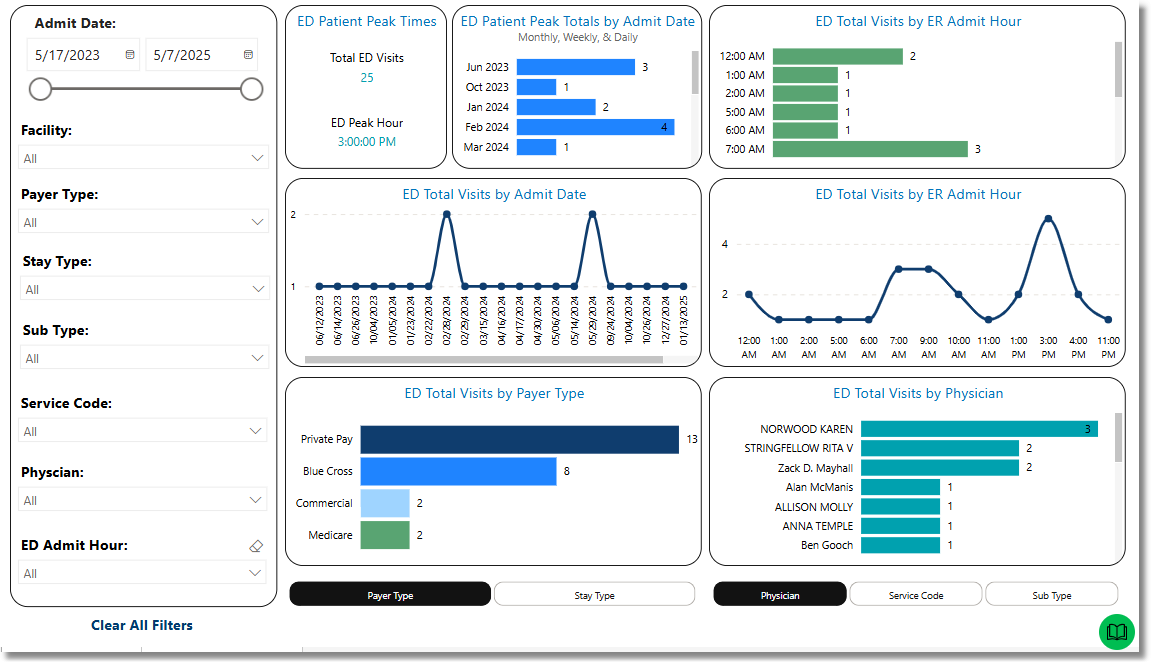
ED Patient Peak Times
Filters
Filters can be applied to refine the dashlet totals. Each filter features a drop-down menu with a built-in search field, allowing for efficient selection of specific criteria.
•Admit Date: Use the calendar or slider to specify an Admit Date range to be used.
•Facility: Use the drop-down menu to select a specific facility.
•Payer Type: Use the drop-down menu to select a specific Payer Type.
•Stay Type: Use the drop-down menu to select a specific Stay Type.
•Sub Type: Use the drop-down menu to select a specific Sub Type.
•Service Code: Use the drop-down menu to select a specific Service Code.
•Physician: Use the drop-down menu to select a specific physician.
•ED Admit Hour: Use the drop-down menu to select a specific ED Admit Hour.
•Clear All Filters: Select this option to clear all previously applied filters.
NOTE: If no filters are selected, the data will populate using the default setting of All.
Slicers
The following slicers are available to further refine the data displayed in the corresponding dashlets:
•Payer Type
•Stay Type
•Physician
•Service Code
•Sub Type