|
<< Click to Display Table of Contents >> Pharmacy Entered Orders |
  
|
|
<< Click to Display Table of Contents >> Pharmacy Entered Orders |
  
|
The Pharmacy Entered Orders Dashboard displays the number of orders entered through the pharmacy across various entry types, including CPOE (Computerized Provider Order Entry), POC (Point of Care), and Pharmacy, along with overall total orders. The dashboard provides pharmacy-entered order totals in monthly, weekly, daily, and hourly increments, as well as the corresponding percentages of total orders. Additionally, order data can be analyzed by department, physician, Stay Type, Sub Type, Service Code, item number, route, and entered initials, supporting detailed review of pharmacy workflow and ordering practices.
Select Web Client > Report Dashboard > Interactive Reports & Dashboards > Pharmacy Entered Orders
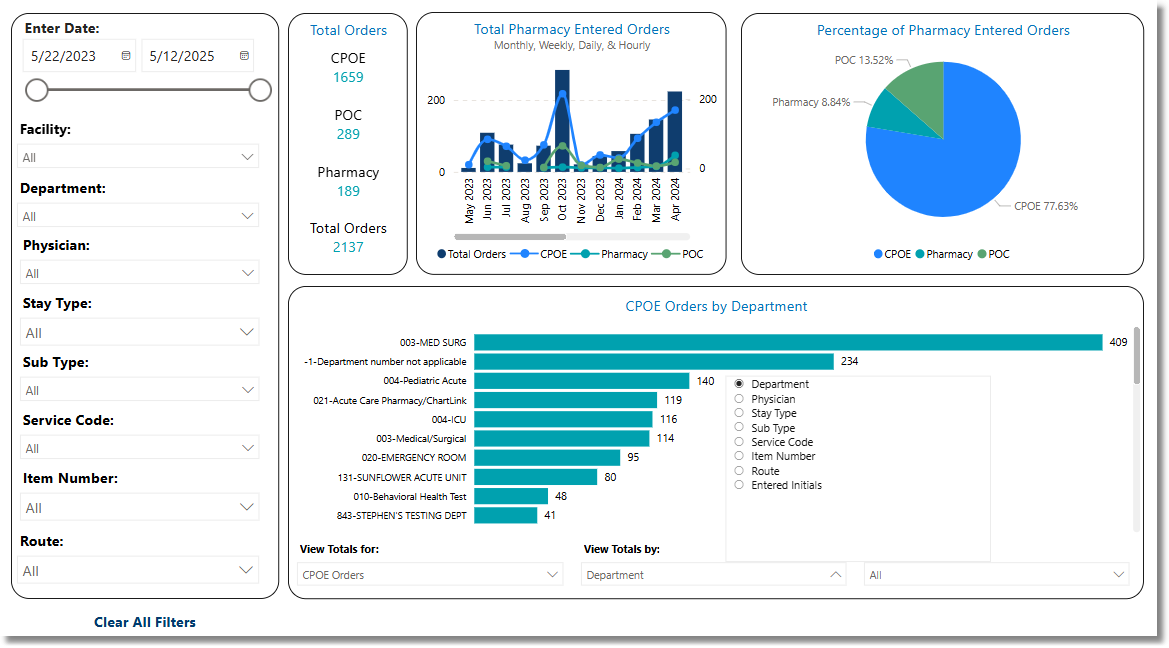
Pharmacy Entered Orders
Metrics
•CPOE: The number of Pharmacy Orders in which a valid ChartLink Acknowledged Date and Time have been recorded.
•POC: The number of Pharmacy Orders that do not have a valid ChartLink Acknowledged Date and Time and a valid Nursing Verified Date recorded.
•Pharmacy: The number of Pharmacy Orders that do not have a valid ChartLink Acknowledged Date and Time or a valid Nursing Verified Date and time recorded but do have a valid Enter Date and Time with Entered Initials recorded.
•Total Orders: The sum of number of CPOE, POC, and Pharmacy figures.
Filters
Filters can be applied to refine the dashlet totals. Each filter features a drop-down menu with a built-in search field, allowing for efficient selection of specific criteria.
•Enter Date: Use the calendar or slider to specify the Enter Date range to be used.
•Facility: Use the drop-down menu to select a specific facility.
•Department: Use the drop-down menu to select a specific department.
•Physician: Use the drop-down menu to select a specific physician.
•Stay Type: Use the drop-down menu to select a specific Stay Type.
•Sub Type: Use the drop-down menu to select a specific Sub Type.
•Service Code: Use the drop-down menu to select a specific Service Code.
•Item Number: Use the drop-down menu to select a specific item number.
•Route: Use the drop-down menu to select a specific administration route.
•Clear All Filters: Select this option to clear all previously applied filters.
NOTE: If no filters are selected, the data will populate using the default setting of All.
Slicers
The following slicers are available to further refine the corresponding dashlet:
•View Totals for:
▪CPOE Orders
▪POC Orders
▪Pharmacy Orders
▪Total Orders
•View Totals by:
▪Department
▪Physician
▪Stay Type
▪Sub Type
▪Service Code
▪Item Number
▪Route
▪Entered Initials
•Entered Initials