|
<< Click to Display Table of Contents >> RVU |
  
|
|
<< Click to Display Table of Contents >> RVU |
  
|
The RVU (Relative Value Unit) Dashboard offers critical insights into the productivity and efficiency of providers by tracking RVU data associated with billed services within a specified date range. The dashboard will display RVU by Provider, Stay Type, Service Code, Ordering Department, and CPT Codes.
NOTE: The dashboard reflects the CMS-provided table for RVU values and modifiers.
Select Web Client > Report Dashboard > Interactive Reports & Dashboards > RVU
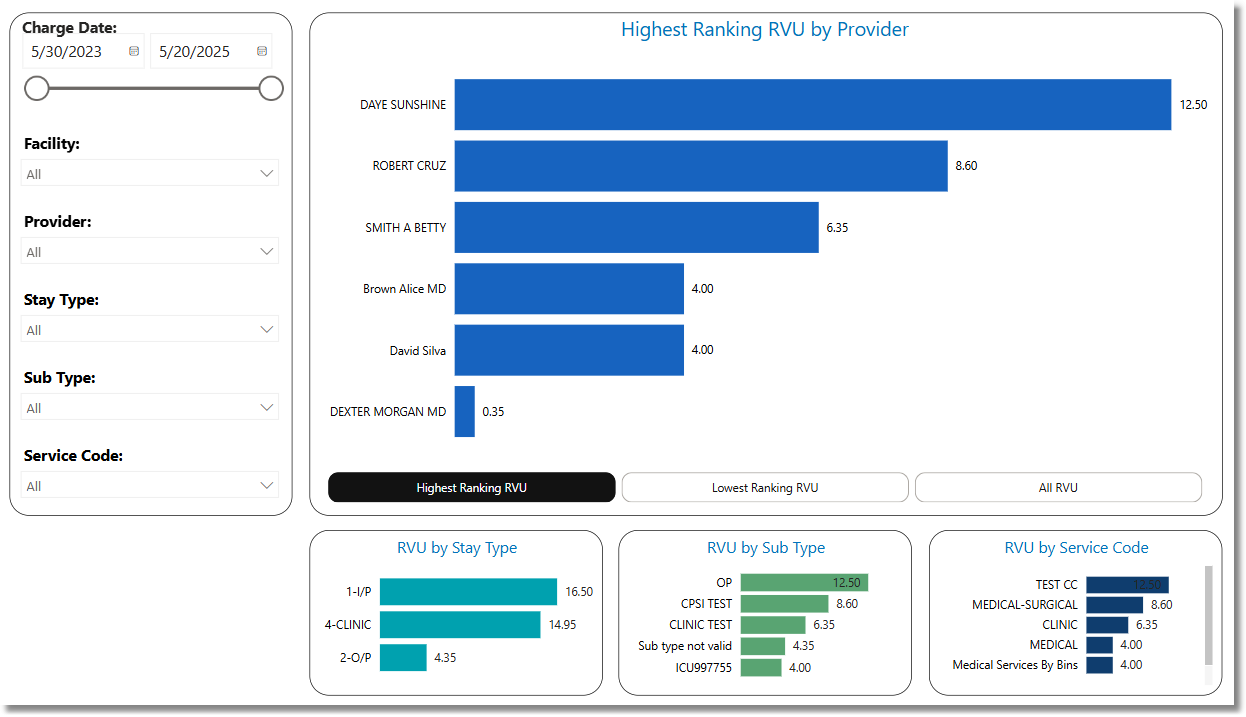
RVU
Filters
Filters can be applied to refine the dashlet totals. Each filter features a drop-down menu with a built-in search field, allowing for efficient selection of specific criteria.
•Charge Date: Use the calendar or slider to specify a Charge Date Range.
•Facility: Use the drop-down menu to select a specific facility.
•Admitting Physician: Use the drop-down menu to select a specific Admitting Physician.
•Ordering Physician: Use the drop-down menu to select a specific Ordering Physician.
•Stay Type: Use the drop-down menu to select a specific Stay Type.
•Sub Type: Use the drop-down menu to select a specific Sub Type.
•Service Code: Use the drop-down menu to select a specific Service Code.
•Ordering Department: Use the drop-down menu to select a specific Ordering Department.
•Modifier: Use the drop-down menu to select a specific Modifier.
•Clear All Filters: Select this option to clear all previously applied filters.
NOTE: If no filters are selected, the data will populate using the default setting of All.
Slicers
The following slicers are available to further refine the dashlets:
•Admitting RVU
•Ordering RVU
•Stay Type
•Sub Type
•Service Code
•Ordering Department
•Modifier
•CPT
•Item