|
<< Click to Display Table of Contents >> Admission Reconciliation |
  
|
|
<< Click to Display Table of Contents >> Admission Reconciliation |
  
|
Admission Reconciliation allows the provider or nurse to continue, modify, or discontinue the patient's home medications upon admitting the patient to the facility. The ability to perform an admission reconciliation is determined by Behavior Controls in System Administration.
NOTE: If drug allergy entry is required for order entry but drug allergies have not been addressed, the Allergy application will launch when an admission destination is chosen. If allergies are not addressed, the destination will be removed upon returning to Medication Reconciliation.
Use the Destination drop-down to select an Admission destination. For each home medication, select one of the following options from the Action Bar: Continue Home Med, Modify Home Med, or Do Not Continue. Multiple medications may be selected using the <Ctrl> key, the <Shift> key or Select All Home. Not all medications must have a pending action to perform an Admission Reconciliation.
It is important to note that active meds may already exist on the patient's account prior to an Admission Reconciliation being performed. It is not required that active medications be addressed upon performing an Admission Reconciliation, but the user is able to perform actions on the active meds as well, if needed. For instance, if an active med is selected and then Modify Active is selected, the user will be launched into the Alternative Med (see below) screens to choose a substitution for the current med. Upon entering Order Entry, the newly selected medication will display as a new order and the current active medication will have a Stop order. If the frequency is changed to X1, the Stop Date/Time will be set to the Current Date/Time.
Select Charts > Patient > Medication Reconciliation > Destination > Medications > Pending Actions > Reconcile
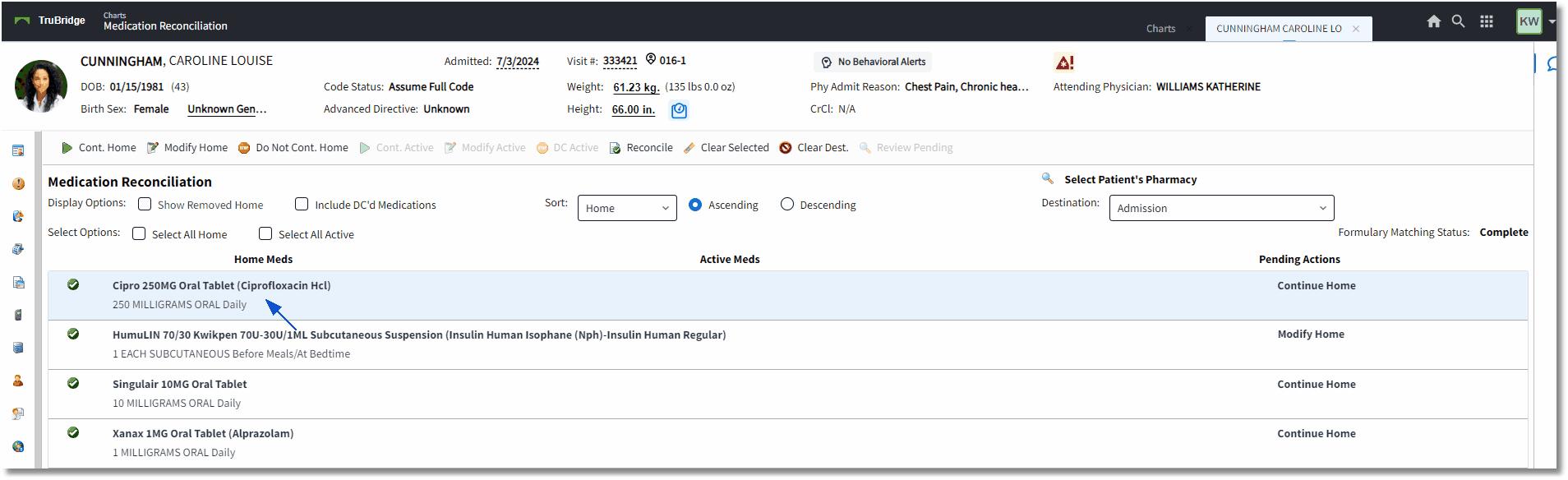
Medication Reconciliation
A Pending Action may be removed by selecting the medication row and then Clear Selected. To abort the reconciliation process, select Clear Dest. When the Destination and Pending actions have been correctly entered, select Reconcile from the action bar.
If a nurse is performing the admission reconciliation, they will be prompted for information regarding Order Type, Ordering Physician, and Readback. The order types available are verbal or phone orders. The admitting physician's name will display in the ordering physician field; however, this may be changed with a look-up option. Select Save to continue with the reconciliation process. (The Order Type Selection screen does not display when providers are performing the reconciliation.)
NOTE: If an active hospitalist is assigned to the patient, the Ordering Physician will default to the hospitalist on the Order Type Selection screen. If an active hospitalist is not assigned, then the system will default to the attending physician.
Select Charts > Patient > Medication Reconciliation > Destination > Medications > Pending Actions > Reconcile > Order Type Selection
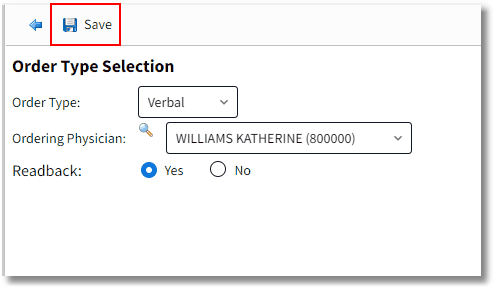
Order Type Selection
Addressing Alternative Medication Selection
In the following instances, the Alternative Medication Selection screen will display so the user may select an alternate medication for the patient:
•If an exact match cannot be made to a continued home medication or if there are multiple exact matches that may be available, the user will be directed to the screen to make a selection.
•If modifying home medications, the user will be prompted with the Alternative Medication Selection screen to choose a substitution. (For continued home medications, if the home medication was originally selected from the pharmacy formulary, the medication will automatically be sent to Pending Orders.)
•If the home medication was originally added from the non-formulary medication list, the Alternative Medication Selection screen will display so that a formulary medication may be selected, if available.
•If an active medication has been selected to Modify, the user will be prompted to select an Alternative Medication. (This will also create a Stop order for the current active medication and a new order for whatever alternative medication was selected.)
The list defaults to all medication types but may be sorted by exact matches, therapeutic alternatives, and crosswalk medications. The match percentage for exact matches is always 100 percent. The match percentage for therapeutic alternatives is determined by the UltiMedex codes on the items. A 15-number match will result in a 100% match, a 12-number match will result in an 80% match, and a 9-number match will result in a 60% match. Medications below 60% will not be listed as alternate medication options. Formulary and non-formulary searches may also be performed. The process of continuing non-formulary home medications may be streamlined by using the Formulary Matching Table to link non-formulary medications with formulary alternatives. If the crosswalk has been created, the formulary alternative will automatically be sent to Pending Orders, allowing the user to forgo the Alternative Medication Selection List. This ability to bypass the Alternative Medication Selection screen is driven by Behavior Controls in System Administration.
If an exact match is made based off the GFI code, the order will auto generate to the Pending Orders queue to be processed. The system uses the Prescription Entry Units, Routes and Frequency tables (crosswalks) in Tables > Clinical to convert the data on the Home medication to the data on the Active medication. If the Home medication frequency is not in the crosswalk, the field will be blank on the active medication order, the user will be required to address the frequency before Signing or Updating from Order Entry.
NOTE: If a medication order is being modified with the exact same medication (same or different strength), duplicate therapy clinical monitoring checks should not run against the order item that is being discontinued.
NOTE: For reused NDCs, the system will take the home medication description and compare it with the active NDC that was reused. If the descriptions match, the system will work the same as if the NDC had not been reused. If the descriptions do not match, the user will be taken to the Alternative Medications Selection screen with a disclaimer indicating, "The home medication's NDC has been reused and the description does not match the current active description. The below results could include invalid medication." Also, if the descriptions do not match, the "Non- Formulary" button will be disabled to prevent creating an invalid medication.
Select Charts > Patient > Medication Reconciliation > Destination > Medications > Pending Actions > Reconcile > Therapeutic Alternative
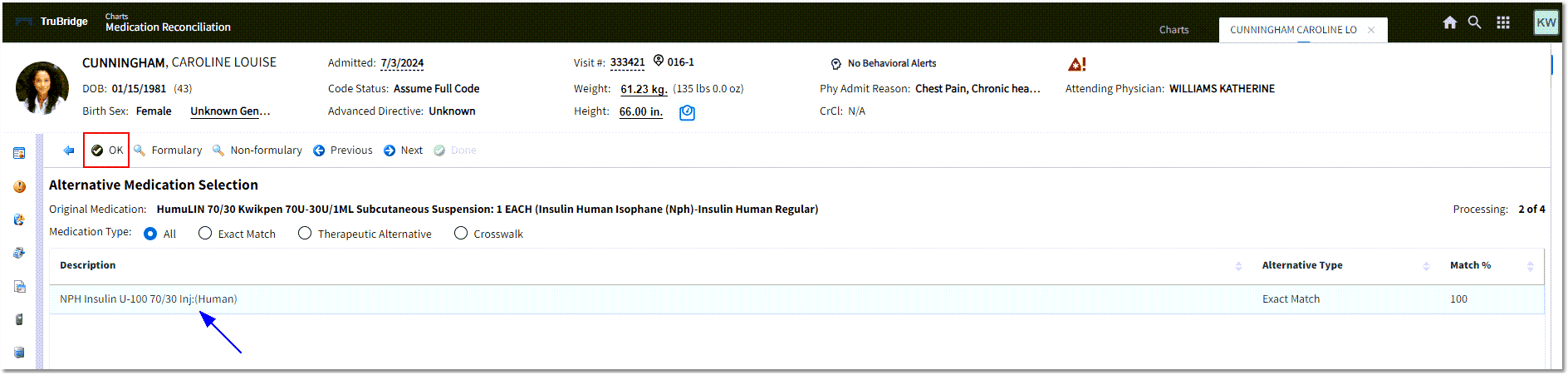
Alternative Medication Selection
After the alternative medication has been selected, the Medication Edit screen will display. Modifications may be made to the dose, route, frequency, and instructions of the medication to be ordered.
NOTE: If the selected medication frequency does not match the original home medication frequency, the user will see a red bold label next to the frequency drop-down that indicates "Frequency does not match Original Medication." The back arrow may be selected to return to the main Medication Reconciliation screen.
Select Charts > Patient > Medication Reconciliation > Destination > Medications > Pending Actions > Reconcile > Therapeutic Alternative
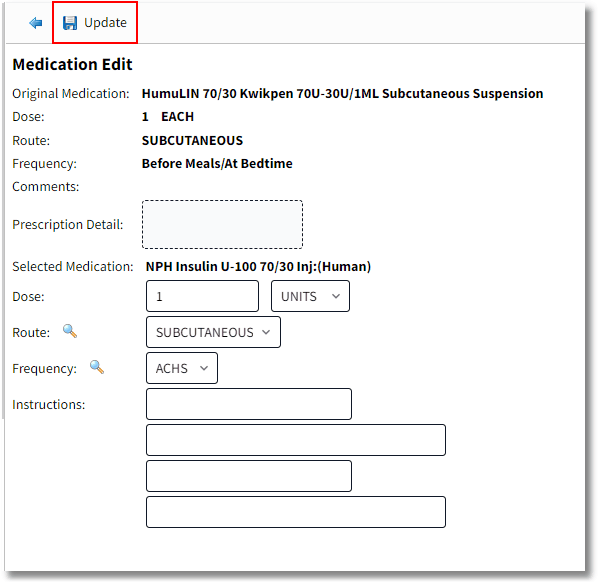
Medication Edit
If a medication is not selected from the Alternative Medication Selection screen and the user selects Next, the user will be returned to the Medication Reconciliation main screen once Done is selected. The initial Pending Action selected for the home medication that was NOT matched will be blank, but may be viewed by selecting Review Pending, which will display a list of the remaining home medications and their Pending Action before Reconcile was initially selected. This list will include modified and continued medications. The user may select Reconcile to address the medication with the selected Pending Action and proceed to Order Entry. Selecting the medication row(s) and then Remove or Edit the Pending Action(s) on the medication(s) to make changes before completing the Reconciliation to Order Entry.
Select Charts > Patient > Medication Reconciliation > Destination > Medications > Pending Actions > Reconcile > Alternative Medication Selection (select Next to skip medication match) > Done > Review Pending

Medication Reconciliation Order Review
Once all of the home medication Pending Actions have been addressed, Order Entry will launch to the Pending Order Review screen to place active orders on the patient's pharmacy profile. Medications may be removed from Pending Orders on this screen. On the Pending Order Review screen, a house icon will appear next to any orders generated from a continued home medication during an Admission Medication Reconciliation. If the Formulary Matching process was completed by the pharmacy, a piece of paper with a green check mark icon will display. Home Medication comments will not pull forward to the generated order instructions field, but will show on the Home Medication Comment line of the order on the Pending Order Review screen. Any required fields or Clinical Monitoring will need to be addressed prior to signing or updating. (If Clear all Pending is selected, the system returns to the Medication Reconciliation screen.)
Select Charts > Patient > Medication Reconciliation > Destination > Medications > Pending Actions > Reconcile > Order Entry - Pending Order Review
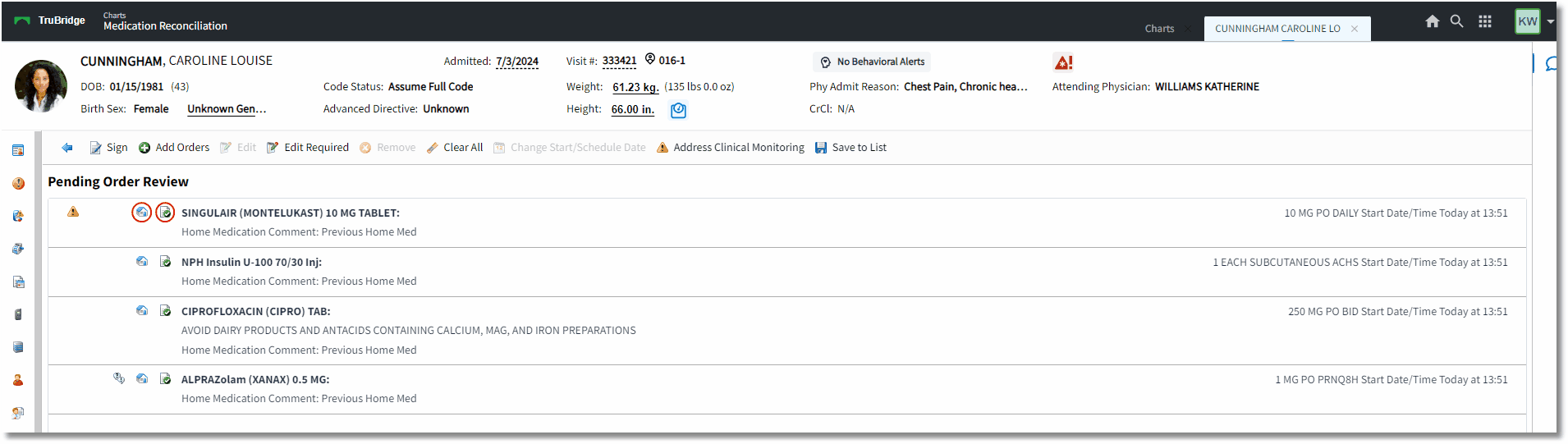
Pending Order Review
Once Order Entry has been completed, all active medication orders, including those entered by nursing and pharmacy, will display on the Medication Reconciliation main screen. Active orders entered during admission reconciliation are automatically associated with the home medications from which they were continued or modified. Associated orders display on the same row, which helps to streamline the reconciliation process at Level of Care Change or Discharge. If more than one active medication is associated with a home medication, all rows retain the same color. Up to three active medications may be associated to one home medication. (To view other options for association, see Association of Meds.)
Select Charts > Patient > Medication Reconciliation > Destination > Medications > Pending Actions > Reconcile > Pending Order Review - Update or Sign > Medication Reconciliation
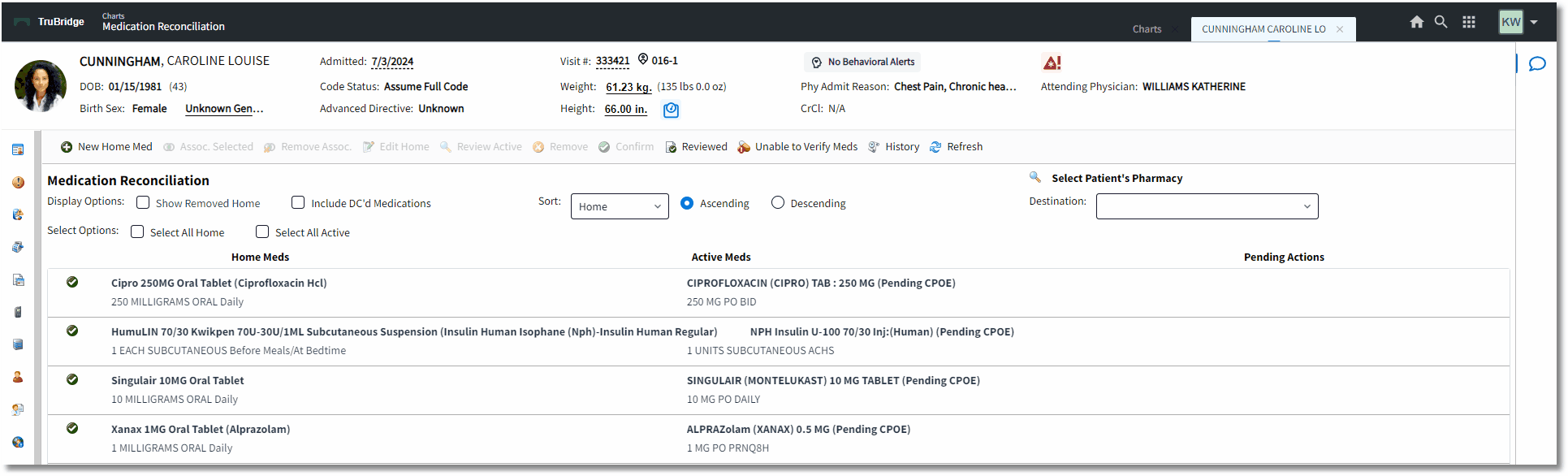
Medication Reconciliation
NOTE: When a PCA medication is ordered by a physician, the medication will display under Active Medications in the Medication Reconciliation application before it is verified by nursing (Pending CPOE).