|
<< Click to Display Table of Contents >> Medication Reconciliation History |
  
|
|
<< Click to Display Table of Contents >> Medication Reconciliation History |
  
|
The Medication Reconciliation History report uses information from the Medication Reconciliation History button, including blank reconciliations, admission reconciliations, transfer/level of care changes, discharge reconciliations, re-admits, and reviews. The report includes a calculation feature that will total the number of reconciliation processes that were completed by each user.
The Medication Reconciliation History is generated using the Report Writer application. See the Report Writer document for detailed instructions on using Report Writer.
Select Web Client > Application Drawer > Report Dashboard > Add > Search for and Select Report title > Insert > Select the report title from Report Dictionary > Medication Reconciliation History
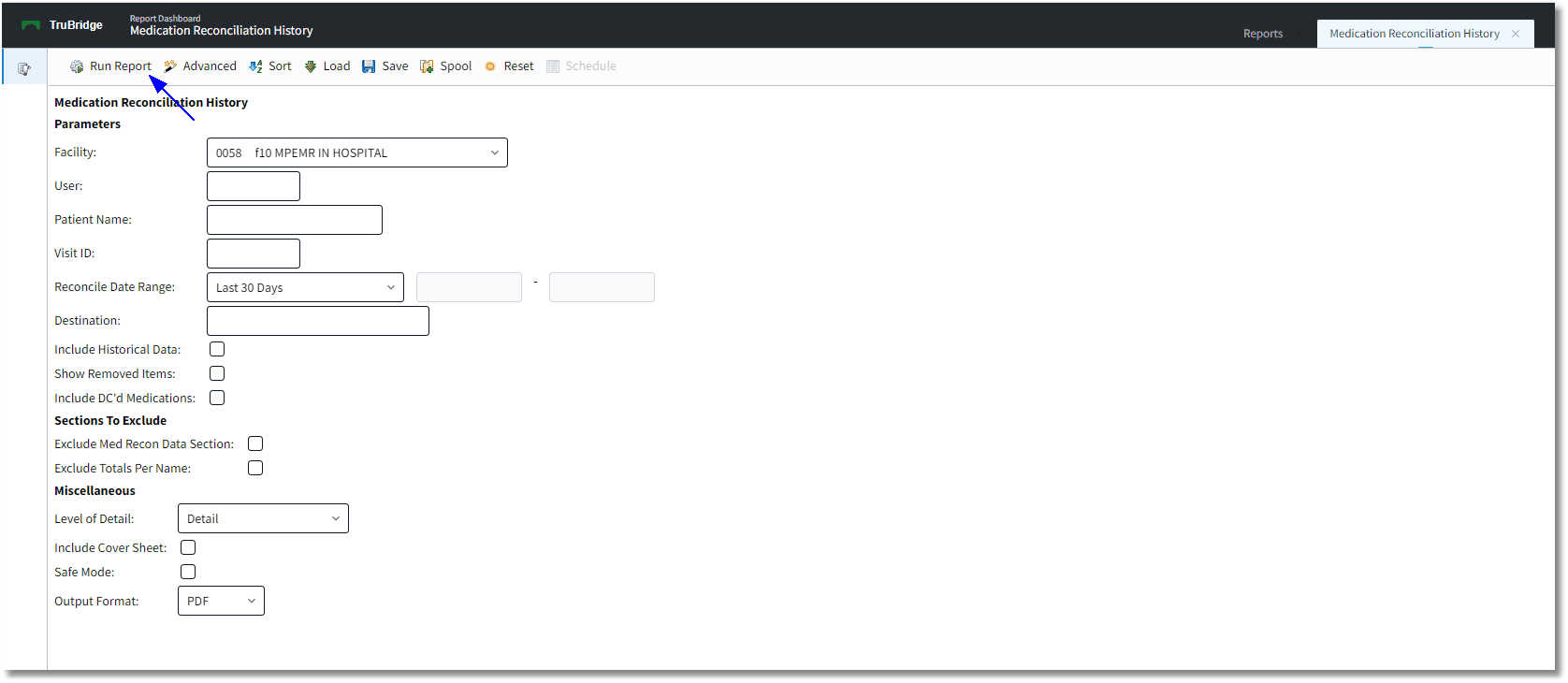
Medication Reconciliation History
The following parameters may be used to delimit the data that appears on the report.
•Facility: Select the facility for which the report should generate. All other facilities will be excluded.
•User: Enter the User Base Login of the employee who entered the documentation. All other UBLs will be excluded. (Leave blank to include all.)
•Patient Name: Enter a patient name to generate the report for a specific patient. All other patients will be excluded. (Leave blank to include all.)
•Visit ID: Enter an account number to generate the report for a specific patient account. All other patient accounts will be excluded. (Leave blank to include all.)
•Reconcile Date Range: Enter a date and time range for which the report should generate. The report will generate information if a reconciliation occurred during the entered date/time range. Drop-down options include Manual Selection, Previous Day, Previous Week, Previous Month, Previous Quarter, Previous Calendar Year, Previous Fiscal Year, Last 7 Days, Last 30 Days, or Last 90 Days.
•Destination: Enter destination for which the report should generate. This includes both active and inactive destinations. (Leave blank to include all.)
•Include Historical Data: Select the check box to include accounts that have been purged to history.
•Show Removed Items: Select the check box to include medications that were removed.
•Include DC'd Medications: Select the check box to include discontinued medications.
•Exclude Med Recon Data Section: Select the check box to exclude the Medication Reconciliation data and only display the totals per user.
•Exclude Totals Per Name: Select the check box to exclude the total of reconciliations performed per user.
•Level of Detail: This report may be generated in Detail format, which includes Medication Reconciliation Data and Total data, or Report Summary Only, which only includes the total data.
•Output Format: Select the output format in which the report should generate. Options are PDF, XML, CSV, HTML, MAPLIST, and TXT.
Once all parameters have been selected, select Run Report to generate the report.
Medication Reconciliation History - Detail Example
Select Web Client > Application Drawer > Report Dashboard > Medication Reconciliation History > Run Report
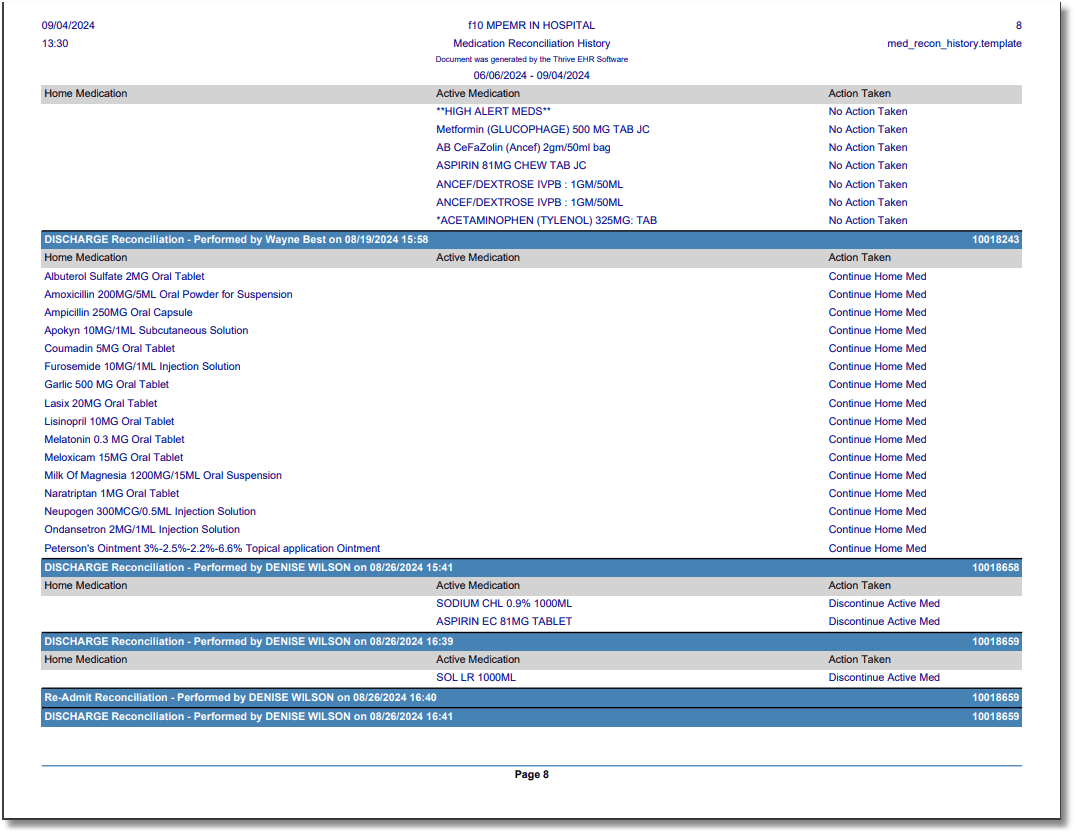
Medication Reconciliation History - Detail
The following information displays for each entry as available:
•Home Medication: Description of the home medication
•Active Medication: Description of the associated active medication, if applicable
•Action Taken: Continue Home Med, Continue Active Med, Do Not Continue Home Med, Discontinue Active Med, or No Action Taken
Medication Reconciliation History - Report Summary Only Example
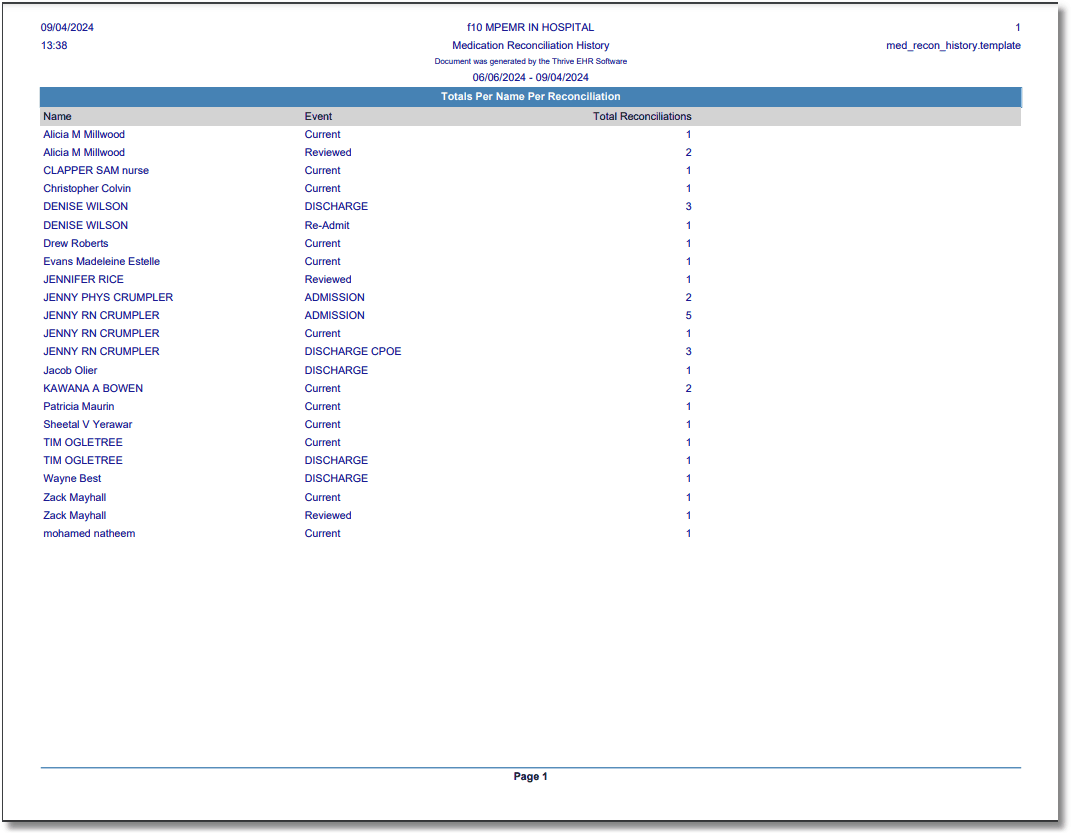
Medication Reconciliation History - Summary
The following information displays for the Totals section:
•Name: Name of user who performed the event.
•Event: The title of the event that was completed. (Each user will have a different totals line for each event they complete.)
•Total Reconciliations: The total number of times the event was completed by the named user.