|
<< Click to Display Table of Contents >> Ready for Pharmacy Option |
  
|
|
<< Click to Display Table of Contents >> Ready for Pharmacy Option |
  
|
The Ready for Pharmacy option allows a pharmacist to match home medications to formulary medications before the physician performs an admission reconciliation, which will bypass the Alternative Medication Selection screen for the physician.
Select Charts > Medication Reconciliation> Ready for Pharmacy

Ready For Pharmacy
Users should only select Ready for Pharmacy once all home medications have been entered and reviewed. This will update and add the label for Formulary Matching Status to Incomplete under the Destination and send a notification to the Pharmacy department to review. Pharmacy will receive a prompt when accessing the Pharmacy Department that Formulary Matching is ready for one or more patients. Selecting "No" will close the alert. The prompt will reappear the next time the Pharmacy Department is accessed as long as an Admission Reconciliation has not been performed for the patient prior to Pharmacy completing the Formulary Matching. Selecting "Yes" will display a list of patients ready for Formulary Matching.
Within System Menu, the Pharmacy Department will receive the notification shown below.
Select System Menu > Pharmacy Department
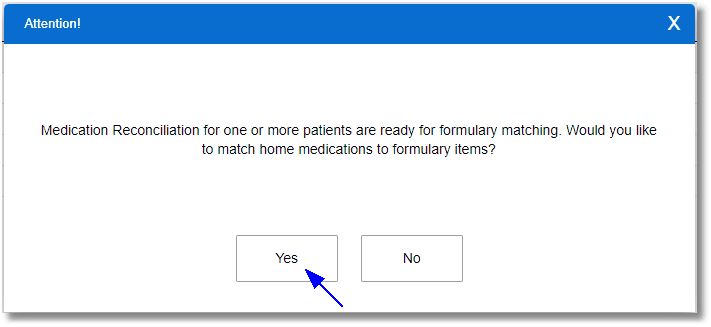
Formulary Matching Prompt
Select System Menu > Pharmacy Department > Patients with Formulary Matching > Select patient(s) > Process

Review Formulary Matches
A list of patients ready for Formulary Matching Review will display. The Pharmacists may select a single patient, multiple patients, or all patients and initiate Formulary Matching by selecting Process. When Process is selected, the Pharmacist will be taken into Medication Reconciliation to select the home medications to be matched and select Formulary Matching. The Alternative Medication Selection screen will display if there are no existing matches within the Crosswalk table or if there is more than one exact match for the original medication. The original medication will display and the Pharmacist may select the appropriate medication to match.
Select System Menu > Pharmacy Department > Patients with Formulary Matching > Select patient(s) > Process > Alternative Medication Selection
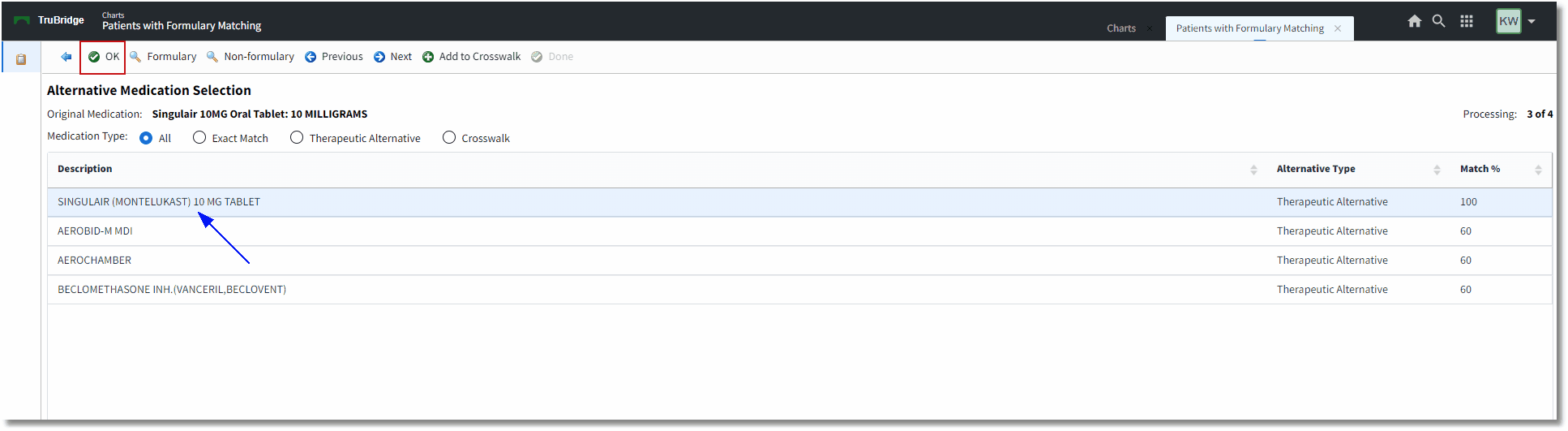
Formulary Matching Alternative Medication Selection
•Back Arrow: Exits to previous screen.
•OK: Saves selected match and takes user to the Medication Edit screen.
•Formulary: Allows user to perform a manual search of the facility's formulary database.
•Non-Formulary: Allows user to perform a manual search through the non-formulary database.
•Previous: Takes the user to the previous home medication (if applicable).
•Next: Takes user to the next home medication (if applicable).
•Add to Crosswalk: When an Alternative Medication is selected, the Pharmacists can select Add to Crosswalk to add the items to the Formulary Matching Table for future use.
•Done: Selecting this option after all Fomulary Matching has been completed will create a Medication Reconciliation "Formulary Matching Complete" entry in the History table.
Once Done is selected, the Patients with Formulary Matching screen will open, which shows the pharmacy employee the Medication Reconciliation screen with some additional options on the Action Bar.
Select System Menu > Pharmacy Department > Patients with Formulary Matching > Select patient(s) > Process > Alternative Medication Selection > Done
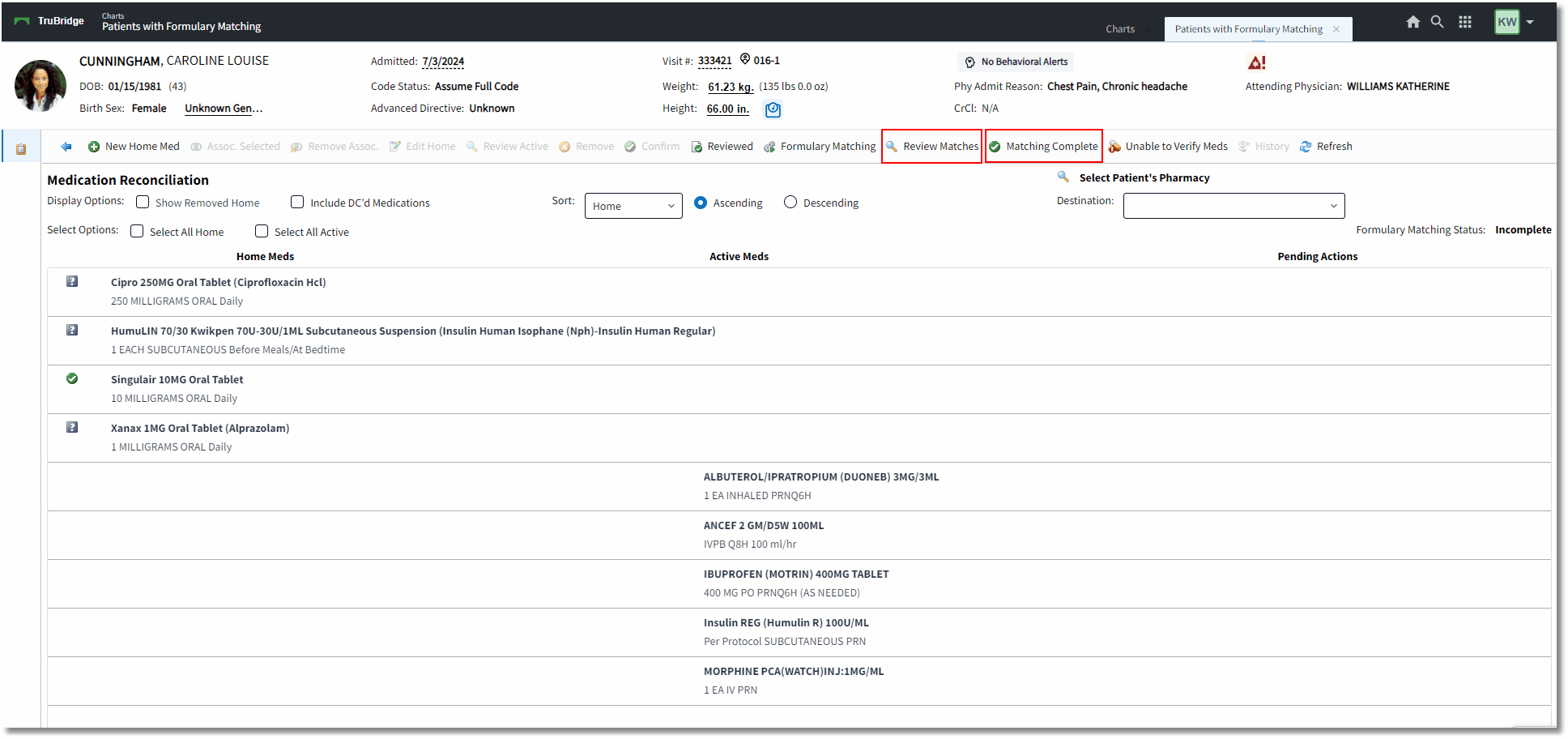
Medication Reconciliation
Once all selected home medications have been matched with a formulary item, select Review Matches. If changes are needed, select the item and select Edit or Remove. Clear All will remove all matches.
Select System Menu > Pharmacy Department > Patients with Formulary Matching > Select patient(s) > Process > Alternative Medication Selection > Done > Review Matches
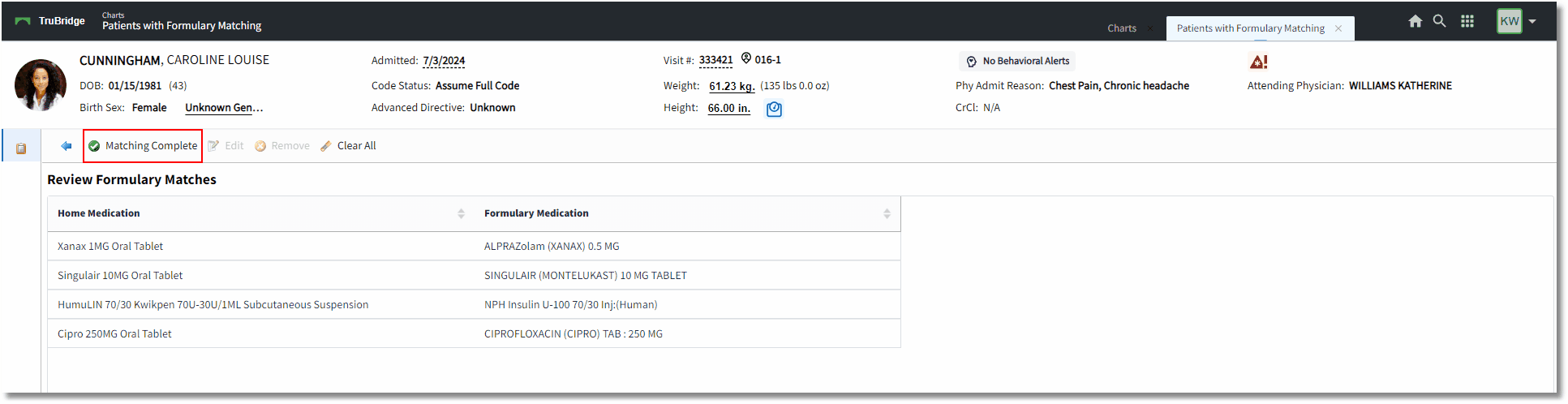
Review Formulary Matches
After reviewing matches, selecting Matching Complete will update the Formulary Matching Status to Complete.
Select Charts > Medication Reconciliation> Formulary Matching Status Complete
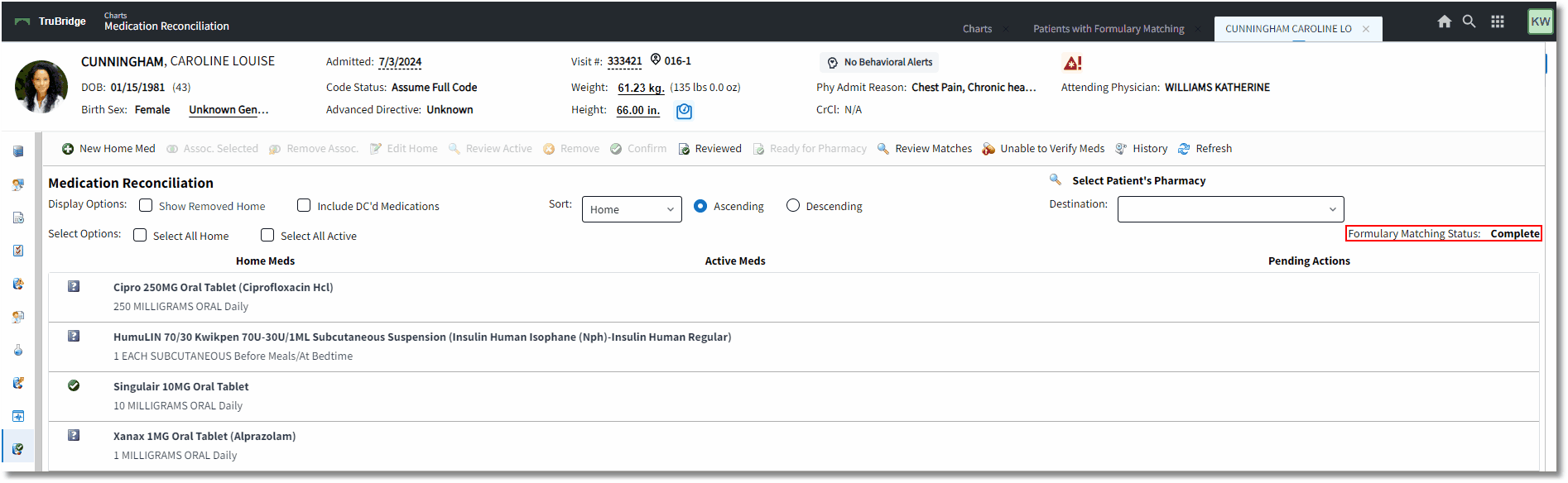
Formulary Matching Status Complete
Medication Reconciliation will now reflect the Formulary Matching Status as Complete. With the Formulary Matching complete, a Provider can perform the Admission Reconciliation by continuing the necessary Home Medications and selecting Reconcile.
NOTE: The Formulary Matching and Matching Complete options are only available when Medication Reconciliation is launched from the Pharmacy Department prompt.