|
<< Click to Display Table of Contents >> All Chats |
  
|
|
<< Click to Display Table of Contents >> All Chats |
  
|
The All Chats option will allow all open chats to display. The chats may be filtered and searched at the top of the All Chats box to search for a specific chat.
NOTE: Users that have been given No Access within Configurations for Patient Chat will not see the All Chats option.
If a new message has been received on one of the chats, it will be displayed in bold lettering and New will display next to the patient’s name. A chat may be selected from here to continue the conversation.
Select Archived to filter, search and view historical conversations.
Users may also select a chat they did not start. When this is done, a message will be displayed asking the user if they want to take over the conversation. If Yes is selected, the user will be able to respond to the chat. If No is selected, the user will be in read-only mode.
NOTE: Users that have been given View Only Access within Configurations for Patient Chat will be able to filter, search and view existing and historical chats. However, they will not be able to respond to any chats.
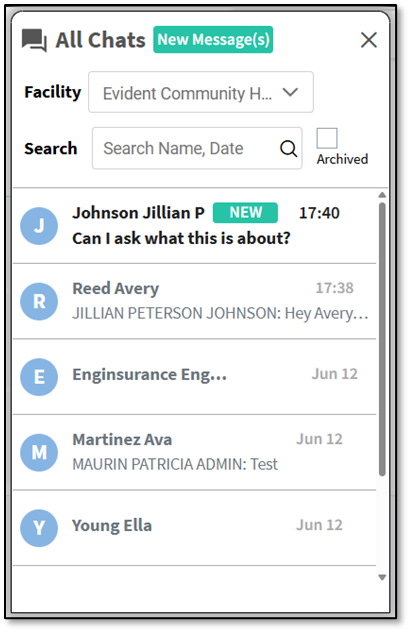
All Chats