|
<< Click to Display Table of Contents >> Scheduling Patients |
  
|
|
<< Click to Display Table of Contents >> Scheduling Patients |
  
|
Scheduling Existing Patients
If an existing Patient Profile is found on the Patient Selection screen, select the patient from the search results to proceed to the Schedule Appointment For screen.
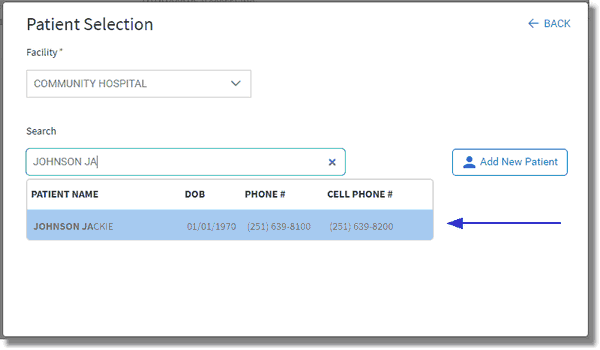
Patient Selection
Scheduling New Patients
If a Patient Profile is not found on the Patient Selection screen, select Add New Patient to create a new Patient Profile.
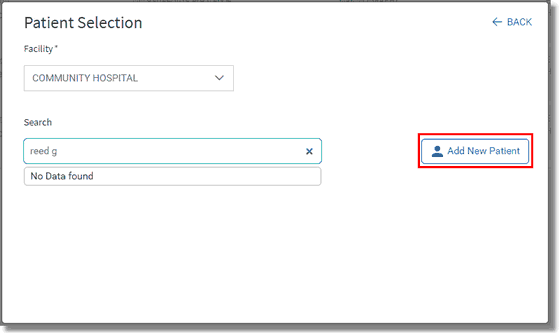
Patient Selection
The Add New Patient screen will display to gather basic demographic information about the patient. Fields with an asterisk next to it are required to proceed with creating a profile. Once all information has been entered, select Create Profile to continue.
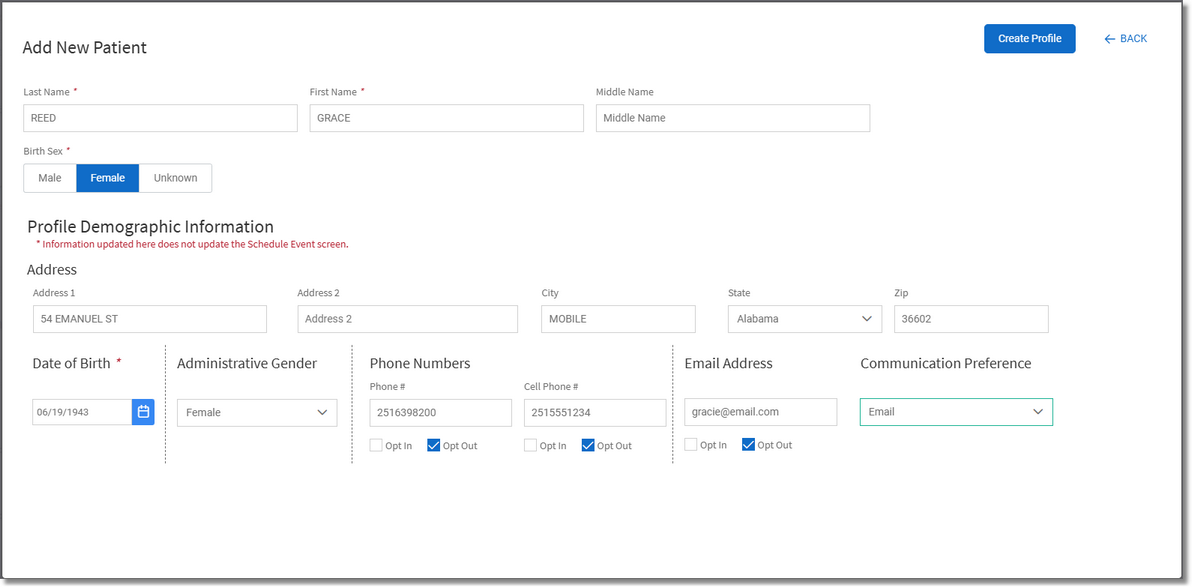
Add New Patient
Complete the Reason for Visit, Date, Location/Resource, and Appointment Type fields according to what the patient is being scheduled for.
Time slots may be viewed by the following:
•Day, Week or Month
•Include a Saturday and/or Sunday
•AM, PM or View All
NOTE: The Day, Week, Month and Saturday and Sunday options will hold and are remembered between sessions.
Available time slots will be shown in blue. Partially available time slots are indicated by a half-shaded block and will allow the starting time slot to be selected in 5-minute increments. Unavailable time slots will be shown in grey, noting if the time slot has already passed, regardless if an appointment has been scheduled or not. The time slots will display in blocks equal to the appointment duration for the selected Appointment Type.
Select the time slot that works best for the patient. The selection of a time slot indicates the appointment start time.
NOTE: Only time slots where the appointment will fit are shown in blue.
Select Search once all selections have been made. A listing of available time slots for the appointment will display.
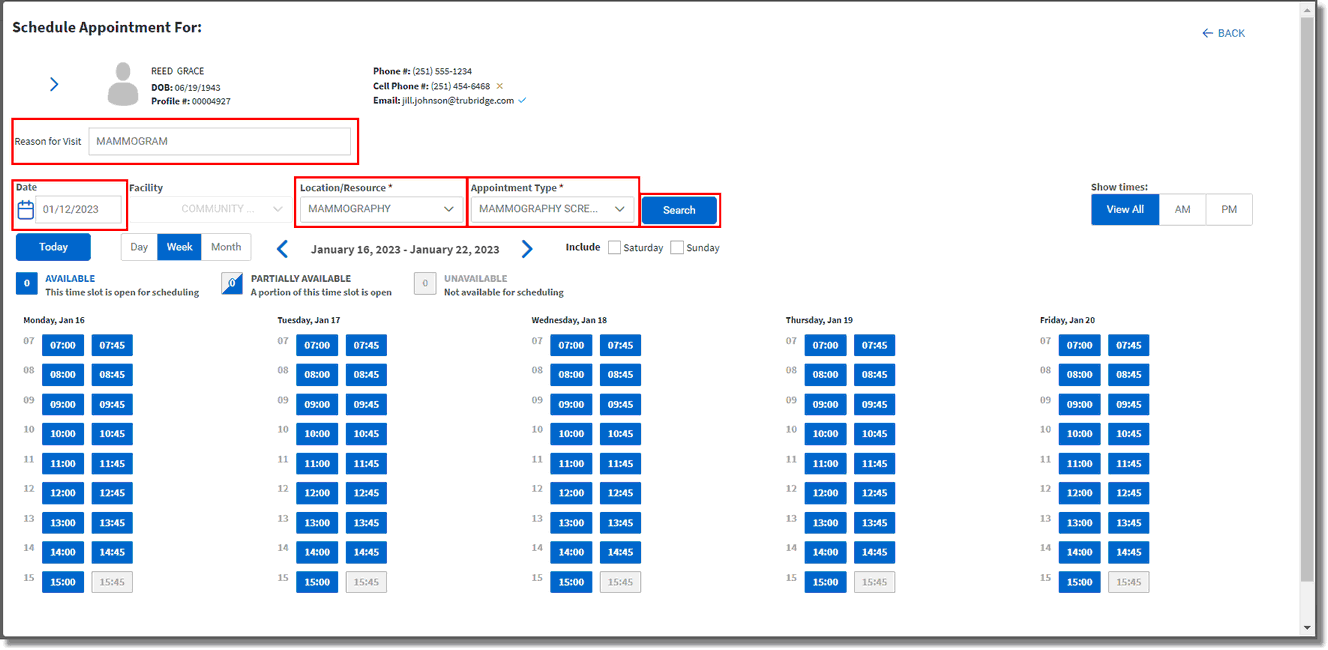
Schedule Appointment
Once a time slot is selected, a confirmation message will display. Select Schedule Appointment to proceed with scheduling the patient. Select Back to return to the Schedule Appointment For screen if needing to select a different time slot.
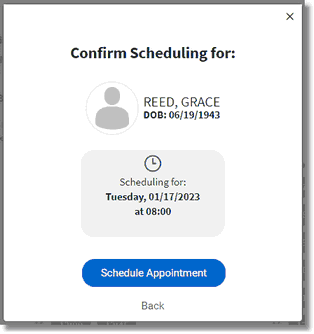
Confirm Scheduling