|
<< Click to Display Table of Contents >> Security |
  
|
|
<< Click to Display Table of Contents >> Security |
  
|
The Security tab is where role based security may be set up by a system administrator to control user and group access to features and functions based off the duties the user is expected to perform. The user roles must match the roles in TruBridge EHR.
Access rights may be given to the following features in Patient Connect:
•Broadcast Messaging
•Patient Chat
•Request Co-Payment
•Request Forms
•Schedule/Reschedule/Cancel Appointments
•Submit Eligibility Check/Verification History
•System Configurations
•Worklist
User access options are:
•Full Access
•View Only Access
•No Access
NOTE: "Break the Glass" functionality has been added to ensure that someone will always have access to the Configuration Setups. This function is controlled by the entry of a password. Contact TruBridge support if there is a need for this password.
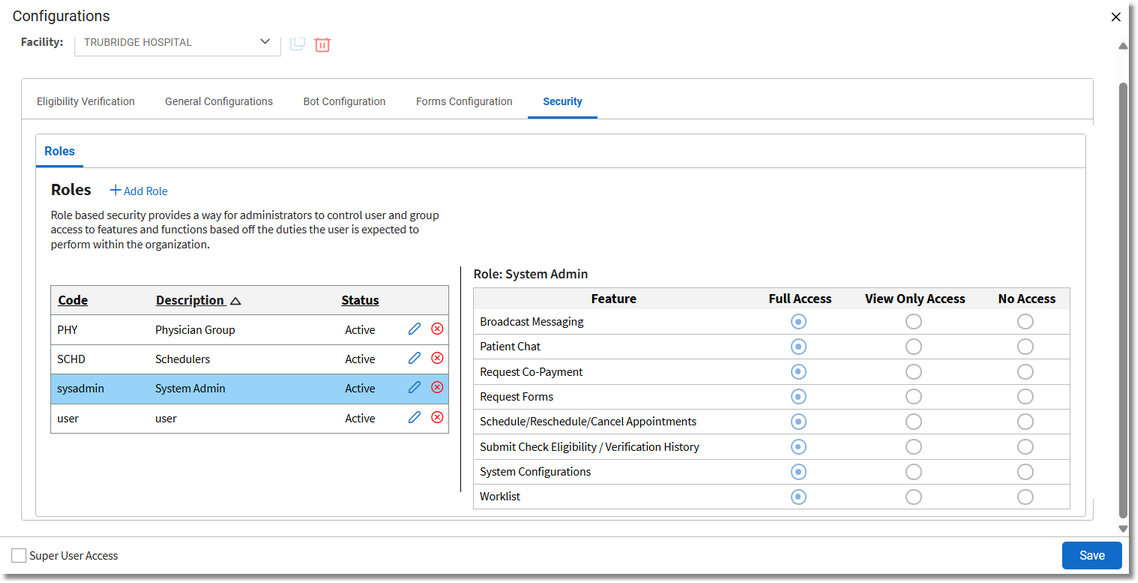
Configurations - Security
To create a new role, select ![]() Add Role and enter the same Code and Description that is setup in the EHR. Then for each feature, select if the role will have Full Access, View Only Access or No Access. Once all selections have been made, select
Add Role and enter the same Code and Description that is setup in the EHR. Then for each feature, select if the role will have Full Access, View Only Access or No Access. Once all selections have been made, select ![]() Save.
Save.
To make changes to a roles access, select the ![]() Edit icon next to the role. Once changes have been made, select
Edit icon next to the role. Once changes have been made, select ![]() Save.
Save.