|
<< Click to Display Table of Contents >> Appointment Affirmation |
  
|
|
<< Click to Display Table of Contents >> Appointment Affirmation |
  
|
Appointment affirmations are sent to a patient via email and/or text to notify them that their appointment has been scheduled. This will happen when the patient or a nurse call to schedule the appointment over the phone.
During the scheduling process, complete the Cell Number and/or Patient Email fields on the Event screen. This is where the appointment affirmation will look to determine where it needs to be sent. Also select the Text Messages and/or Messages drop-downs to select if the patient Opt's In or Opt's Out of receiving text messages and/or emails. Based on the selection made, this will update back to the Patient's Profile. Make sure to complete any other necessary fields before selecting Update.
NOTE: If the Text Messages and/or Messages fields are not addressed, TruBridge will assume no selection is the same as opting in.
Select Web Client > Scheduling > Scheduling > Select appropriate Schedule and Location > Select appropriate date/time > Select Patient > Select Task
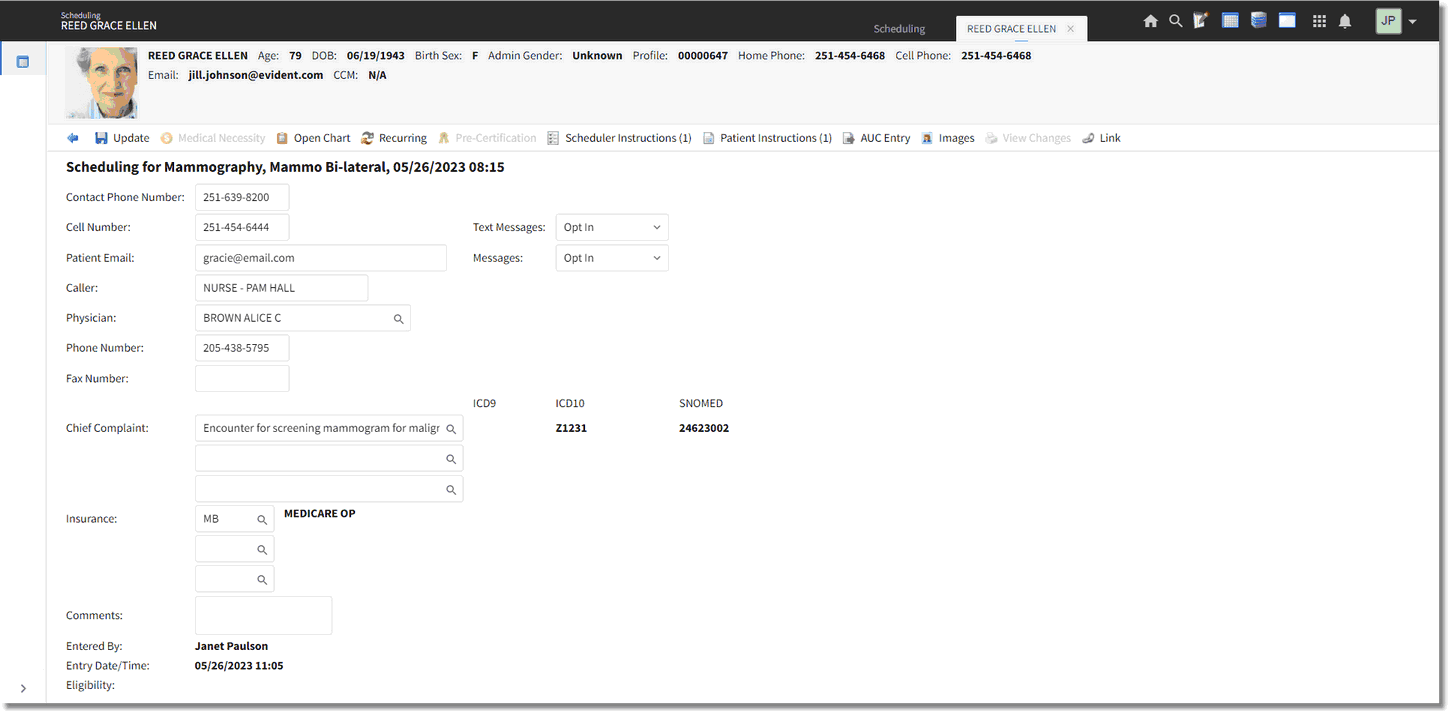
Updated Scheduling – Event Screen
Once the appointment is scheduled, the Appointment Affirmations are sent to the patient via one or both of the following:
•The patient may receive a text message to the Cell Number listed on the Schedule - Event screen if Opt In was selected from the Text Messages drop-down.
•The patient may receive an email to the email address listed in the Patient Email field of the Schedule - Event screen if Opt In was selected from the Messages drop-down.
NOTE: If Opt Out was selected for the Text Messages or Messages drop downs, the patient will not receive an Appointment Affirmation. These options are also available on the patient profile as well as the Appointment Tracking Board.
The email will display as:
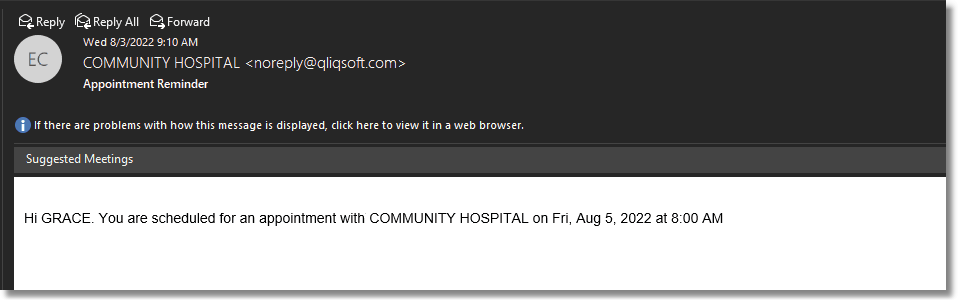
Appointment Affirmation - Email
The text message will display as:
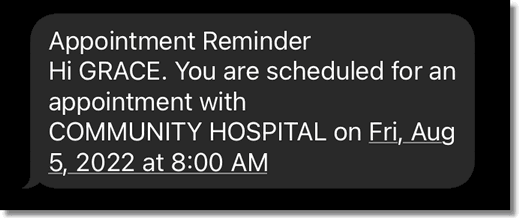
Appointment Affirmation – Text Message