|
<< Click to Display Table of Contents >> Edit a View |
  
|
|
<< Click to Display Table of Contents >> Edit a View |
  
|
1.On the View List screen, select the view and select Edit. The View Edit screen displays.
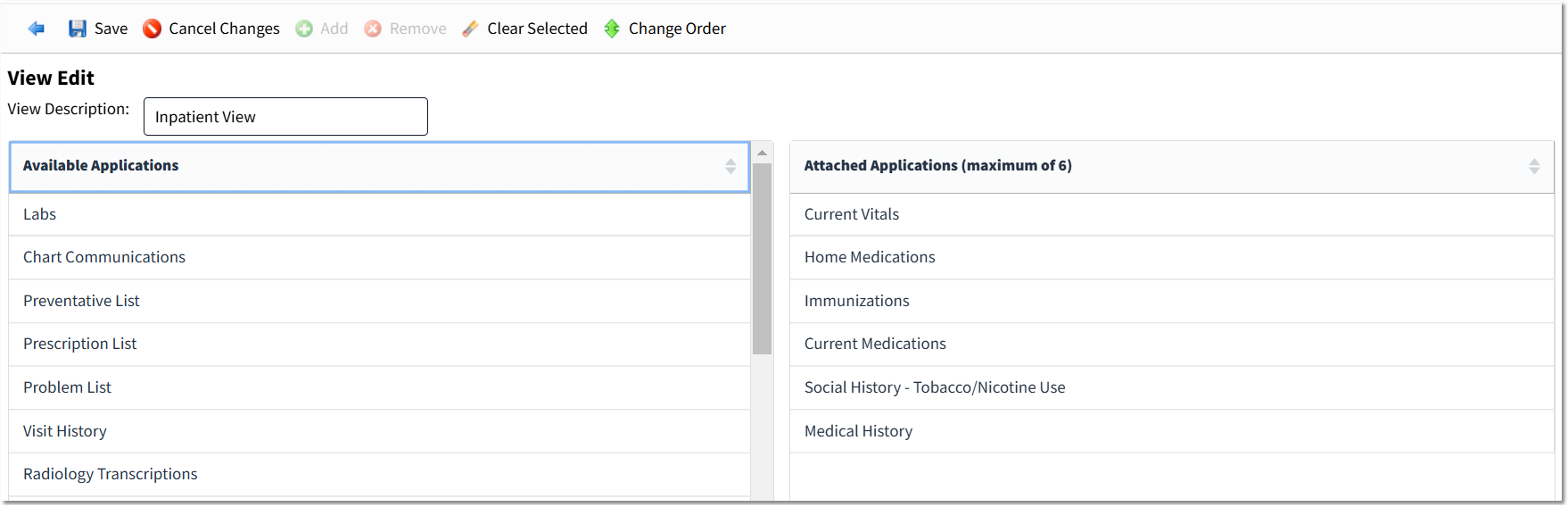
View Edit Screen
2.In the View Description field, edit the view name as necessary.
3.Make the necessary changes to the view:
•To add an applications to the view, select the application in the Available Applications section and select Add or double-click on the application. A maximum of 6 applications can be added to a view.
•To remove an application from the view, select the application in the Attached Applications section and select Remove or double-click on the application.
•Applications display in a view in the order they are selected and listed in the Attached Applications section. The applications display from left to right in two rows. To change the order of the applications in the Attached Applications section, select the application and select Change Order. An application can be moved to the top, to the bottom, up, or down.
4.Select Save to save the changes to the view.