|
<< Click to Display Table of Contents >> Patient Portal Access Report |
  
|
|
<< Click to Display Table of Contents >> Patient Portal Access Report |
  
|
The Patient Portal Access Report is used to track all activity within the Patient Portal. It will show if the patient or authorized representative viewed, downloaded, or transmitted the patient summary.
Select Web Client > Report Dashboard > Patient Portal Access Report
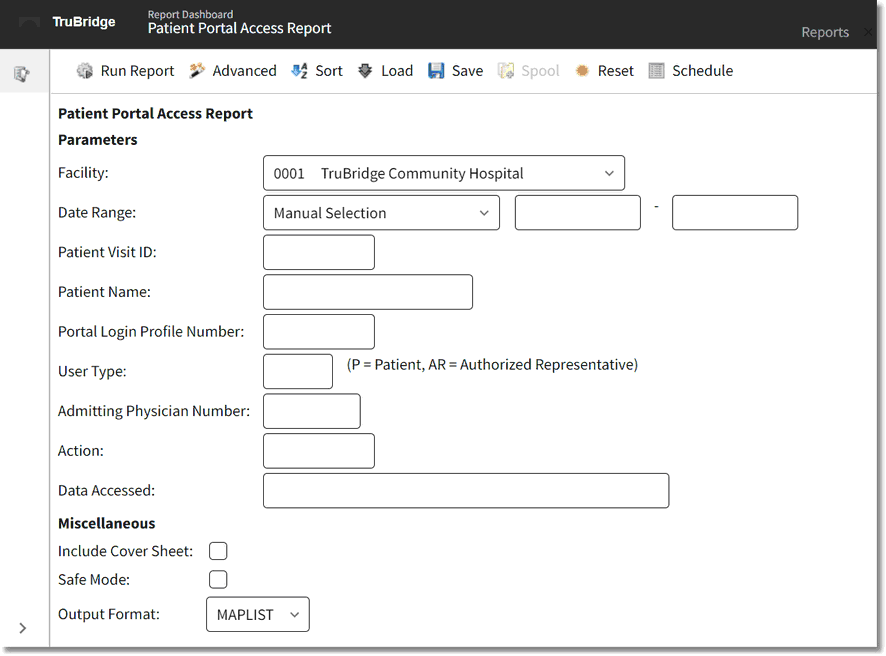
Patient Portal Access Parameters
•Facility: Select the desired Facility. (Only Facilities selected for access under that User Based Login will be available for selection.)
•Date Range: Enter the date range to be audited.
•Patient Visit ID: Enter the patients visit number to be audited. Leave this field blank to run for all visits.
•Patient Name: Enter the patients name to be audited. Leave this field blank to run for all patients.
•User: Enter the name of the patient or authorized representative being audited. Leave this field blank to run for all users.
•User Type: Enter P to audit a patient or enter AR to audit an authorized representative. Leave this field blank to run for both patients and authorized representatives.
•Admitting Physician Name: Enter the admitting physicians last name to be audited. Leave this field blank to run for all admitting physicians.
•Action: Enter the action to be audited, such at view, download or transmit etc. Leave this field blank to run for all actions.
•Data Accessed: Enter in the data accessed to be audited. Leave this field blank to run for all data.
•Include Cover Sheet: Select this option to have a cover sheet pull with the Date and Time the report was run, User, Facility, Date Range of report and Section.
•Safe Mode: Select this option if the report would not build due to bad data being in a field. If the report has bad data, a message will appear stating to run report using the Safe Mode. If selected, Safe Mode will replace all of the bad characters with a ?. This will allow the intended report to generate. The bad data may then be seen and may be corrected from the account level.
•Output Format: Use the drop-down box to select one of the following report Format options:
▪HTML
▪XML
▪CSV
▪MAPLIST
▪TXT
Patient Portal Access Report
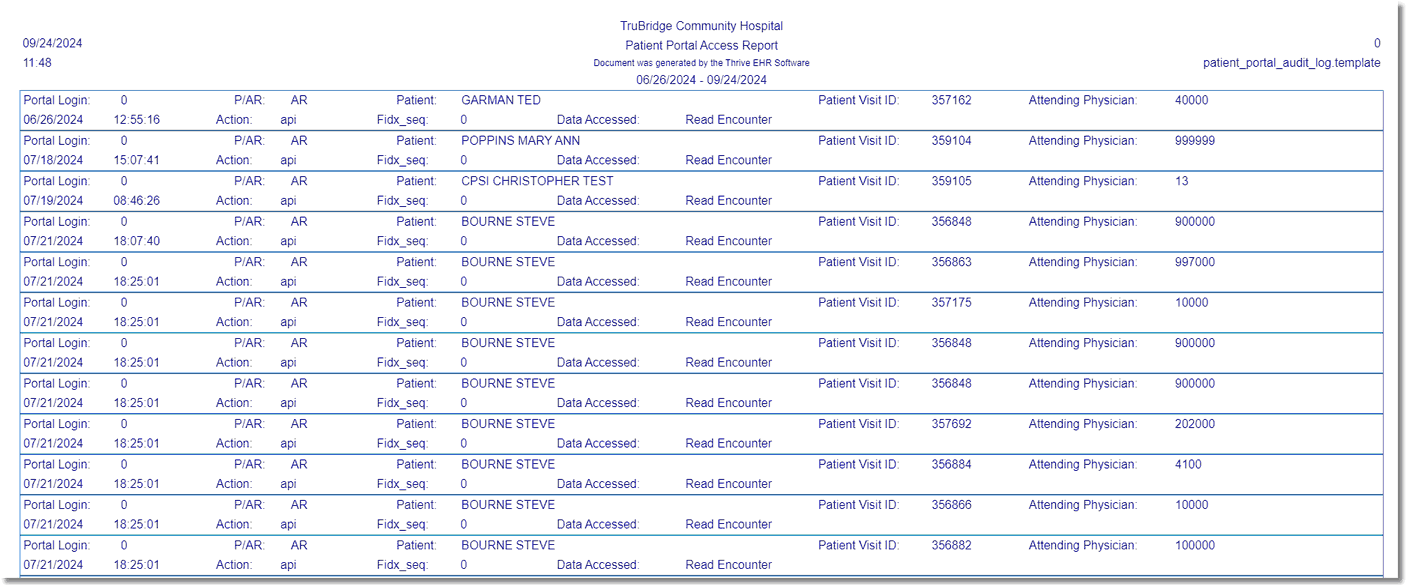
Patient Portal Access Report
Listed below is an explanation of each column:
•User: The name of the patient or authorized representative who accessed the visit in the patient portal.
•P/AR: P will display if a patient accessed the patient portal. AR will display if the authorized representative accessed the patient portal.
•Date: The date the visit was accessed in the patient portal.
•Time: The time the visit was accessed in the patient portal.
•Patient: The name on the visit that was accessed in the patient portal.
•Visit: The visit number that was accessed in the patient portal.
•Physician: The last name of the admitting physician on the visit that was accessed in the patient portal.
•Action: The action that was taken on the visit in the patient portal. The different options for the column are: View, Download, Transmit, Secure Message, or OBP (Online Bill Pay).
•Data Accessed: The data that was accessed in the patient portal