|
<< Click to Display Table of Contents >> Census Associations Log |
  
|
|
<< Click to Display Table of Contents >> Census Associations Log |
  
|
The Census Associations Log will track additions or changes to the Patient Portal Authorized Representative on each visit.
Select Web Client > Report Dashboard > Census Associations Log

Census Associations Log Parameters
•Facility: Select the desired Facility. (Only Facilities selected for access under that logname will be available for selection.)
•Date Range: Select a Date Range option from the drop-down menu or manually enter the date range to be audited.
•Patient: Enter the patients account number or profile number to be audited. Leave blank for all accounts.
•User: Enter the user ID of the employee to be audited. Leave this field blank for all users.
•Include Cover Sheet: Select this option to include a Cover Sheet with the report.
•Safe Mode: Select this option if the report would not build due to bad data being in a field. If the report has bad data, a message will appear stating to run report using the Safe Mode. If selected, Safe Mode will replace all of the bad characters with a ?. This will allow the intended report to generate. The bad data may then be seen and can be corrected from the account level.
•Output Format: Use the drop-down box to select one of the following report Format options:
▪HTML
▪XML
▪CSV
▪MAPLIST
▪TXT
Select Run Report to display the report in the selected output format.
Census Associations Log
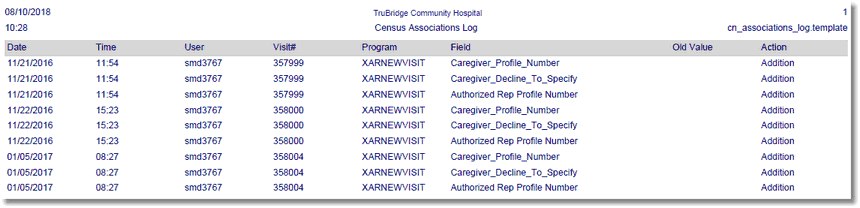
Census Associations Log Report
Listed below is an explanation of each column:
•Date/Time: The date and time the change took place.
•User: The user ID of the employee that made the change.
•Visit #: The account number where the change was made.
•Program: Pulls the program name or launcher name associated with the action.
•Field: The name of the field that was changed.
•Old Value: The value that was in the field before it was changed. If it is blank, there was nothing originally in that field.
•Action: Pulls one of the following actions that occurred.
▪Addition: Displays when a new record is added.
▪Update: Displays when an existing record is modified.