|
<< Click to Display Table of Contents >> Data Dictionary Report |
  
|
|
<< Click to Display Table of Contents >> Data Dictionary Report |
  
|
The Data Dictionary report is used to obtain a listing of all data dictionary tables, fields and field descriptions available within a Database Access Role. This report will also assist with determining within which tables certain fields are located.
Select Web Client > Report Dashboard > Data Dictionary

Data Dictionary Parameters
•Cobol File: A COBOL file name may be entered to only display fields associated with that name. Leave this field blank to display all COBOL files.
•Required Audit Level: Select one of the following Audit Levels to display only the tables and fields that are currently set to that Audit Level. Leave this field blank to display all tables and fields.
▪No Audit Required
▪Transaction Level
▪Change Level
•Audit Level: Select one of the following Audit Levels to display tables and fields for that Audit Level Only. Leave this field blank to display all tables and fields.
▪No Audit Required
▪Transaction Level
▪Change Level
•Role: Select one of the following Database Access Roles to display tables and fields for that role only. Leave this field blank to display all tables and fields.
▪Accounts Receivable
▪Payroll
▪Accounting
▪Time and Attendance
▪Table Maintenance
▪Patient Clinical Information
•Exclude Fields Section: Select this option to exclude the database fields section of the report and only print the database tables.
•Include Cover Sheet: Select this option to have a cover sheet pull with the Date and Time the report was run, User, Facility, Date Range of report and Section.
•Safe Mode: Select this option if the report would not build due to bad data being in a field. If the report has bad data, a message will appear stating to run report using the Safe Mode. If selected, Safe Mode will replace all of the bad characters with a ?. This will allow the intended report to generate. The bad data may then be seen and may be corrected from the account level.
•Output Format: Use the drop-down box to select one of the following report Format options:
▪HTML
▪XML
▪CSV
▪MAPLIST
▪TXT
Data Dictionary
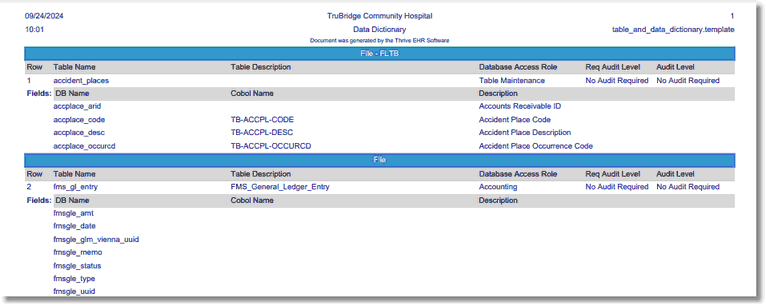
Data Dictionary Report
Listed below is an explanation of each column:
•Row: This is the row number of each table in the report.
•Table Name: This is the name of the table in the data dictionary.
•Table Description: This is the description of the table in the data dictionary.
•Database Access Role: This is the database access role in which the table resides.
•Req Audit Level (Required Audit Level): This column displays the TruBridge required audit level. The audit level may not be set to anything lower than what is displayed in this field.
•Audit Level: This is the current audit level for the table.
•Fields: This section will display information about each field that is located within the table.
▪DB Name: This is the database name of the field.
▪COBOL Name: This is the COBOL name of the field.
▪Description: This is the description of the field in the table.