|
<< Click to Display Table of Contents >> Mass Change Audit Level |
  
|
|
<< Click to Display Table of Contents >> Mass Change Audit Level |
  
|
The audit level can be changed for multiple tables at once using the Change Audit Level option on the action bar.
Select Web Client > System Menu > System Administration > Data Dictionary Table List
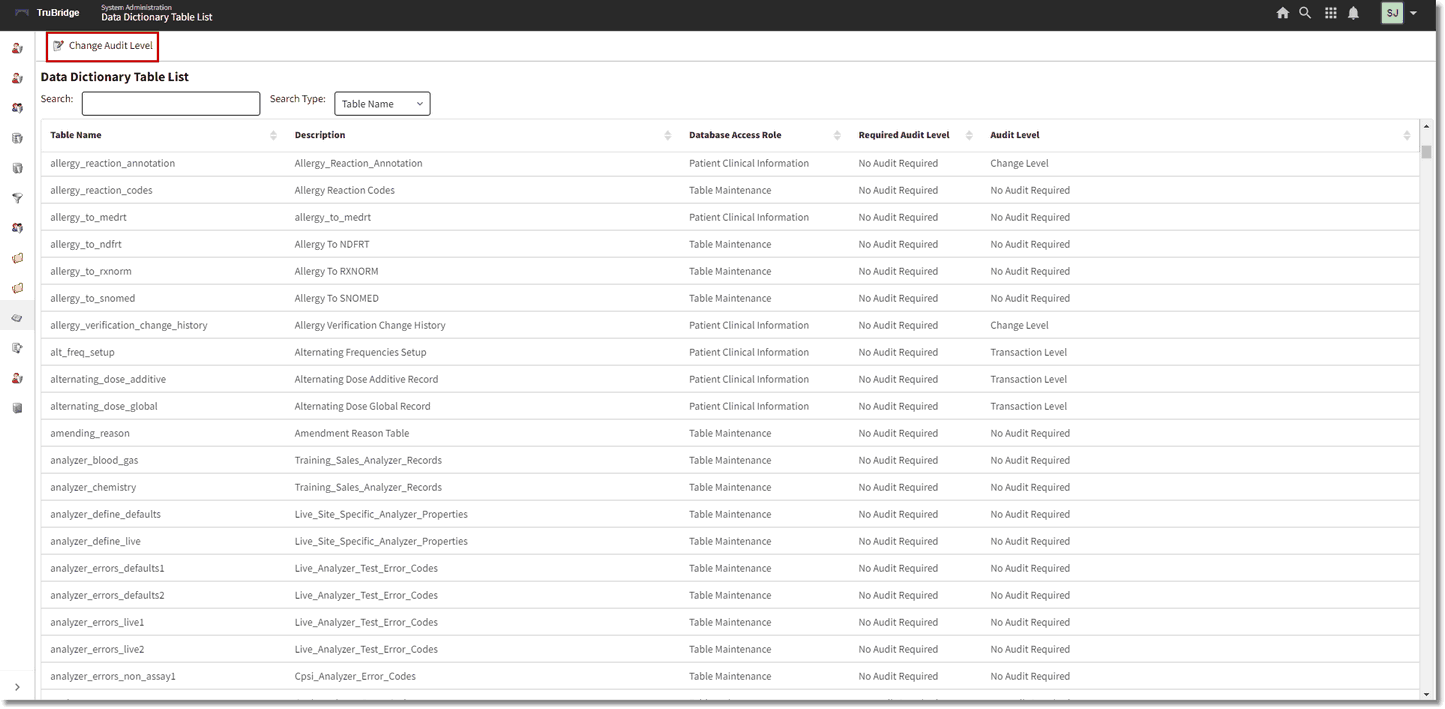
Data Dictionary Table List
The Data Dictionary Mass Change screen will display. To populate the Table Listing, use the drop-down menus to see tables based on Database Access Role or Audit Level. Or search for a specific table by name using the Search bar. After the search criteria is entered, select Generate to populate the list.
Select Web Client > System Administration > Data Dictionary Table List > Change Audit Level
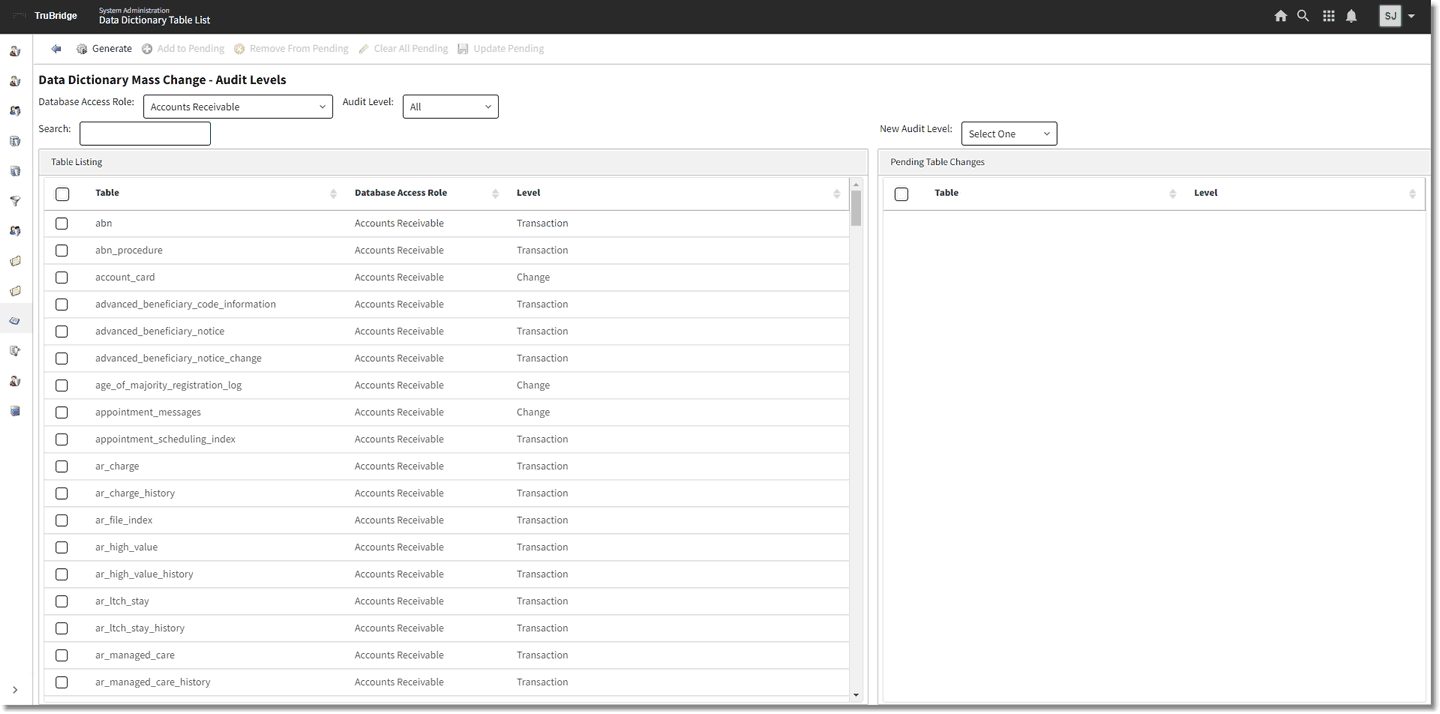
Data Dictionary Mass Change
Select the new Audit Level from the drop-down menu, then begin double-clicking table names from the Table Listing to add them to the Pending Table Changes list. Tables may also be moved to the Pending Table Changes list by highlighting them on the Table Listing and then selecting Add to Pending from the action bar.
If a table is added to the Pending Table Changes list in error, double-click the table name to remove it or highlight the table name and select Remove from Pending. The Clear All Pending option will delete all tables from the Pending Table Changes list. Once all desired tables have been added to the Pending Table Changes list, select Update Pending.
Select Web Client > System Administration > Data Dictionary Table List > Change Audit Level
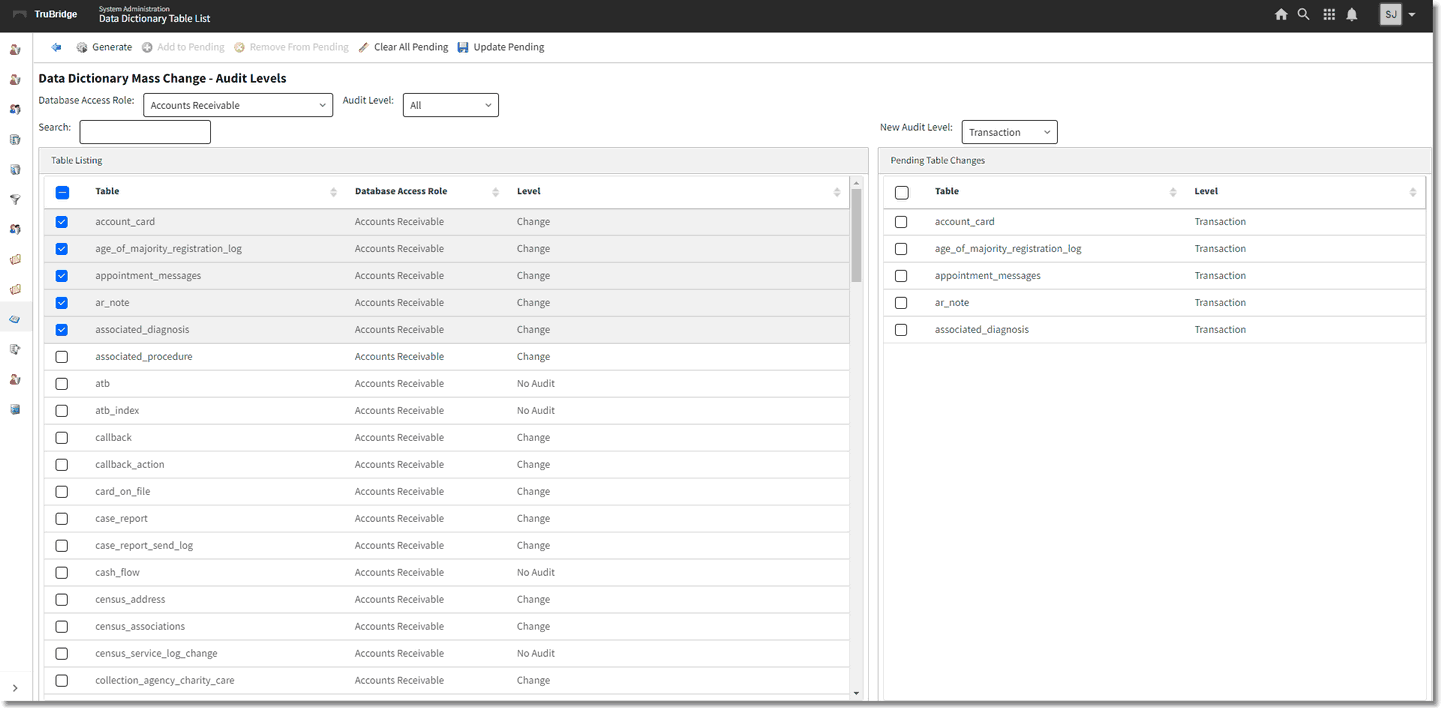
Data Dictionary Mass Change
The system will Prompt "Are you sure you want to update these records?" select Yes to continue. Once completed, the system will return to the Data Dictionary Mass Change screen. Select Back Arrow to return to the Data Dictionary Table List.