|
<< Click to Display Table of Contents >> Generate the Report |
  
|
|
<< Click to Display Table of Contents >> Generate the Report |
  
|
1. To generate the CCDA Migration Exception Log, select Report Dashboard > CCDA Migration Exception Log.
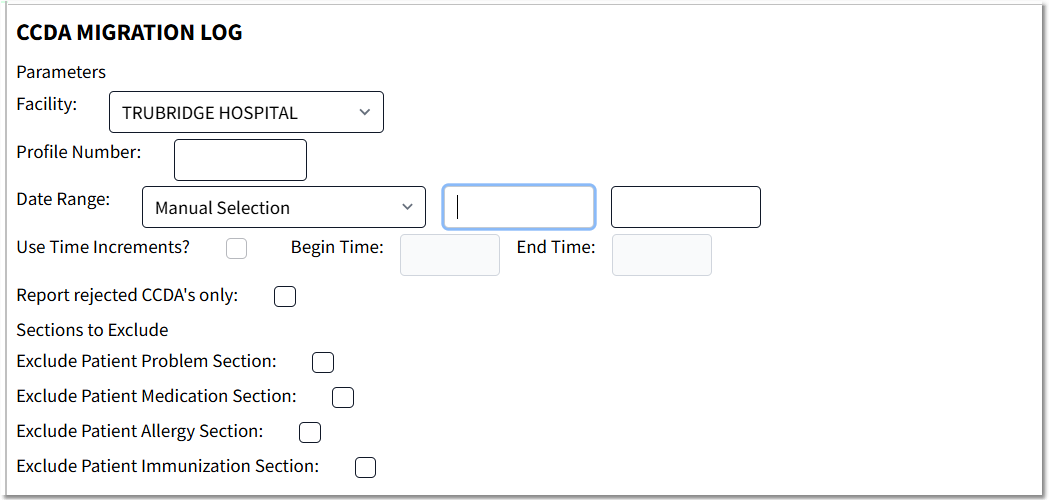
CCDA Migration Exception Log - Report Parameters
2.Complete the report parameters:
•Facility: Select the desired facility. (Only facilities the logged-in user has access to will be available for selection.)
•Profile Number: A patient profile number may be entered.
•Date Range: Use the drop-down to select a date range. If Manual Selection is selected, enter a date range.
•Use Time Increments: Select the check box to use time increments and then enter the Begin Time and End Time. (This option will only be active when Manual Selection has been selected in the Date Range field.)
•Report rejected CCDA's only: Select the check box to include only rejected CCDA's.
•Sections to Exclude:
▪Exclude Patient Problem Section: Select the check box to exclude the section from the report.
▪Exclude Patient Medication Section: Select the check box to exclude the section from the report.
▪Exclude Patient Allergy Section: Select the check box to exclude the section from the report.
▪Exclude Patient Immunization Section: Select the check box to exclude the section from the report.
3.Select Run Report to display the report.
NOTE: PDF is the only output format for this report.