|
<< Click to Display Table of Contents >> From Clinical History |
  
|
|
<< Click to Display Table of Contents >> From Clinical History |
  
|
From the Clinical History application within a patient chart, select the box to the left of the item(s) to be attached to a message. Then select Send As Message.
Select Web Client > Whiteboard List > Select Patient > Clinical History
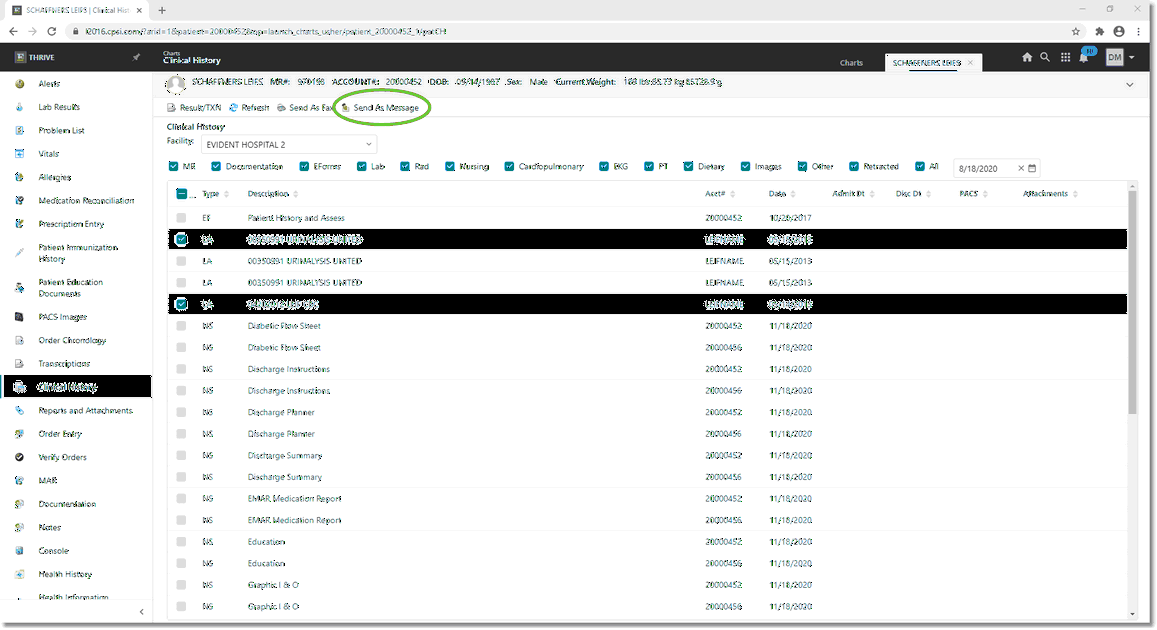
Clinical History
Select Web Client > Whiteboard List > Select Patient > Clinical History > Send as Mail
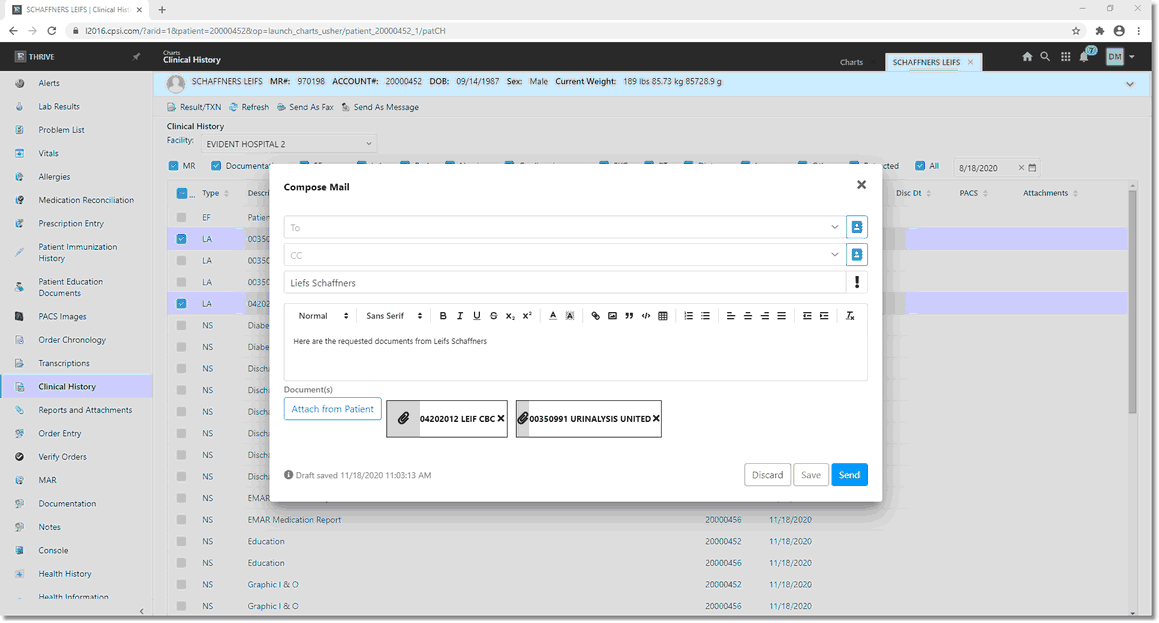
Send Mail
Follow these steps to compose an internal mail message:
| • | Select the receiver of the message: |
| • | Enter the first few letters of the recipient's name. Thrive will open a list of all Address Book entries that fit the search. |
| • | Select the Person icon |
| • | Repeat the above instructions for adding a "Carbon Copy" receiver of the mail. |
| • | Enter a subject for the message in the Subject field. |
| • | If the message is Urgent, select the Exclamation Point icon |
| • | Enter the body of the mail message. |
| • | The selected documents from Clinical History will automatically be attached to the email, but others may be added by selecting Attach From Patient. Attached documentation may be previewed prior to sending. |
Compose the message and select Send. To delete the message, select Discard. To save the message without sending, select Save.
Internal Mail that has been sent may be viewed from the Sent folder in the Mailbox Application.
Select Web Client > Mailbox > Sent
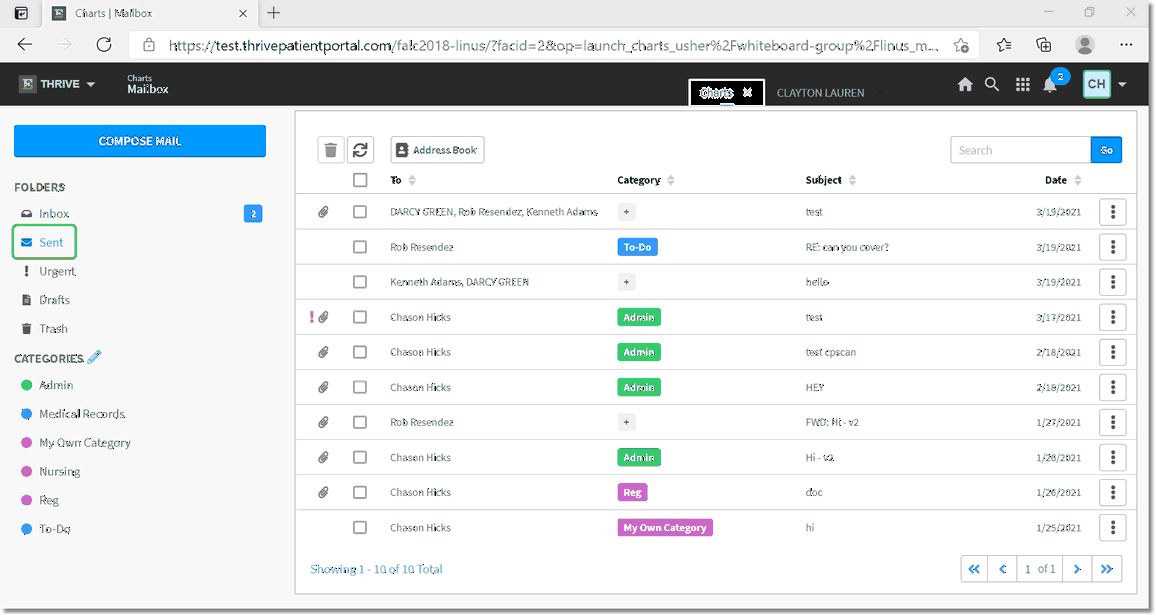
Sent Mail