|
<< Click to Display Table of Contents >> From the Bell Icon |
  
|
|
<< Click to Display Table of Contents >> From the Bell Icon |
  
|
The Bell Icon is on the Action Bar, and is therefore accessible at any time while in TruBridge EHR. To compose a new fax, select the Bell Icon  , select the Fax tray
, select the Fax tray![]() , then select Compose:
, then select Compose:
Select Web Client > Bell Icon
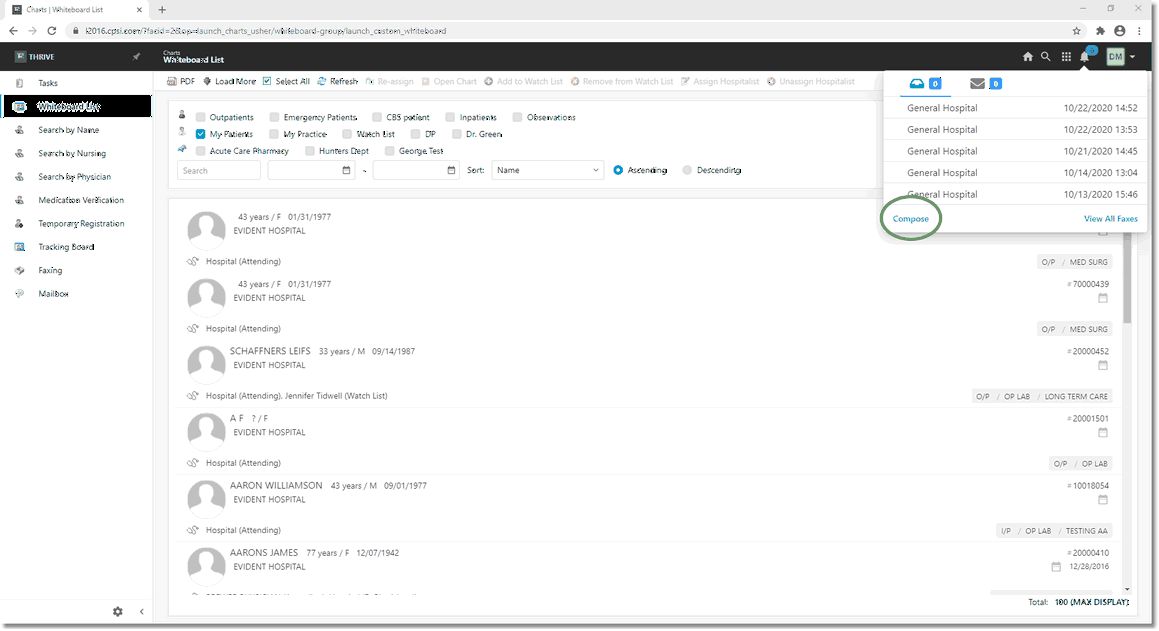
Communication Center
Select Web Client > Bell Icon > Tray Icon > Compose
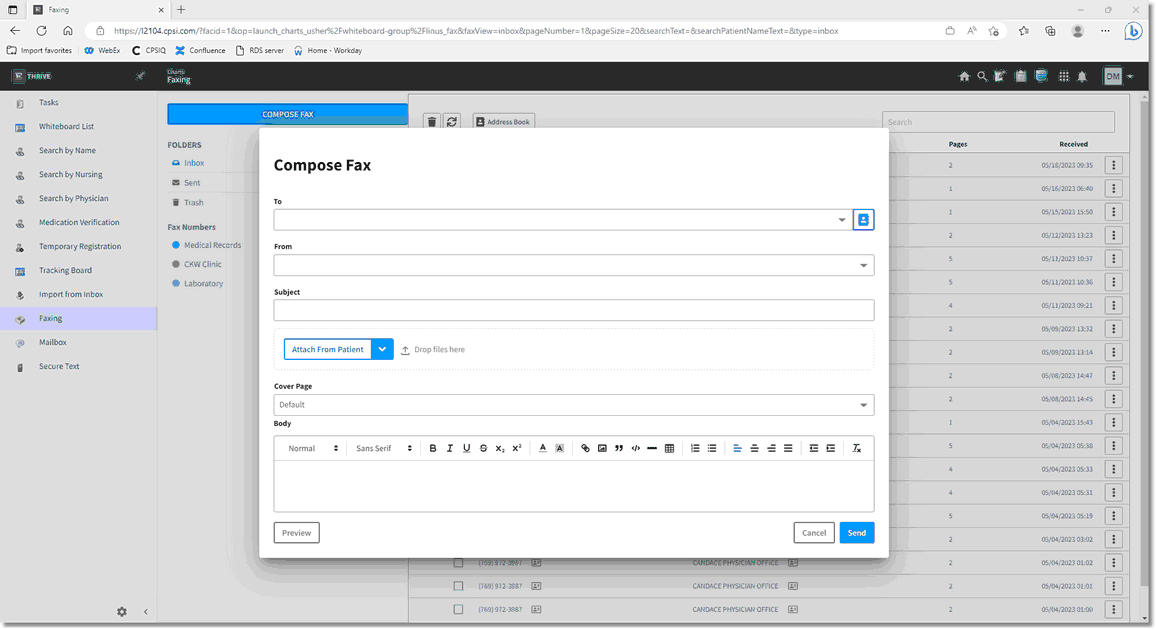
Compose Fax
From the Compose Fax screen, follow the steps below to compose and send a fax:
The "To" field is for the recipient of the fax. There are 2 options for this field:
| • | Begin by entering the name of the recipient. This will search the Address Book for matches. |
| • | Enter a 10-digit number directly in the number field. This will also search for any matching numbers. |
The "X" to the right of each recipient's name in the "To" field will remove that specific individual. There is no limit to the number of recipients of the fax.
The "From" field will have a site specific dropdown menu from which to select. The options will be the fax numbers that have been set up through Faxage and to which the user has been given access.
Select the "Cover Page" dropdown box to have a cover page attached as the first page of the fax. This will display a listing of all fax cover pages. See the Fax Cover Page section under "Required Setup" for instructions on creating a Cover Page.
Attachments may be added to the fax. They may be uploaded from the user's computer or directly from the patient chart.
Select Web Client > Bell Icon > Tray Icon > Compose > Attach from Patient
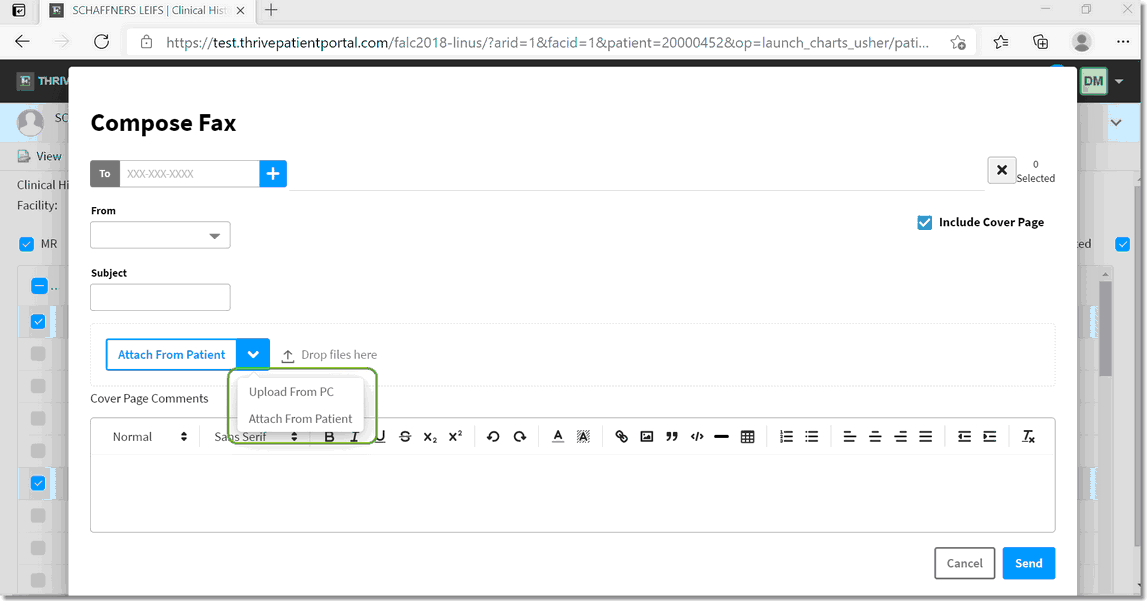
Add additional attachments
In addition to documentation from the Patient chart, other documents may be generated that may be attached to the fax. These documents include:
| • | Covid Health Card |
| • | Discharge Summary |
| • | Facesheet |
| • | Referral Note |
| • | Summary of Episode Note |
Select the desire document and select Save to attach the document to the outgoing fax. Attached documentation may be previewed prior to sending.
Select Web Client > Bell Icon > Tray Icon > Compose > Attach from Patient
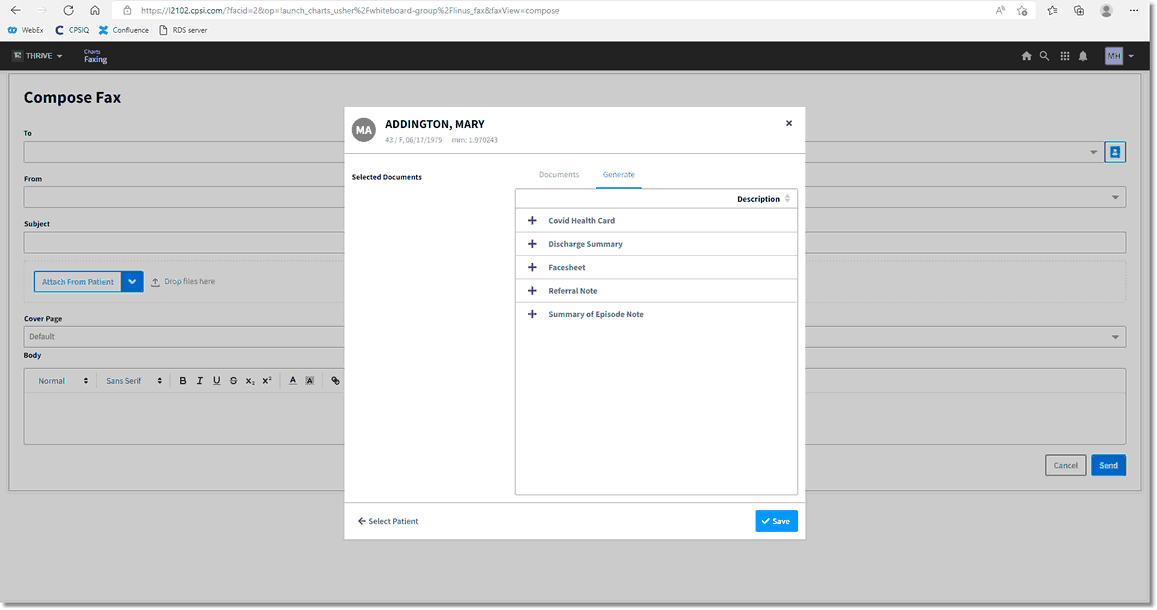
Generate documents
In order to view a fax that was sent, select the Sent folder. A time/date stamp will display in the Sent column. The number of pages sent will display in the Pages column.
Select Web Client > Faxing > Sent Folder
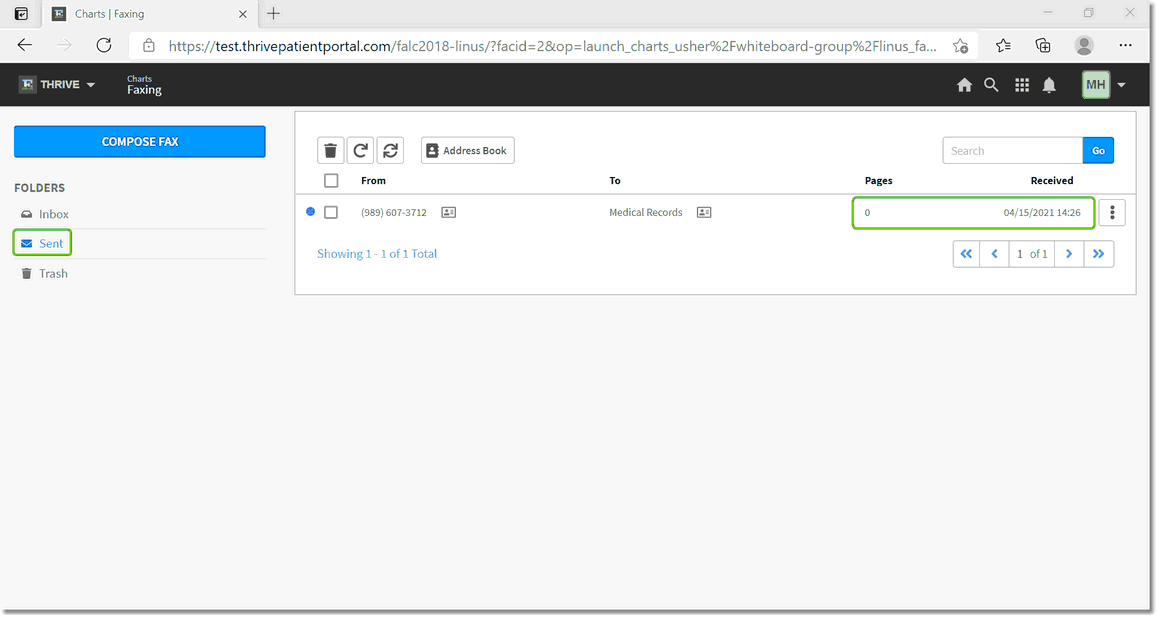
Fax Confirmation