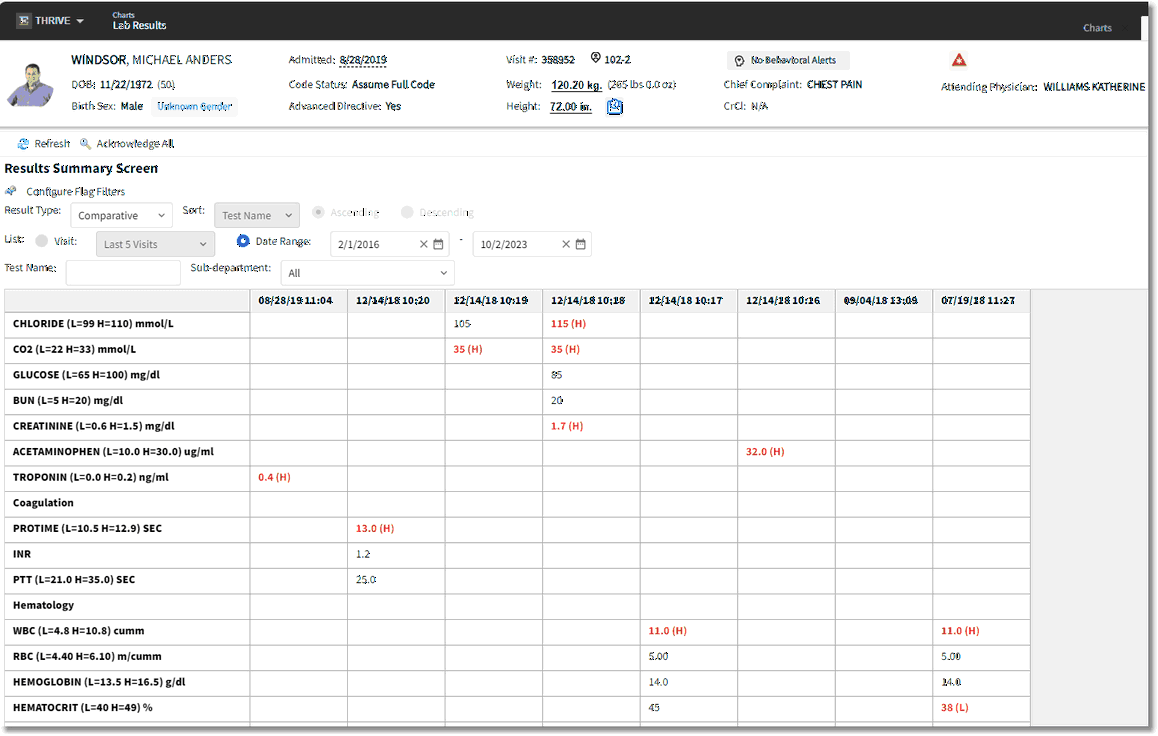Select Web Client > Charts > Patient Chart > Lab Results
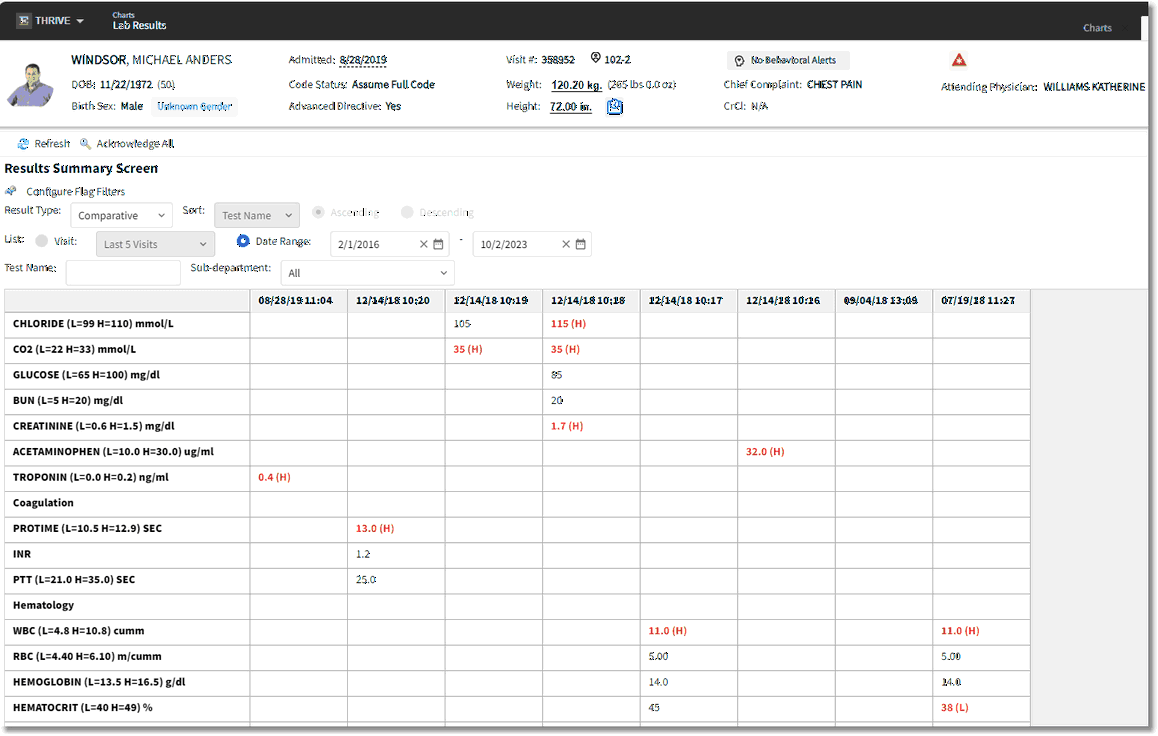
Lab Results - Comparative View
The user may select the Refresh button in the Action Bar to update the results if any labs have been resulted after the Result Summary Screen was accessed.
| • | Configure Flag Filters: Thrive has a default filter named "Exclude Pending Orders." This filter may be configured to be present each time the Lab Results Screen in accessed. When selected, orders with a complete date and time will be listed. When deselected, orders that have a status of collected, received or unverified (Pending status criteria) will display along with the completed lab procedures. Other filters, such as an Abnormal or Critical filter may also be configured to delimit the lab results. |
| • | Result Type: Defines how results may be viewed. The Lab Results screen defaults to the Test result type the first time the screen is accessed. It has a "sticky" function, meaning if the default is changed to Comparative, and the screen is exited and then reaccessed, the Result Type will maintain the previous selection. |
| ▪ | Test: Lab results display in a list format in alphabetical order. A lab results record consists of the following information: |
| o | *C if a result has been amended (corrected results) after completion. |
| o | Result with units of measure |
| o | Flag: Abnormal and critical numeric results display as Low (L) or High (H) and Critical Low (LC) or Critical High (HC) respectively. Abnormal and critical alpha results display as Abnormal (A) and Abnormal Critical (AC). |
| o | Range: The normal values or ranges for the test. |
| ▪ | Comparative: Lab results display in columnated format. The test analytes will be listed on the left along with their normal ranges and units of measure divided by sub-department. The order of sub-departments are arranged by their respective codes (A, B, C, etc) while their associated analytes will be arranged in order by their sequence number in the Reference Range Table. Analytes with the same sequence number and those without sequence numbers are listed alphabetically following the sequenced analytes. Lab results display to the right of the analytes in reverse chronological order by collect date and time (newest to oldest). |
| • | Sort: Allows the display to sort in Ascending (default) or Descending order. This drop-down is only available when Test is selected as the Result Type. |
| ▪ | Test Name: The entry is case sensitive. |
| • | List: Allows the display to filter by: |
| ▪ | Visit : Current Visit (default), Last 3 Visits, Last 5 Visits, Last 10 Visits or All Visits. These visits pull from the latest visits on the patient profile. |
| ▪ | Date Range: Enter specified date range either by free-text or by selecting the calendar options. The date range defaults to a 90-day range from the current date. |
| • | Test Name: Allows the display to sort by specified test result. This is a smart search field. |
| • | Sub-Department: Allows the display to sort by All or individual sub-departments available from the drop-down |
A preliminary report of a test may be viewed in PDF by double-clicking the associated result cell from which it may also be printed via the print option.