|
<< Click to Display Table of Contents >> Resulting Process |
  
|
|
<< Click to Display Table of Contents >> Resulting Process |
  
|
Laboratory order results may be entered manually after the order has been collected and received within Order Chronology via the Order Detail screen or via the Order Chronology screen.
Select Web Client > Charts > Patient > Order Chronology > Select Order > Collect/Receive > Save > Results
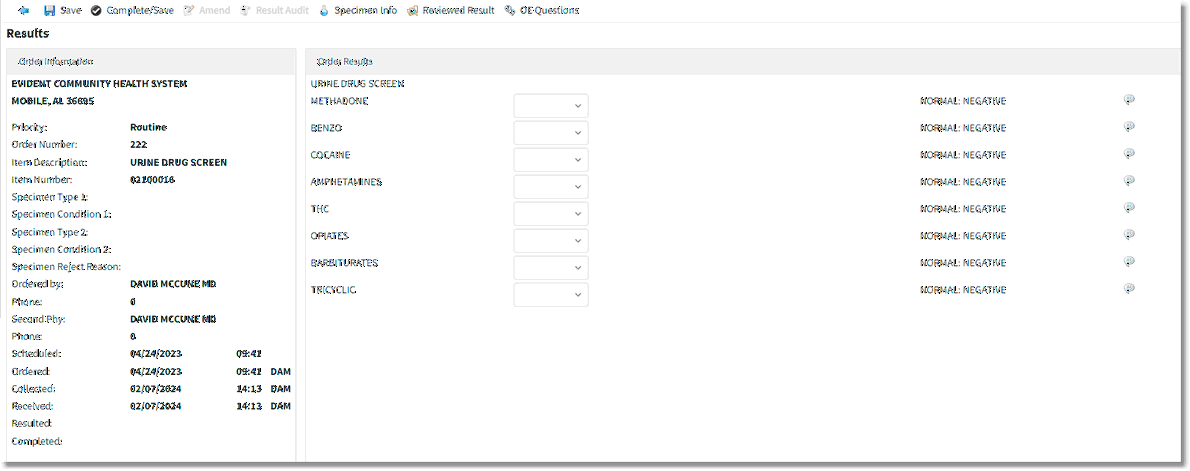
Results
| • | Results: This is enabled once the collect and receive information has been Saved. The system will launch to the resulting screen and automatically assign the corresponding initials of the signed on employee. |
The other pathway to be able to result is as follows:
Select Web Client > Charts > Track > Patient > Order Chronology
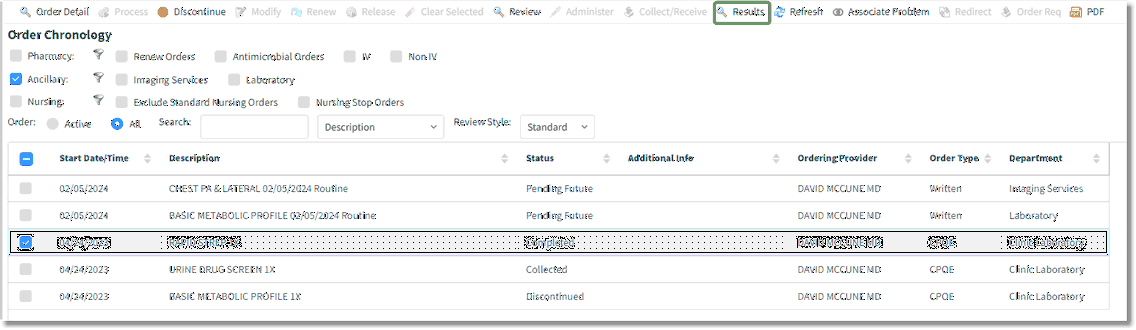
Order Chronology
Select Results.
Select Web Client > Charts > Track > Patient > Order Chronology > Results
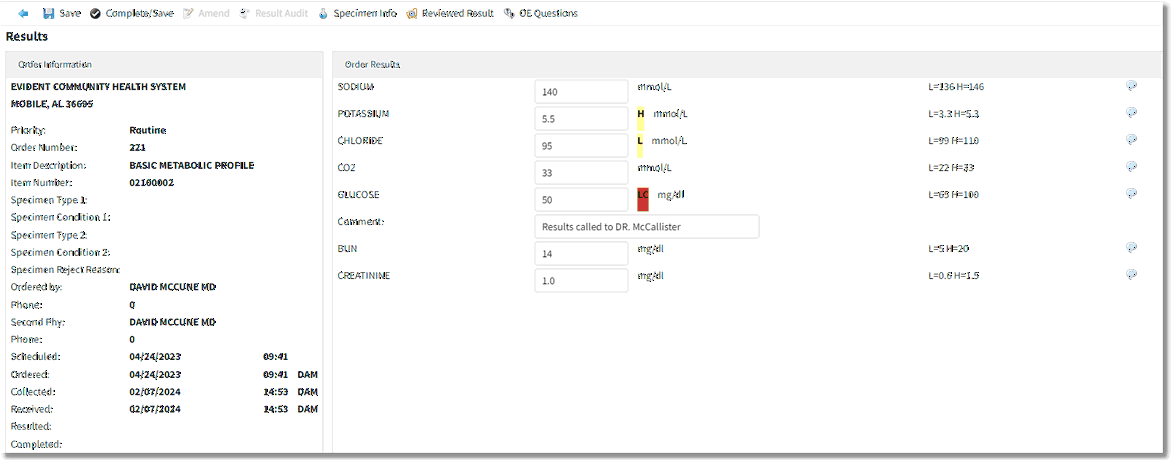
Results
Enter the values in each result field, and press enter or tab to be taken to each subsequent result field. Any values outside the normal range displayed to the right, will be flagged and highlighted:
| • | High values (H) and Low values(L) will be highlighted in yellow. |
| • | High Critical values (HC) and Low Critical values (LC) will be highlighted in red. |
In the event a comment needs to be added to a result field, select the comment icon ![]() to the right of the normal range field. A comment area will automatically appear to allow for entry of alpha and/or numeric documentation and will hold a total of 40 characters.
to the right of the normal range field. A comment area will automatically appear to allow for entry of alpha and/or numeric documentation and will hold a total of 40 characters.
The action bars listed above the results information area provide the following functions:
| • | Back Arrow - takes the user to the previous screen (Order Detail). If data is entered on the screen, and the back arrow is selected, the user is prompted 'Do you want to save before Exiting?' |
| ▪ | Yes: Data is saved, resulted field is updated with current date/time and user exists screen |
| ▪ | No: Data is NOT saved and user exists screen |
| ▪ | Cancel: Aborts the exiting process |
| • | Save: Enabled once results are entered. This updates the result fields with the current date/time. Results are not "complete" which allows them to be changed without amending. The result status on the Order Chronology screen displays as "incomplete". |
| • | Complete/Save |
| ▪ | For single orders, results are saved, and the order is marked completed with current date/time. The result fields become inaccessible. |
| ▪ | For multiple orders in a sequence, after the results for the initial order is saved and the order is marked complete, the next order to be resulted will display. If no other orders are in the sequence, the user is returned to Order Chronology. |
| ▪ | The result status on the Order Chronology screen displays as "complete". |
| • | Amend: Enabled only if an order has been resulted/completed. This opens up the result entry field for corrected documentation (change result). Resulted date/time updates with the current date/time as well as the result audit screen. |
| • | Result Audit: Enabled only if an order has been resulted/completed. Displays the Order Result Audit screen. |
| • | Specimen Info: Enabled only if a lab order has "Require Specimen Info" set to yes in Order Entry Information. Accessible at any time prior to test completion to change the specimen information. Once the order has been completed, the user has view only access. |
| • | OE Questions: Allows the review any questions asked during order entry. |