|
<< Click to Display Table of Contents >> Submit to Provider |
  
|
|
<< Click to Display Table of Contents >> Submit to Provider |
  
|
When the Submit to Provider option is selected for transmittal of the CCDA document to another provider of care, a message screen will display.
NOTE: If a CCDA document is viewed, printed, exchanged through HIE Interface or submitted via Submit to Provider and Release of Information is updated, a copy of the document will be saved in Electronic File Management. The document will have a file type of Clinical Document Arch (Clinical Document Architecture). The CCDA document will be saved with the title that is associated with document in the CCDA Image Title table. If there is not a CCDA Image title associated, the Image title Table will display to choose a title. See Image Title Table for additional information. The Electronic File Management audit log will be updated with the date, time and employee name when the document is saved.
The email address that pulls to the From field will follow the hierarchy listed below:
1.The system will determine the patient's location. For example, inpatients will be associated with a nursing station. The nursing station will be linked to a department.
2.If the department has a clinic code loaded on page 5 of the Department table, the system will pull the email address loaded in the Direct Address field in the Clinic Table for the listed clinic code.
3.If the department does not have a clinic code loaded on page 5 of the Department table, the system will pull the email address loaded in the Direct Address field on page 5 of the 999999 Physician table.
4.If there is not a location for the patient. For example, outpatients would not have a location. The system will pull the email address loaded in the Direct Address field on page 5 of the 999999 Physician table.
The provider's direct email address may be entered in the To field. This field will accept multiple direct email addresses. Select the magnifying glass icon to search the Referring Physician table for the provider's direct email address.
A subject may be entered in the Subject field.
The Message box is a free text box.
The attached CCDA document may be viewed by selecting View Attachment from the action bar.
The email may be sent by selecting the Send option on the action bar. Once an email has been sent to another provider of care, the CCDA Transmission Log will be updated with the patient information and a status of Pending. The log will be updated again once a notification is received that the transmission was a success or a failure. Refer to the Audit System documentation for more information regarding the CCDA Transmission Log.
Select Patient Account > Health Information Resource > Patient Medical Summaries > CCDA Document > View or Edit > Submit to Provider
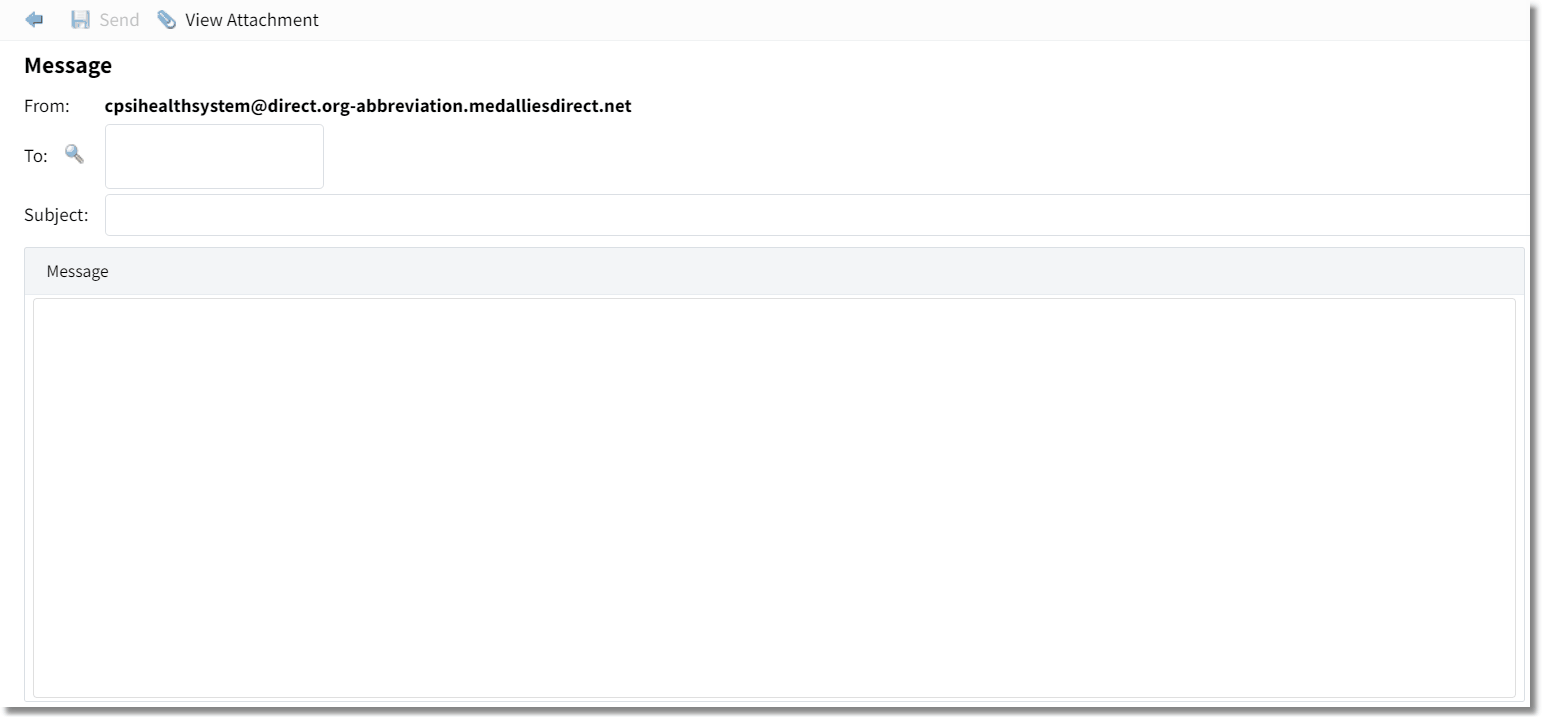
Submit to Provider