|
<< Click to Display Table of Contents >> Preventative List Screen |
  
|
|
<< Click to Display Table of Contents >> Preventative List Screen |
  
|
The Preventative List Screen allows users to document a preventative, or follow up, including procedures, exams, or teaching sessions, that should be performed during or before the patient’s next visit. It essentially creates reminders for preventative services. These services update to the Visit Reminder notes, which will create a visit reminder list that can be viewed or printed.
NOTE: The Preventative List Screen is available for all care settings and stay types within TruBridge EHR.
To open the Preventative List Screen, from the Communication Selection screen (Charts > Select Patient > Communication), select Preventative List Screen.
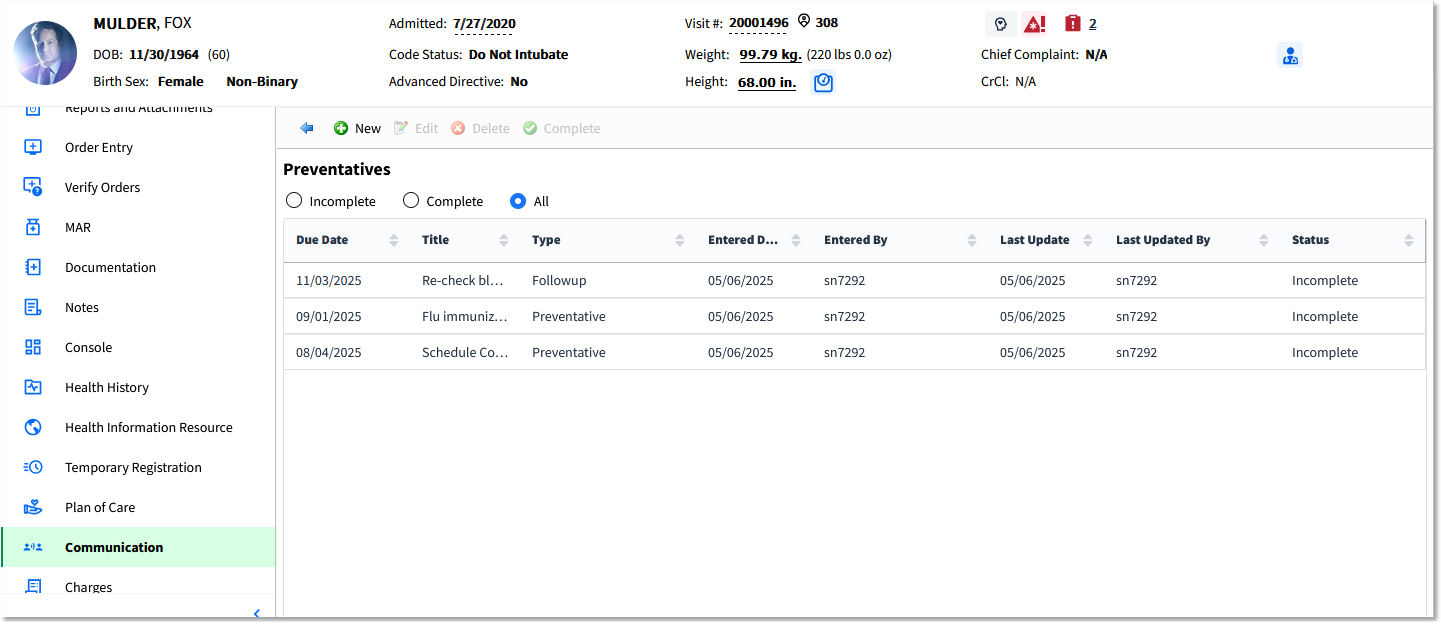
Preventative List Screen
By default, the screen displays all preventative and follow-up reminders for the patient. Use the radio buttons at the top of the screen to filter the list as desired.
•All: Displays all preventatives and follow-ups created for the selected patient.
•Incomplete: Displays only preventatives and follow-ups that are incomplete or at a nursing status.
•Complete: Displays only preventatives and follow-ups that have been completed.
1.From the Preventative List Screen, select New. The Preventative Edit screen is displayed.
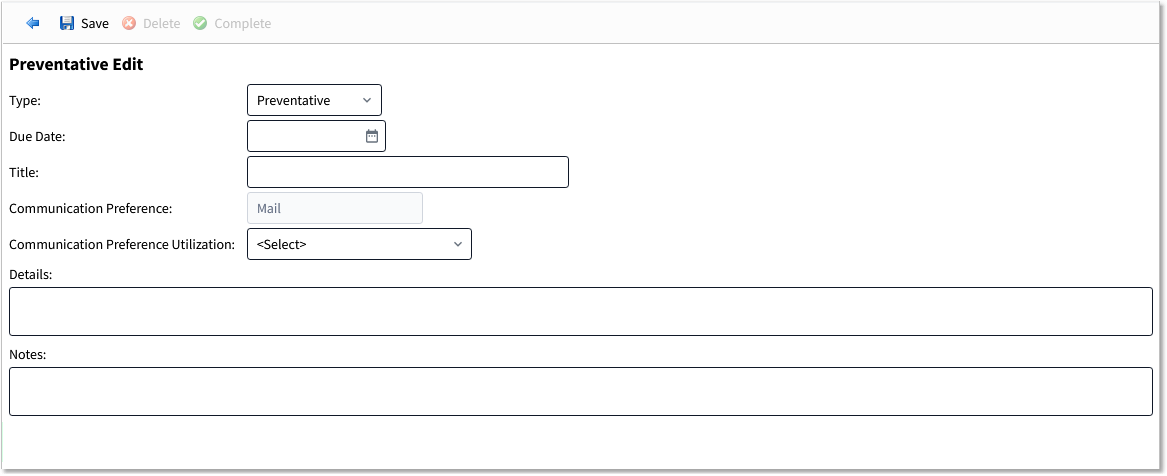
Preventative Edit Screen
2.In the Type field, select the type of reminder to create: Preventative or Followup.
3.In the Due Date field, type the due date or select the calendar icon to choose from the date picker.
4.In the Title field, enter a title for the reminder. This is a free text field.
5.The Communication Preference pulls from the Contact/Billing Info tab on the Person Profile screen and is not editable here.
6.In the Communication Preference Utilization field, select Yes, No, Patient Declined, or Preference Not Indicated. If there is no Communication Preference entered on the Person Profile, this will default to Preference Not Indicated.
7.In the Details field, type the details for the preventative or follow-up.
8.In the Notes field, type any additional pertinent notes for this reminder.
9.Select Save to save the entry, then select the blue back arrow to return to the list.
NOTE: Once the entry is saved, the information will be recorded in the History list.
•To complete a reminder, select it from the Preventative List Screen and select Complete. The Status changes to Completed.
•To delete a reminder, select it from the Preventative List Screen and select Delete. The Status changes to Deleted, but the item remains in the list.
•To edit a reminder, double-click it within the list, or click it once and select Edit. The Preventative Edit screen is displayed. Edit the fields as necessary, select Save to save the changes, then select the blue back arrow to return to the list. Note that the preventative Type is not editable once the item is created and saved.
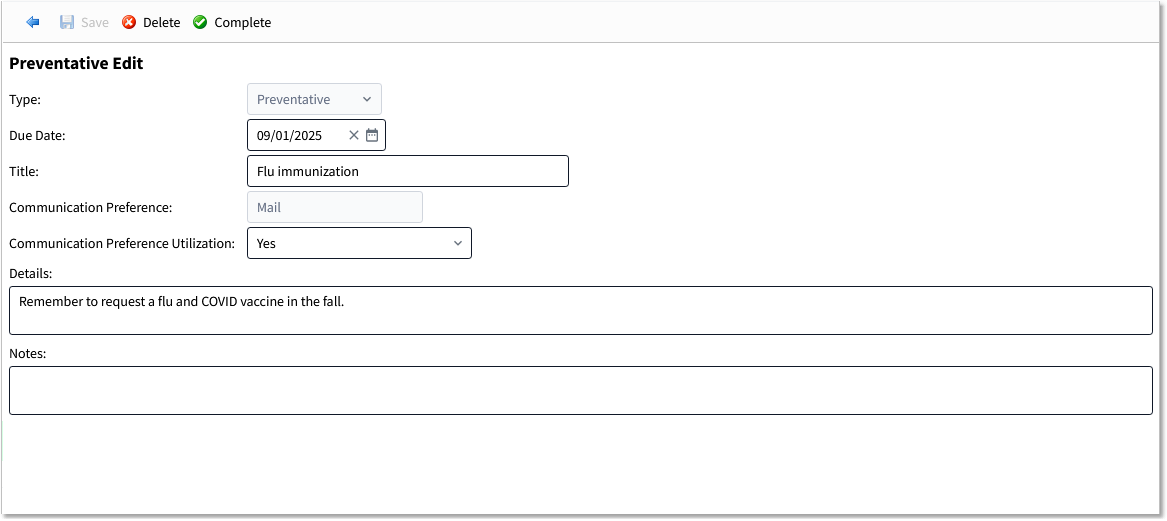
Preventative Edit Screen
NOTE: You can also complete or delete the reminder from the Preventative Edit screen. The action buttons on this screen function the same as the ones on the Preventative List Screen. You cannot edit a preventative that has already been completed or deleted, however.