|
<< Click to Display Table of Contents >> Document |
  
|
|
<< Click to Display Table of Contents >> Document |
  
|
Document Code
To print documentation by Document Code, select Document Code. Using this option will allow all documents completed within a certain date range to print. Only documents associated with the selected Document Codes will print.
NOTE: Point of Care and Comparative Reports will not use the print by Document Code feature.
From Master Selection
Select Web Client > System Menu > Hospital Base Menu > Master Selection > Medical Records > Print Electronic Record > Document Code
From Patient Account
Select Web Client > System Menu > Hospital Base Menu > Patient Account > Medical Records > Print Electronic Record > Document Code
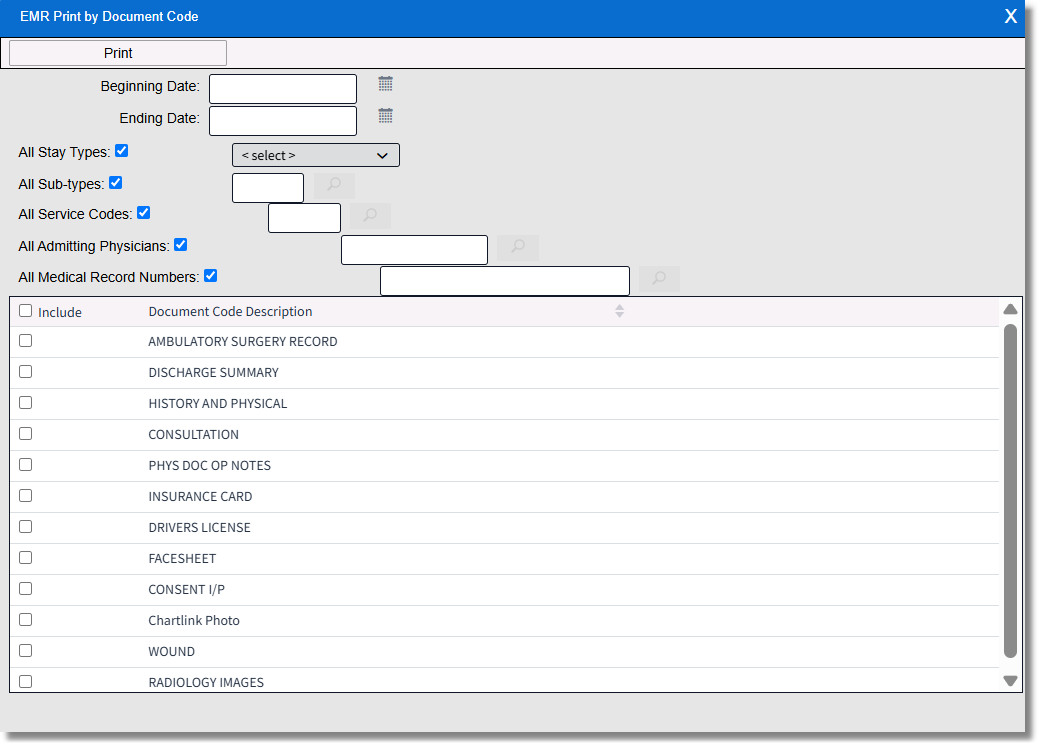
EMR Print by Document Code
•Print: Once the desired documents are selected, they may be printed, viewed, faxed or emailed.
•Beginning Date: Enter a Beginning Date. The drop-down option may be selected to display a calendar.
•Ending Date: Enter an Ending Date. The drop-down option may be selected to display a calendar.
NOTE: The Beginning Date for a Document Code cannot precede the date of when that Document Code was set up.
•All Stay Types: Select this option to filter by specific Stay Types. This option is selected by default.
•All Sub-types: Select this option to filter by specific Sub-Types. This option is selected by default.
•All Service Codes: Select this option to filter by specific Service Codes. This option is selected by default.
•All Admitting Physicians: Select this option to filter by specific Admitting Physicians. This option is selected by default.
•All Medical Record Numbers: Select this option to filter by specific Medical Record Numbers. This option is selected by default.
•Include: Select this option to choose documents for printing, viewing, faxing, or emailing documentation for.
•Document Code Description: All documents in the EMR Document Code table will be displayed.