|
<< Click to Display Table of Contents >> Adding Profile/Visit to Worklist |
  
|
|
<< Click to Display Table of Contents >> Adding Profile/Visit to Worklist |
  
|
To add a profile or visit to the Worklist, select ![]() Add Patients to Worklist.
Add Patients to Worklist.
The Patient Selection screen will display. To locate the profile/visit, select the Facility to search within and then in the Search field enter the patient's name, date of birth or phone number. Patient Connect will then look to see if a Patient Profile exists for the patient in TruBridge EHR. If a Patient Profile is not found on the Patient Selection screen, select Add New Patient to create a new Patient Profile.
NOTE: A new profile may be created if the patient's date of birth is unknown. A warning message will display when the Date of Birth field is left blank, but Patient Connect will allow the profile to be created.
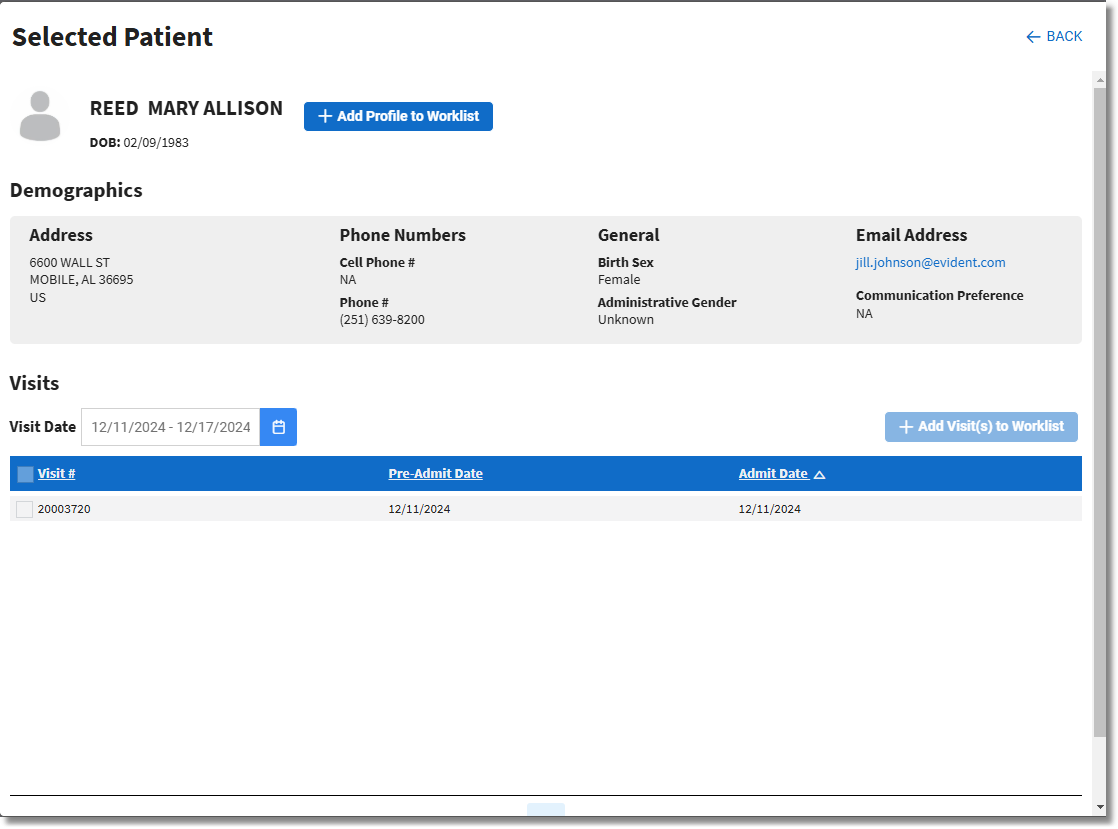
Worklist Tab - Add Profile/Visit
To add the patient's profile to the Worklist, select ![]() Add Profile to Worklist. The visits will display based on the selected Visit Date. To add the visit(s) to the Worklist, select the visit(s) and then select
Add Profile to Worklist. The visits will display based on the selected Visit Date. To add the visit(s) to the Worklist, select the visit(s) and then select ![]() Add Visit(s) to Worklist.
Add Visit(s) to Worklist.
If a patient’s profile or visit is already on the Worklist, Patient Connect will not allow it to be added again. Instead:
•If the patient’s profile is already on the Worklist, a Go to Profile in Worklist option will appear at the top of the screen. Selecting this will return to the Worklist and open the patient’s profile.
•If the patient’s visit is already on the Worklist, a Go to Visit in Worklist option will appear at the end of the visit line. Selecting this will return to the Worklist and open the patient’s visit.
NOTE: A patient can have multiple visits in the Worklist, but each visit can only be added once.